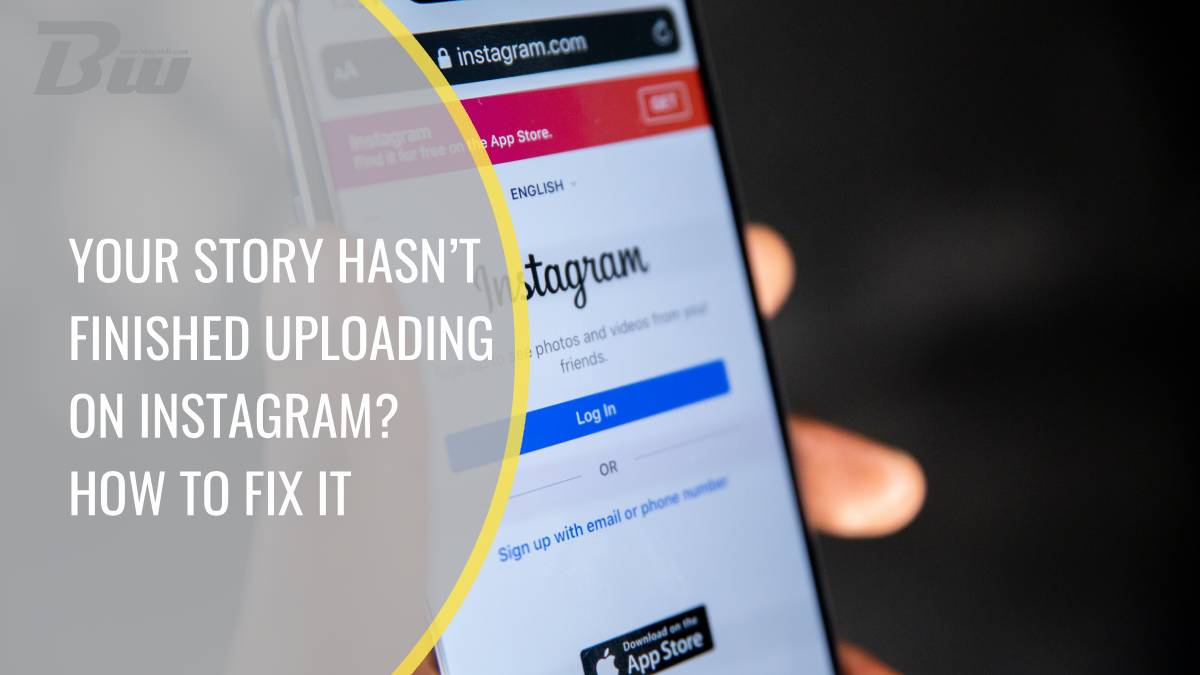Table of Contents
Instagram Stories are a popular way to share quick, temporary content with your followers. However, users sometimes encounter an issue where their Story gets stuck in the upload process, displaying the frustrating message: “Your Story hasn’t finished uploading.” This problem can be caused by various factors such as poor internet connectivity, app glitches, or device-related issues. Fortunately, there are several solutions you can try to resolve this issue and get your Story uploaded successfully.

Common Reasons for Instagram Story Upload Issues
Before jumping into the fixes, it’s essential to understand why Instagram Stories may fail to upload. Here are the most common reasons:
1. Poor Internet Connection: A weak or unstable internet connection is the most common cause of upload problems. If your connection fluctuates or drops while uploading, the process might freeze.
2. App Glitches: Sometimes, the Instagram app itself may be experiencing bugs or glitches, especially if you’re using an outdated version.
3. Device Storage Issues: If your phone is running out of storage space, it may affect the app’s ability to handle media uploads.
4. Server Issues on Instagram: Occasionally, the issue might not be on your end but with Instagram’s servers. During periods of maintenance or server overload, uploads can be delayed or interrupted.
How to Fix Instagram Story Upload Issues
If your Instagram Story is stuck and won’t upload, try these troubleshooting steps to resolve the issue.
1. Check Your Internet Connection
Start by ensuring that your internet connection is stable. If you’re using Wi-Fi, try moving closer to the router or resetting the connection. If you’re using mobile data, ensure that you have a strong signal. You can also switch between Wi-Fi and mobile data to see if one connection works better than the other. Running a speed test can help you determine if slow internet speeds are the root cause.
2. Restart the Instagram App
Sometimes, simply restarting the app can solve the issue. Close Instagram completely by swiping it away from your app switcher, then reopen it and try uploading your Story again. If the app is still glitching, move on to the next step.
3. Clear Instagram Cache
If you’re using an Android device, you can clear the cache of your Instagram app, which can resolve issues caused by temporary data. To do this:
1. Go to Settings on your phone.
2. Tap Apps or Applications.
3. Find Instagram in the list and tap on it.
4. Select Storage, then tap Clear Cache.
For iPhone users, there isn’t an option to clear the cache manually, but uninstalling and reinstalling the app can have the same effect.
4. Update the Instagram App
Using an outdated version of Instagram may cause upload problems, as newer versions often fix bugs or compatibility issues. Go to the Google Play Store (Android) or App Store (iOS) and check for updates. If an update is available, install it and try uploading your Story again.
5. Free Up Storage Space
If your device is running low on storage, it may affect your app’s ability to process uploads. Check your phone’s storage by going to Settings > Storage. If you’re low on space, try deleting unnecessary apps, files, or photos to free up memory. Once you’ve cleared enough space, reopen Instagram and try uploading your Story.
6. Check Instagram’s Server Status
If none of the above steps work, the issue might be on Instagram’s side. You can check Instagram’s server status using websites like Downdetector to see if others are reporting similar issues. If Instagram is experiencing downtime or maintenance, you’ll have to wait until the service is restored to upload your Story.

7. Reinstall the Instagram App
If the problem persists, try uninstalling and reinstalling the app. This often resolves more stubborn issues related to the app’s performance. To do this:
1. Press and hold the Instagram app icon.
2. Select Uninstall or Remove App.
3. Go to the Google Play Store or App Store and download Instagram again.
4. Log in to your account and try uploading your Story.
8. Log Out and Back In
Another method that can help is logging out of your Instagram account and then logging back in. This can refresh your session and resolve issues caused by temporary account glitches. To log out, go to your Profile, tap the three lines in the top right corner, select Settings, scroll down, and choose Log Out. After logging out, re-enter your login details and try uploading your Story again.
9. Compress the Story File
If the video or photo you’re trying to upload is too large or has a high resolution, Instagram might struggle to process it. You can use third-party apps or websites to compress the file size, making it easier for Instagram to upload.
Instagram Stories getting stuck during upload is a common but fixable issue. By following the steps above, you can troubleshoot and resolve the error, ensuring your content gets posted without further delays. Whether it’s checking your internet connection, clearing the app cache, or reinstalling the app, these methods should help you fix the “Your Story hasn’t finished uploading” problem and get back to sharing moments with your followers. If the problem persists, it’s always a good idea to check Instagram’s status or contact their support for further assistance.