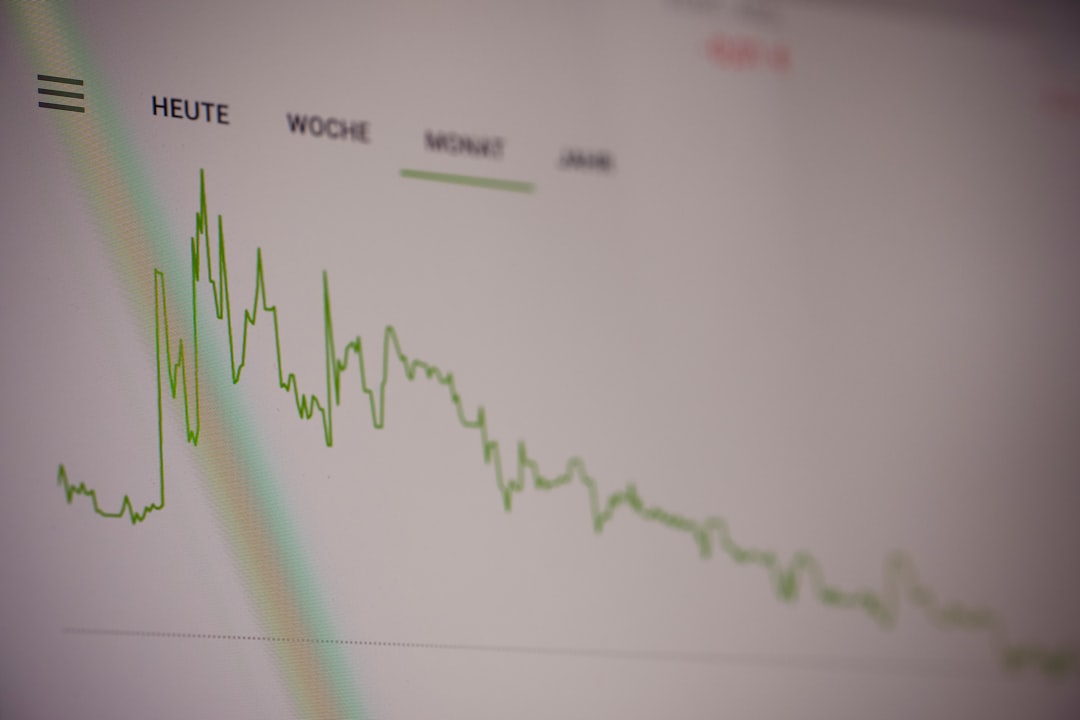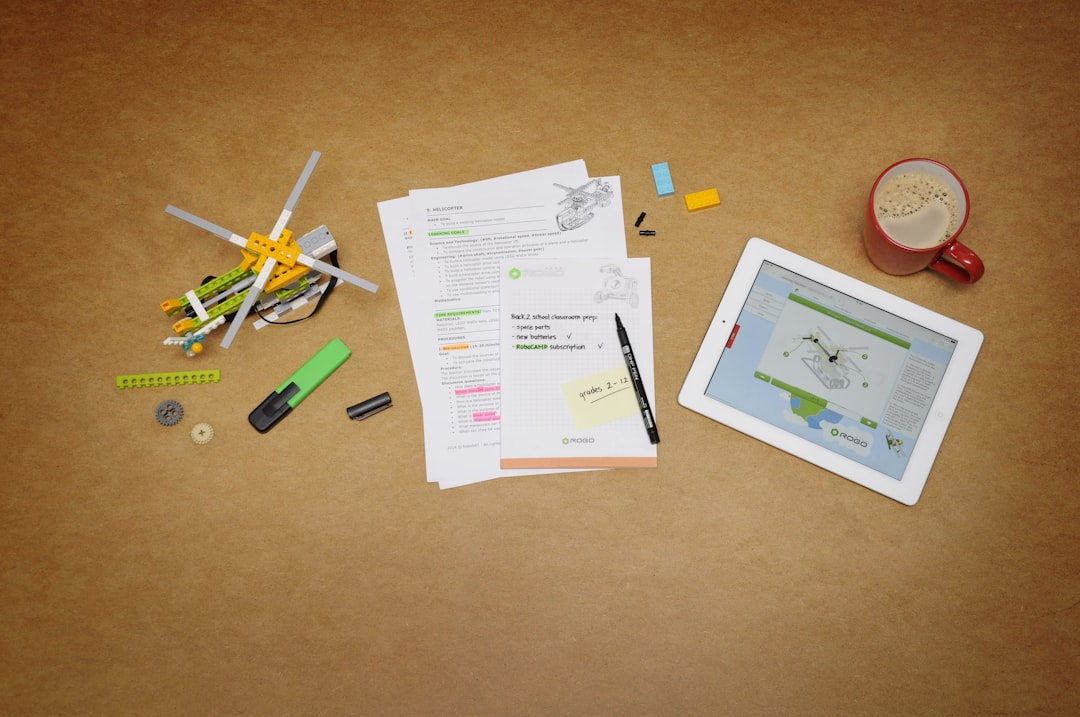Table of Contents
If you’re an avid learner using digital flashcards, there’s a good chance you’ve come across Anki. It’s a powerful, open-source spaced repetition software that helps people memorize and retain information efficiently. Whether you’re studying for medical school, mastering a new language, or simply want to keep facts fresh in your mind, Anki is a go-to tool for serious learners. However, like any robust tool, it comes with a wide array of features and shortcuts that can feel overwhelming at first. One such feature is the “Toggle All” function, which can significantly enhance your efficiency—especially when managing multiple fields in your cards.
So, what exactly is the keyboard shortcut for “Toggle All” in Anki, and why should you care? Let’s break it down.
Understanding the “Toggle All” Function
Before diving into the shortcut itself, it’s important to understand what “Toggle All” does in Anki. When you’re editing or reviewing cards in the Note Editor, Anki allows you to toggle between showing and hiding certain fields. These fields often include definitions, translations, images, or example sentences depending on your card template.
The “Toggle All” command is used to quickly show or hide all optional fields or content blocks in your cards. This is particularly useful when you’re editing notes with multiple input fields or when you’re reviewing cards that use conditional formatting (like showing hints only when you want them).
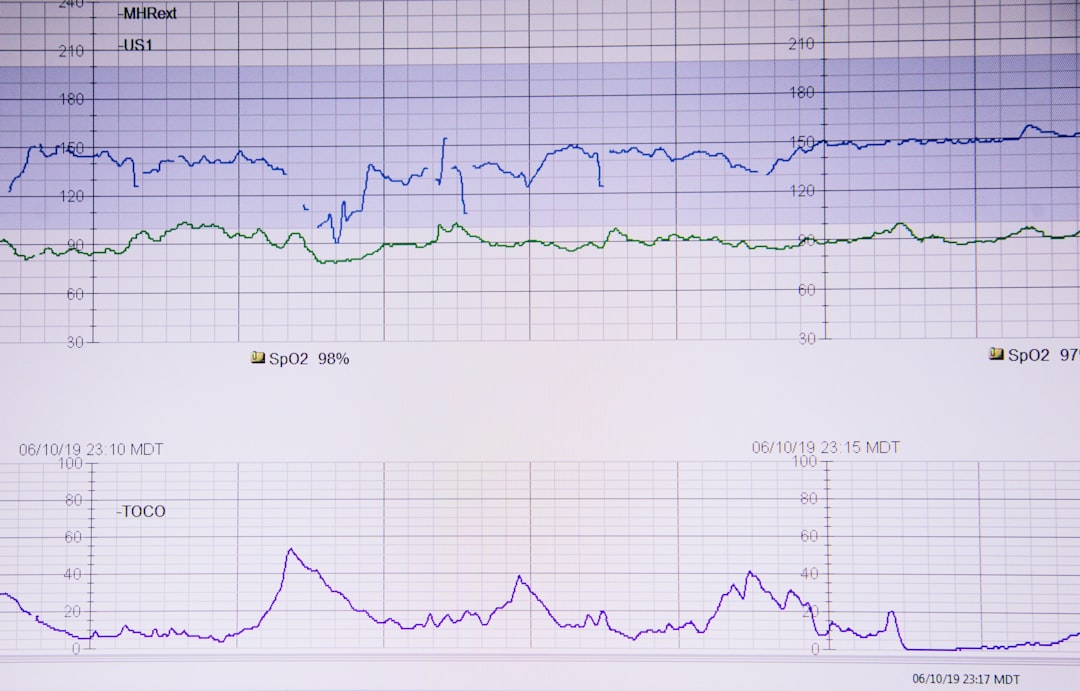
The Keyboard Shortcut: Simplicity at Its Best
In Anki’s default desktop version (for Windows, macOS, and Linux), the keyboard shortcut for “Toggle All” in the Note Editor is:
Ctrl + Shift + T (Windows/Linux)
Cmd + Shift + T (macOS)
This shortcut instantly toggles the visibility of all optional fields on or off within the editor. It saves you the time and hassle of clicking individual toggle buttons next to each field. In essence, it provides a clean, distraction-free overview—or opens everything up if you need full access.
Where You Can Use “Toggle All” in Anki
The “Toggle All” shortcut is most commonly used in the Note Editor, the area where users create or edit flashcards. However, changes made there directly affect how data is displayed when reviewing or sharing flashcards. Here are specific places where this handy shortcut comes into play:
- Adding New Cards: Easily show or hide all fields when creating new cards with multiple input points (e.g., Front, Back, Extra Info).
- Editing Existing Cards: Useful when you want to focus on specific fields for tweaking without being overwhelmed by others.
- Managing Note Types: Helps test custom note types by toggling visibility without rewriting formatting rules.
Why the “Toggle All” Shortcut Is Useful
You may wonder why such a shortcut would matter. After all, clicking down a few fields may not seem all that tedious. But seasoned Anki users dealing with hundreds or thousands of cards understand that small time-savers add up over the long run. Here’s why the “Toggle All” shortcut can become an invaluable part of your Anki workflow:
1. Streamlined Editing
When editing cards with dozens of fields—such as medical flashcards containing symptoms, diagnoses, pharmacological treatments, and historical notes—being able to display everything in one command is a game-changer. It saves you from a mess of repeated clicks.
2. Focused Card Creation
Sometimes, all you need is to fill out two or three fields, and the rest are just background noise. The “Toggle All” shortcut lets you hide everything and concentrate only on the essentials.
3. Debugging Complex Templates
If you’re designing custom card types with HTML/CSS/JavaScript templates, being able to show or hide all fields in one click gives you better visibility and helps with troubleshooting display logic.
Pro Tip: Customize Your Shortcuts (Advanced Users)
While Anki comes with several pre-set shortcuts, you also have the option to customize them—especially if you’re using community add-ons or the Anki Add-on System.
If you feel that Ctrl + Shift + T conflicts with another application or want to make it more intuitive for your workflow, you can download the add-on called Customize Keyboard Shortcuts (Add-on ID: 24411424). This lets you re-map the keyboard shortcut for “Toggle All”—as well as many other Anki functions—to better suit your needs.
Other Handy Shortcuts in Anki
While we’re on the topic, here are a few other keyboard shortcuts that can enhance your daily Anki use:
Ctrl + N: Add a new cardCtrl + Enter: Add the current card and keep the note editor openCtrl + Shift + D: Delete the current cardCtrl + Shift + C: Cloze deletion (for creating fill-in-the-blank cards)
Mastering these will take your productivity and learning experience to the next level.
Common Pitfalls and How to Avoid Them
As helpful as shortcuts can be, they might lead to confusion if not used correctly:
- Shortcut Inconsistencies: Ensure you’re using the desktop version of Anki. Shortcuts like “Toggle All” might not function properly or exist at all in mobile or web versions.
- Conflicting Add-ons: Some add-ons might override or duplicate shortcuts. Disable or prioritize them to avoid confusion.
- Mac Users Beware: The
Cmdkey on macOS replaces theCtrlkey used in Windows. Make sure to substitute this in your practice.
Conclusion: Make the Most of Your Shortcut Arsenal
The “Toggle All” shortcut in Anki may seem small, but it’s often the small things that make a huge difference in your productivity. By allowing you to instantly show or hide content fields, this shortcut helps you focus, streamline your editing process, and keep your flashcard creation organized.
More importantly, embracing shortcuts like Ctrl + Shift + T or Cmd + Shift + T will help you interact with Anki far more efficiently—whether you’re a beginner building your first deck or an expert managing a massive collection of notes and flashcards. And remember, if the default doesn’t suit you, don’t hesitate to re-map it with an add-on tailored to your workflow.
Next time you’re immersed in your Anki session and want a clearer view of your fields in one clean sweep, give “Toggle All” a try. It’s a small step, but a giant leap for your study productivity.