Table of Contents
Sometimes, clicking through folders and dragging things to the Recycle Bin feels like a chore. If you’re up for something faster and cooler, the Windows Command Prompt is your new best friend! 🖥️ It might look intimidating at first, but don’t worry—we’re about to make it simple and even a bit fun.
In this step-by-step guide, we’ll show you how to remove folders using the Command Prompt. It’s quicker, slicker, and hey—it makes you feel like a computer wizard! 🧙♂️
🚀 Why Use Command Prompt to Delete Folders?
The Command Prompt gives you power. Pure power. Need to delete stubborn folders? Want to zap multiple directories at once? CMD (short for Command Prompt) will do it faster than a speeding bullet.
Ready to learn some magic? Let’s get to it.
🛠️ Step 1: Open the Command Prompt
First, we need to fire up Command Prompt. Here’s how:
- Press Windows + R on your keyboard.
- Type cmd and hit Enter.
Voilà! You’re in. You’ll see a black window with white text staring back at you. That’s where the magic happens.
📂 Step 2: Navigate to the Folder Location
Now, you need to move to where the folder lives. This is called “changing directories.”
Here’s the command:
cd path\to\your\folderExample:
cd C:\Users\John\Documents\OldStuffIf your folder has spaces in the name, use quotation marks:
cd "C:\Users\John\My Stuff\Trash"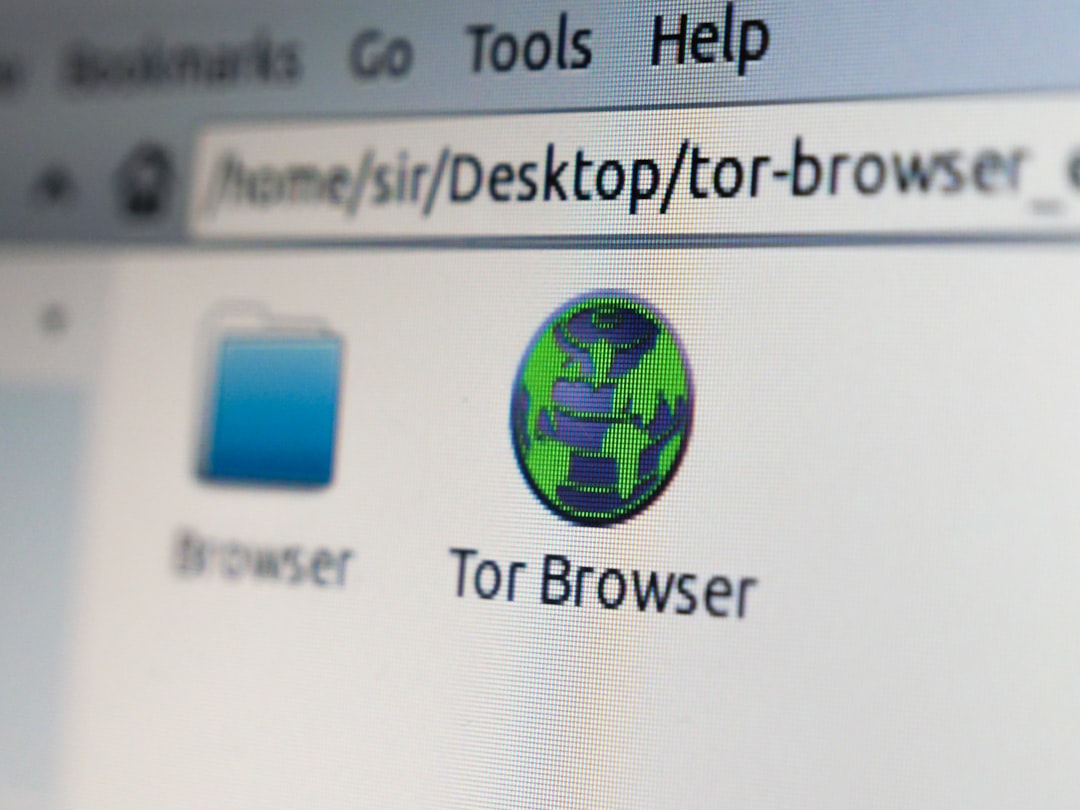
🗑️ Step 3: Delete a Single Folder
To remove one folder, including everything inside it, use:
rmdir /s foldernameThe /s tells CMD to delete everything inside the folder, including other folders. You’ll be asked, “Are you sure (Y/N)?” Just press Y and hit Enter.
Example:
rmdir /s OldStuffWant to skip the confirmation step? Add /q for “quiet” mode:
rmdir /s /q OldStuffPoof! The folder is gone. No questions asked.
💡 Quick Command Breakdown
- rmdir – Removes a directory.
- /s – Deletes all files and folders in the given directory.
- /q – Quiet mode; skips confirmation.
🗃️ Step 4: Delete Multiple Folders
Got several folders to clean out? CMD has you covered.
Just type:
rmdir /s /q FolderOne
rmdir /s /q FolderTwo
rmdir /s /q FolderThreeOr use a loop (this is where it gets fancy):
for %i in (Folder1 Folder2 Folder3) do rmdir /s /q %iReplace “Folder1” and the others with your actual folder names. Press Enter, and they’ll all be wiped out—in a flash 💨.
💻 Step 5: Delete Folders from Anywhere
You can also delete folders without navigating to them first. Just provide the full path:
rmdir /s /q "C:\Users\John\Desktop\UselessFolder"This is super useful when you’re cleaning up from far away (digitally speaking).
⚠️ Warnings Before You Hit Enter
Here’s the deal: Using Command Prompt is powerful stuff. But with great power comes… well, you know.
Double-check before deleting!
- Make sure you typed the folder name correctly.
- Remember, there’s no Recycle Bin—it’s gone for good!
- Back up anything important first.
Deleting the wrong folder can mess up your programs—or your whole day! 🙈

🧹 Bonus Tips for a Cleaner PC
Want to keep things extra tidy? Here are a few quick bonus nuggets:
- Use dir to list contents before deleting:
dirThis shows you what’s inside the folder. Helpful check before you zap it!
- Use del to delete just files (not folders):
del filename.txtAdd wildcards to remove types of files:
del *.tmpThis will remove all .tmp files in the folder. Good for cleaning up extra junk!
⛔ When rmdir Doesn’t Work
Sometimes, folders just won’t budge. Don’t worry—it happens. Usually, it means:
- The folder is being used by a program.
- You don’t have permission.
- It’s protected by Windows.
Solutions:
- Close all open programs.
- Run CMD as Administrator (right-click it ⇒ Run as Administrator).
- Boot in Safe Mode if it’s really stubborn.
🌟 Super Advanced: Create and Remove Folders Automatically
Want to get next-level cool? You can write a batch file to remove folders with one click!
Open Notepad, and type:
@echo off
rmdir /s /q "C:\Junk"
rmdir /s /q "C:\MoreJunk"
exitSave it as cleanup.bat. Double-click it anytime to clean house. 🧼
🎯 Recap
Let’s review! To delete folders using CMD:
- Open Command Prompt.
- Navigate to the folder’s path or use the full path.
- Type rmdir /s /q FolderName.
- Watch it disappear!
Use this power wisely, young padawan. Don’t go around deleting everything! 😅
🧠 Final Thoughts
The Command Prompt is not just a black box—it’s a toolbox. And now, you know one of its coolest tricks. With a few lines of code, you can clean up messy folders like a digital ninja.
Keep this guide handy, and you’ll never fear the DOS window again!
Ready to level up? Try creating folders, renaming files, or even moving things around—all from CMD. But that’s a story for another day. 👀
Until then—happy deleting, and stay safe!

