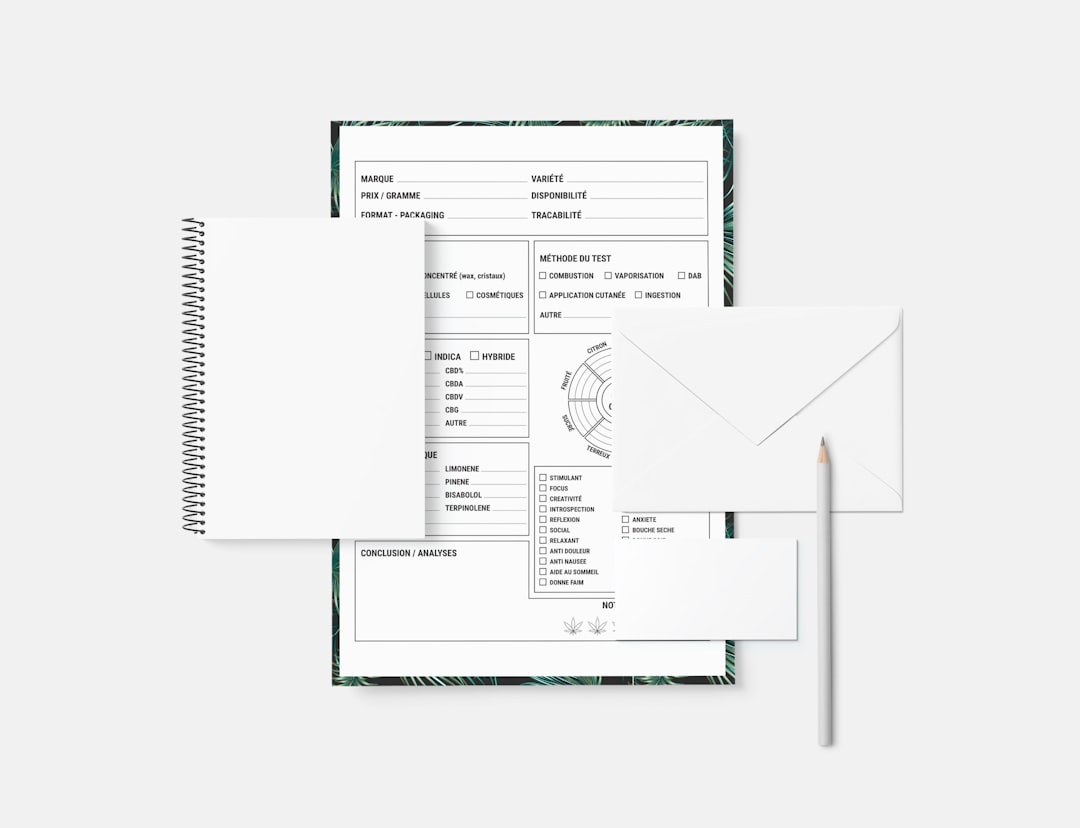Table of Contents
Creating visually appealing and functional layouts is essential to modern web design. With WordPress being the most popular content management system worldwide, many users—both beginners and experienced developers—seek efficient ways to create dynamic and stylish grids. Whether you’re showcasing blog posts, images, products, or portfolios, mastering grid layouts on your WordPress site can dramatically enhance user experience and aesthetic appeal.
Why Grids Matter in Web Design
Grids bring structure and order to web pages. They help align content and create a visual harmony that makes browsing intuitive and engaging for your visitors. A well-implemented grid system ensures:
- Better readability
- Improved navigation
- Responsive, mobile-friendly layouts
- Balanced page composition
Grids are especially useful for websites that present a lot of content at once—think of online stores, magazines, portfolios, or news websites. To ensure your WordPress site stands out while offering high usability, learning to build custom grid systems is a must.
Getting Started: What You Need
To create dynamic and stylish grids on your WordPress site, you’ll need a few tools and components. These don’t require advanced coding knowledge but do demand attention to detail and a willingness to experiment.
- A Modern Theme: Start with a responsive theme that supports grid structures. Many themes already include grid layouts or offer them through shortcode or page-builder support.
- A Page Builder Plugin: Tools like Elementor, WPBakery, or Beaver Builder simplify layout creation with drag-and-drop functionality and built-in grid options.
- A Grid Plugin: If you’re looking for more advanced control, dedicated plugins like “The Post Grid,” “Essential Grid,” or “Media Grid” can provide countless customization options.
- Custom CSS (Optional): For those confident in tweaking designs, a few lines of CSS can dramatically enhance your grid’s appearance and performance.
Understanding Grid Types
Before you build your layout, it’s crucial to understand the types of grids commonly used in web design:
- Card Grids: These are compact and uniform content blocks, great for blog posts, product showcases, and portfolios.
- Masonry Grids: Inspired by Pinterest-style layouts, these allow variable content cell heights, creating a more staggered, mosaic appearance.
- Column Grids: Simple, responsive columns that adjust based on screen width and are excellent for text-heavy content.
- Gallery Grids: Best for displaying images in equal-sized thumbnails, often used in photography sites.
Choosing the right grid depends on your content type and your website’s user goals. For a branding agency, a stylish portfolio using a masonry grid might be perfect. For an online store, a clean, card-based product grid will be more suitable.
Building Grids with Page Builders
If you’re new to design, page builder plugins offer the easiest way to implement grids without touching code. Let’s take Elementor as an example:
- Create a New Page: In your WordPress dashboard, go to Pages > Add New and click “Edit with Elementor.”
- Add a New Section: Choose a multiple-column layout depending on how many grid items you want per row—2, 3, or 4 are common formats.
- Insert Widgets: Drag and drop widgets like Image, Text, or Post widgets into each column to form grid cells.
- Style Each Block: Customize padding, typography, background, and hover effects to create a stylish and cohesive look.
This method offers full control over how your grid appears, how it resizes on mobile devices, and how interactive each element is.
Using Grid Plugins for Automation
For larger websites or those aiming for automation, plugins like Essential Grid can help display dynamic content like blog posts or WooCommerce products inside a fully customizable grid. Here’s how to use it:
- Install and Activate the Plugin: Head to Plugins > Add New and search for your desired plugin.
- Create a New Grid: Configure the grid source (blog posts, products, or images), along with filters, sorting options, and pagination.
- Design Your Grid: Use the visual editor to set up columns per row, spacing, and transitions.
- Insert Via Shortcode: Place the generated shortcode into a page or widget to display your grid anywhere you like.
These plugins allow for real-time updates, meaning when you add a new blog post or product, your grid updates automatically. This is ideal for news sites or ecommerce platforms where fresh content is key.

Make Your Grids Stylish and Interactive
Styling goes far beyond simply aligning blocks. Consider these advanced styling tips to take your grids to the next level:
- Use Hover Effects: Subtle animations on hover—like zooming, color transitions, or lifting—make your grid feel interactive and professional.
- Overlay Content: Add captions or buttons that appear when the user hovers over a grid item, encouraging engagement.
- Adjust Typography: Use consistent font sizes, weights, and colors. Legibility should never be sacrificed for style.
- Maintain Padding and Gaps: Keep spacing uniform to avoid clutter. A too-tight grid feels overwhelming; too-loose looks empty.
Many plugins allow you to apply global styles to grids, ensuring consistency across the website. If you’re comfortable with CSS, you can push customization even further by targeting class names and modifying margins, borders, and alignment to suit your brand identity.
Responsive Design: A Non-Negotiable Feature
Today, more users access websites from their mobile devices than ever before. Ensuring your grids are mobile responsive isn’t an added bonus—it’s an essential part of the design process.
Most themes and plugins offer built-in responsive features. When using page builders, always switch to “Tablet” and “Mobile” preview modes to adjust how the grid behaves:
- Reduce the number of columns on smaller screens.
- Adjust font sizes to maintain readability.
- Test tap targets like buttons or images to ensure they are large enough for touch interactions.
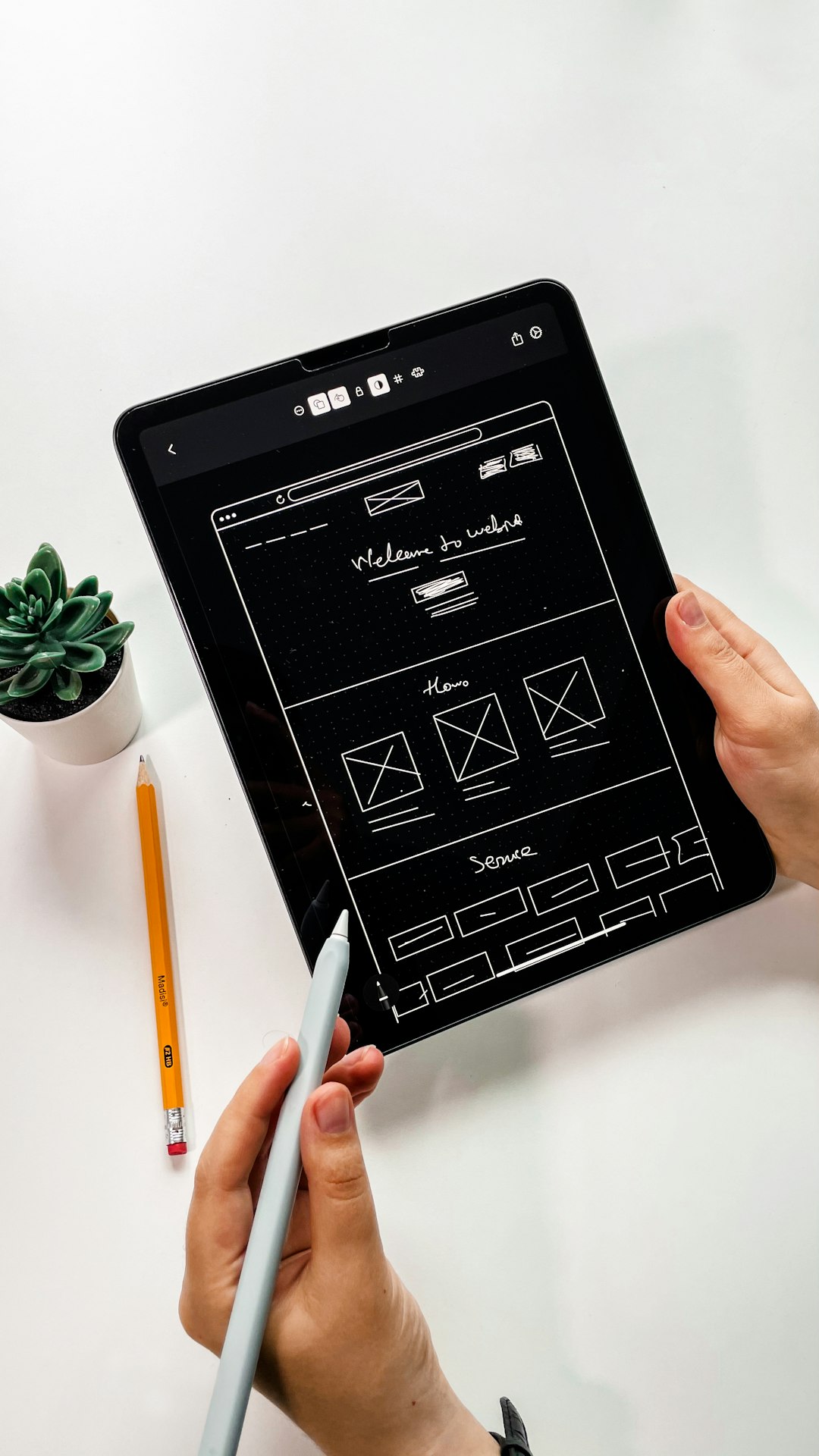
Testing your site on multiple devices ensures a consistent experience and reduces bounce rates, especially for ecommerce or professional service websites.
Common Mistakes to Avoid
Even seasoned web designers can make mistakes when working with grids. Here are pitfalls to avoid:
- Too much clutter: Overloading each grid item with images, icons, and text can overwhelm the user—keep it simple and focused.
- Inconsistent sizing: Avoid mixing vastly different image shapes or text lengths. It breaks the harmony of the grid.
- Neglecting accessibility: Ensure every grid item is keyboard-navigable and screen-reader friendly, especially for content-rich sites.
- Skipping performance tests: Large grids with high-resolution images can slow down your website. Optimize images and use lazy loading features.
Final Thoughts
Building dynamic and stylish grids for your WordPress website is more than just a design trend—it’s a necessary skill in creating organized, engaging, and visually appealing content. Whether you prefer using intuitive drag-and-drop builders or dedicated grid plugins, the key lies in understanding your content and presenting it in a way that resonates with your audience.
By investing time in learning grid principles and experimenting with layouts, you’ll not only enrich the appearance of your website but also significantly improve user experience, session duration, and conversion rates. As far as web design goes, mastering the art of the grid is one of the smartest steps any WordPress user can take.
Now that you have the knowledge, it’s time to implement it. Start building—and let your grids speak your site’s story with elegance and clarity.