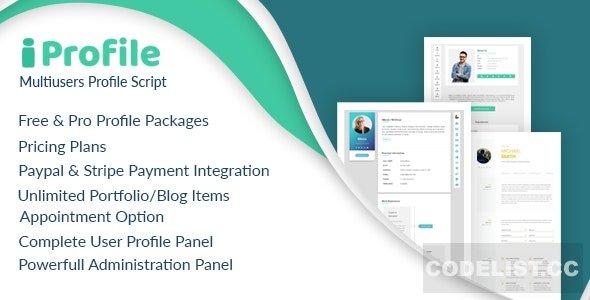Table of Contents
Ever wonder how Amazon always seems to know what you want? Like it’s reading your mind? Spoiler alert: it’s not magic—it’s your browsing history. Every time you click around Amazon, your actions are recorded. But don’t panic! It’s actually super useful, and with a few clicks, you can control it. Let’s dive in!
What Is Amazon Browsing History?
Amazon’s browsing history is a list of items you’ve viewed. From sweaters to coffee machines to inflatable pool unicorns—it logs them all. Why? To help recommend products you might like.
While that sounds great, sometimes you might want a little privacy. Or maybe you want to clean things up. Either way, knowing how to view and manage this history gives you more control over your shopping experience.
How to View Your Browsing History
Okay, let’s get to the fun part—checking out your history. Here’s how to do it:
- Go to Amazon.com and make sure you’re logged in.
- Hover over the “Accounts & Lists” in the top-right corner.
- From the dropdown, click on “Browsing History.”
Voila! A scrollable list of everything you’ve peeked at. It’s like your very own digital window-shopping tour.
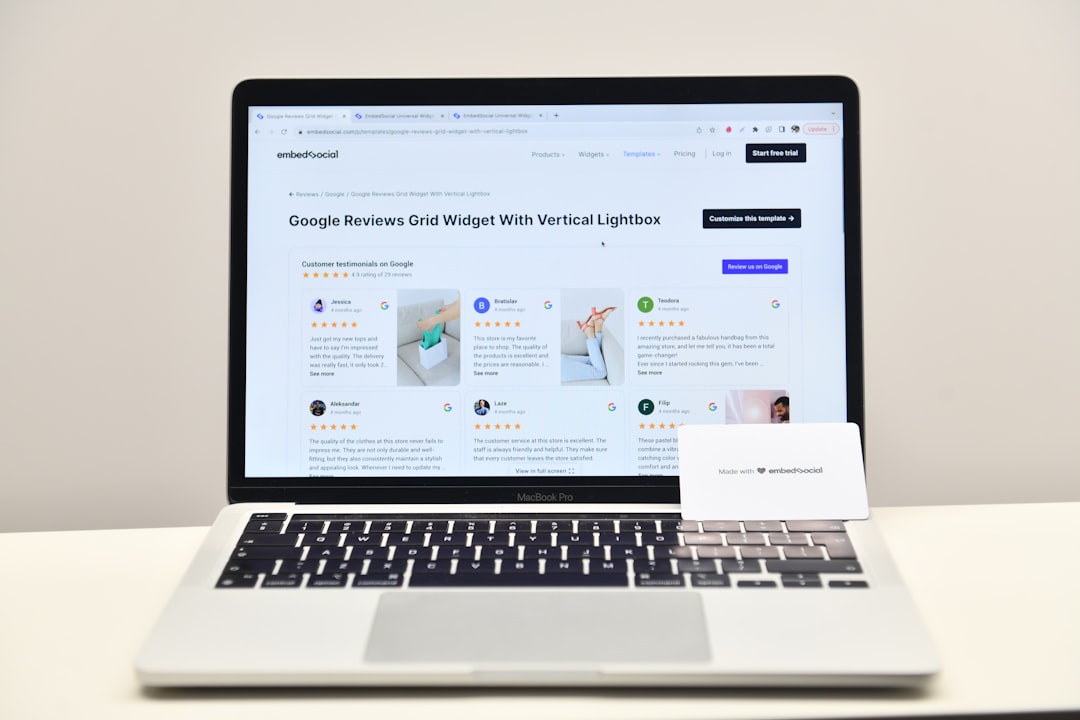
What Will You See?
Under your browsing history, you’ll find a neat display of all the products you’ve viewed. Each item includes:
- Thumbnail image of the product
- Name and brand
- The date you viewed it
- Quick-click options like “Add to Cart” or “Add to List”
It’s like a trip down memory lane—only with more snack makers and phone chargers.
Why Manage This History?
Good question! Here are a few reasons why you might want to take control:
- Privacy – Shopping for gifts? Keep your surprises secret.
- Declutter – Tired of seeing the first air fryer you ever clicked?
- Better Recommendations – Clear out stuff you didn’t like to get smarter suggestions.
How to Remove Items
Cleaning up your list is super easy. Follow these simple steps:
- Go to your browsing history.
- Hover over a product you want to remove.
- Click on the “Remove from view” button below it.
Poof—it’s gone! Like it never happened.
Want to Remove Multiple Items?
You can do a bulk cleanup too!
- At the top right corner of the browsing history section, click “Manage history”.
- Click on “Remove all items from view”.
It’s like spring cleaning for your shopping soul.
Pause Your Browsing History
Don’t want Amazon keeping track for a while? You can pause the history feature.
- Click on “Manage history.”
- Toggle the switch next to “Turn Browsing History on/off.”
That’s it. Amazon will stop tracking what you look at—until you turn it back on. Great for when you’re shopping in stealth mode.

Use Browsing History to Your Advantage
Now that you’re in control, here are some clever ways to use that history:
- Track past products: Can’t remember that amazing waffle iron you found last week? It’s likely in your history.
- Compare items: Flip through past clicks to see which one works best for you.
- Show products to someone: Looking for second opinions? Voilà, share your history with friends or family.
See? It can actually be pretty handy!
Can You Manage Browsing History on the App?
Yep! Good news for mobile warriors—you can manage your history on the Amazon app too. Here’s how:
- Open the Amazon app and log in.
- Tap the menu icon (the three lines in the bottom right on iOS or top left on Android).
- Select “Your Account.”
- Scroll and tap on “Browsing History.”
From here, you can view, delete, or pause your history just like on the website.
Pro Tips for a Cleaner History
Want to go next level? Try these pro moves:
- Use Private Browsing: Use your browser’s incognito mode to browse invisibly.
- Sign Out Before Shopping: Don’t want stuff logged? Log out first. Easy peasy.
- Different Accounts: Use a separate Amazon account for gift shopping.

What Amazon DOESN’T Let You Do
Now, here’s a tiny bummer. You can’t:
- Rename products or add notes
- Sort history by category or price
- Export your browsing data
But hey, maybe someday. For now, you still have lots of control with the basics.
Frequently Asked Questions
Does deleting history affect recommendations?
Yes! Amazon uses this data to tailor what it shows you. Delete a product, and that influence is gone. So be thoughtful about what you clear.
Can someone else see my browsing history?
If you share an Amazon account or device—yep, it’s visible. That’s why privacy features like pausing or deleting are super useful.
Is the browsing history the same as your order history?
Nope! Your order history is what you’ve actually bought. Browsing history is only what you’ve looked at. Two totally separate things.
Now You Know the Secret
You’re now officially a Browsing History Boss. You know how to view it, clear it, pause it, and even outsmart it. Amazon may be clever—but now, so are you.
So next time you’re window shopping on Amazon, remember: you’re in charge. Click away, review your history, tidy it up, and shop smart!