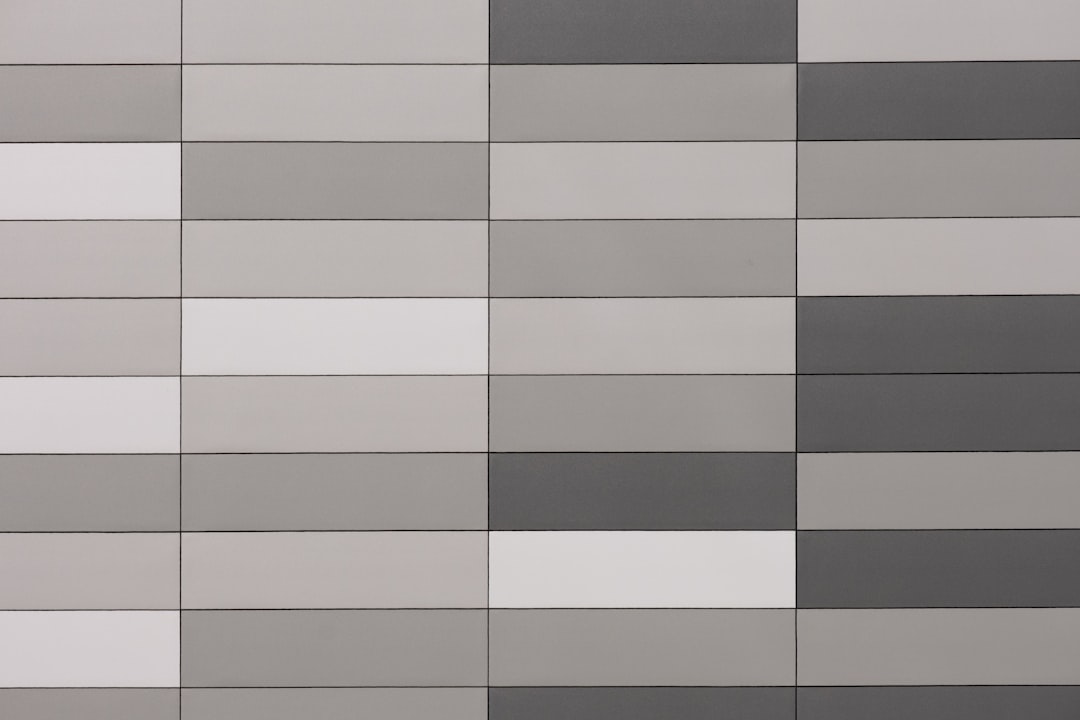Table of Contents
Google Chrome is one of the most widely used web browsers globally, praised for its speed, compatibility, and feature set. However, it’s not always seamless. Many users occasionally experience issues where Chrome starts freezing or becomes unresponsive, disrupting their productivity and online experience. Understanding the reasons behind this behavior and knowing how to fix it can save users time and frustration.
There are several common causes for Chrome freezing, such as excessive resource consumption, conflicting extensions, outdated software, and hardware acceleration issues. Below is a comprehensive guide that walks through various solutions to troubleshoot Chrome when it keeps freezing.
1. Close Unnecessary Tabs and Windows
One of the most straightforward reasons for Chrome to freeze is overloading the system’s memory by opening too many tabs or browser windows. Chrome can become a memory hog when multiple high-content tabs are open.
- Solution: Close tabs that are not in use.
- Use the built-in Task Manager (press Shift + Esc in Chrome) to identify and end processes using excessive memory.
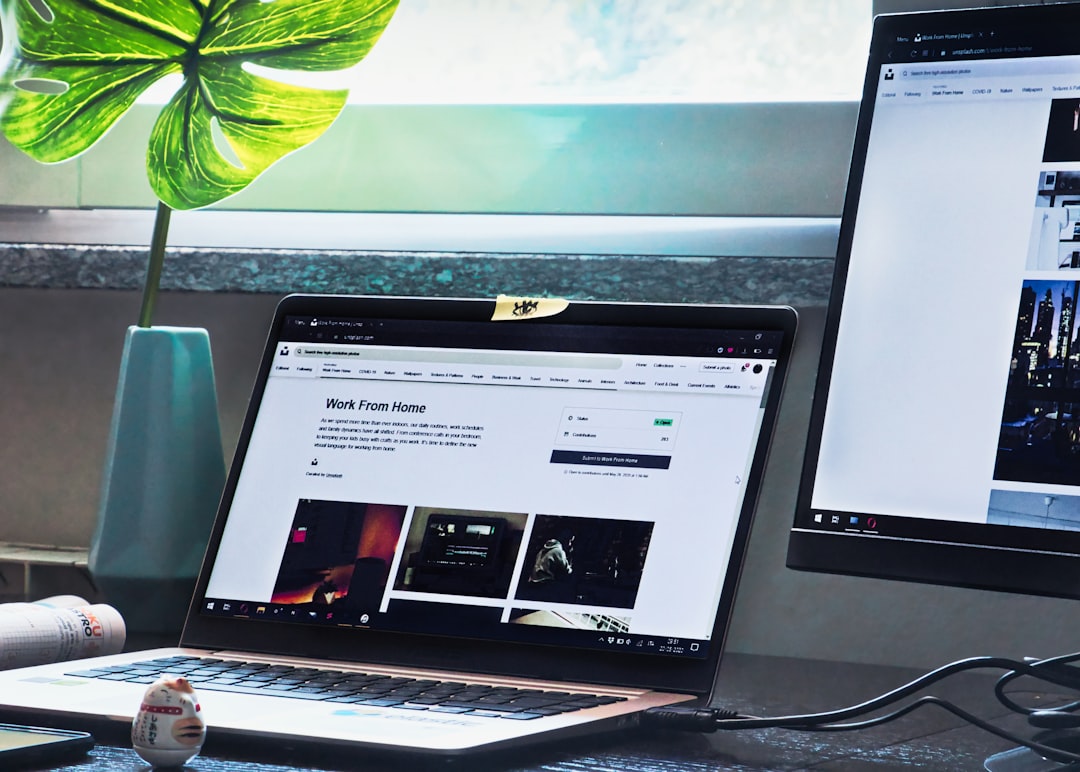
2. Disable Problematic Extensions
Extensions can enhance the browser’s functionality, but some might be outdated, poorly programmed, or conflict with Chrome’s processes, leading to freezing or crashing.
- Solution: Go to Menu > More tools > Extensions and disable all extensions.
- Re-enable them one by one to identify which one might be causing issues.
Always ensure you install extensions from official and trusted sources only.
3. Clear Browsing Data
Over time, saved cookies, cached images, and browsing history can accumulate and slow down Chrome’s performance.
- Solution: Navigate to Settings > Privacy and security > Clear browsing data.
- Select All time as the time range and check all relevant boxes.
- Click Clear data.
This can resolve performance issues and ensure a smoother browsing experience.
4. Update Google Chrome
Running an outdated version of Chrome can lead to bugs and compatibility issues. Developers frequently release updates to fix bugs and improve performance.
- Solution: Go to Settings > About Chrome; Chrome will automatically check for updates.
- Install the update and relaunch the browser.
Regularly updating ensures you benefit from the latest security features and performance improvements.
5. Turn Off Hardware Acceleration
Chrome uses hardware acceleration to shift graphic-intensive tasks to your GPU. However, it can sometimes cause Chrome to freeze.
- Solution: Go to Settings, scroll down and click Advanced.
- Under System, toggle off Use hardware acceleration when available.
- Restart Chrome.
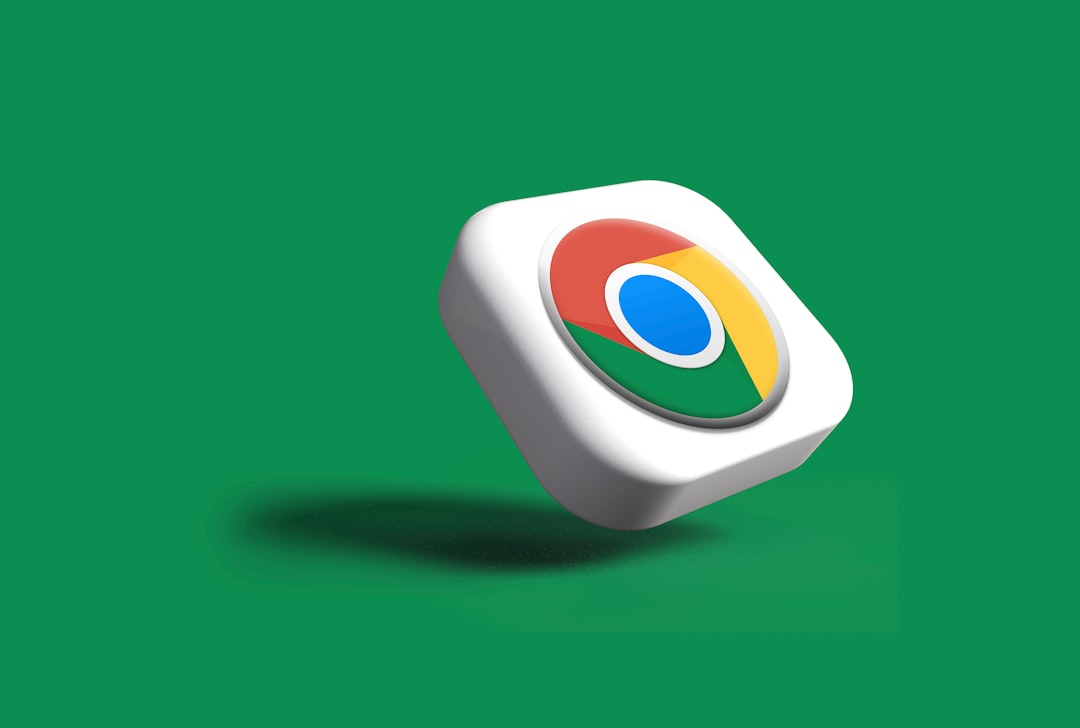
6. Reset Chrome Settings
If Chrome continues to freeze, resetting it to the default settings can eliminate any misconfiguration or rogue settings causing the issue.
- Solution: Go to Settings > Advanced > Reset and clean up > Restore settings to their original defaults.
- Click Reset settings.
This action will disable all extensions, reset the homepage, and clear temporary data but will not erase your bookmarks or passwords.
7. Check for Conflicting Software
Some third-party programs can interfere with Chrome’s normal operation. Antivirus software is a common culprit.
- Solution: Visit chrome://conflicts in the address bar to check for known conflicts.
- If identified, updating or temporarily disabling the conflicting software may help.
If the conflict persists, consult the software provider’s support pages or forums for more tailored solutions.
8. Scan for Malware
Malware and unwanted software can severely impact Chrome’s performance and cause it to freeze repeatedly.
- Solution: Use Chrome’s built-in cleanup tool. Go to Settings > Advanced > Reset and clean up > Clean up computer.
- Click Find to scan for any harmful software.
Alternatively, use reputable antivirus or anti-malware tools to perform a full system scan.
9. Try Running Chrome in Incognito Mode
If freezing stops while using Chrome in Incognito Mode, the issue might be with extensions or cached data.
- Solution: Go to the menu and select New Incognito Window.
- Browse as usual and observe if the issue persists.
This is a temporary workaround but useful for isolating the cause.
10. Reinstall Chrome
When all else fails, performing a fresh install of Chrome can fix any deep-rooted issues.
- Solution: Uninstall Chrome from your system.
- Download the latest version from the official Chrome website and reinstall it.
- Log in to your Google account to sync your settings, bookmarks, and extensions.
Make sure to back up essential data before uninstalling to avoid losing bookmarks or saved settings.
Conclusion
While a freezing Chrome browser can be incredibly annoying, most issues can be resolved with a few targeted troubleshooting steps. From checking your extensions to tweaking system settings, a proactive approach can help return your beloved browser to its speedy self. Applying these solutions systematically will not only resolve current issues but also improve the overall stability and performance of Chrome.
FAQ: Fixing Chrome Freezing Issues
- Q: Why does Chrome freeze randomly?
A: Chrome may freeze due to outdated software, excessive open tabs, bad extensions, or issues with hardware acceleration. - Q: Will resetting Chrome delete all my saved data?
A: Resetting Chrome restores default settings but does not delete bookmarks, history, or saved passwords. It will disable extensions and clear temporary data. - Q: How often should I clear my Chrome cache?
A: It’s good practice to clear your cache every few weeks or if you notice a drop in browser performance. - Q: Can antivirus software interfere with Chrome?
A: Yes, some antivirus programs can conflict with Chrome. Checking chrome://conflicts can help identify such problems. - Q: How do I know if an extension is causing Chrome to freeze?
A: Disable all extensions and then enable them one by one while monitoring Chrome’s behavior to identify any culprit.