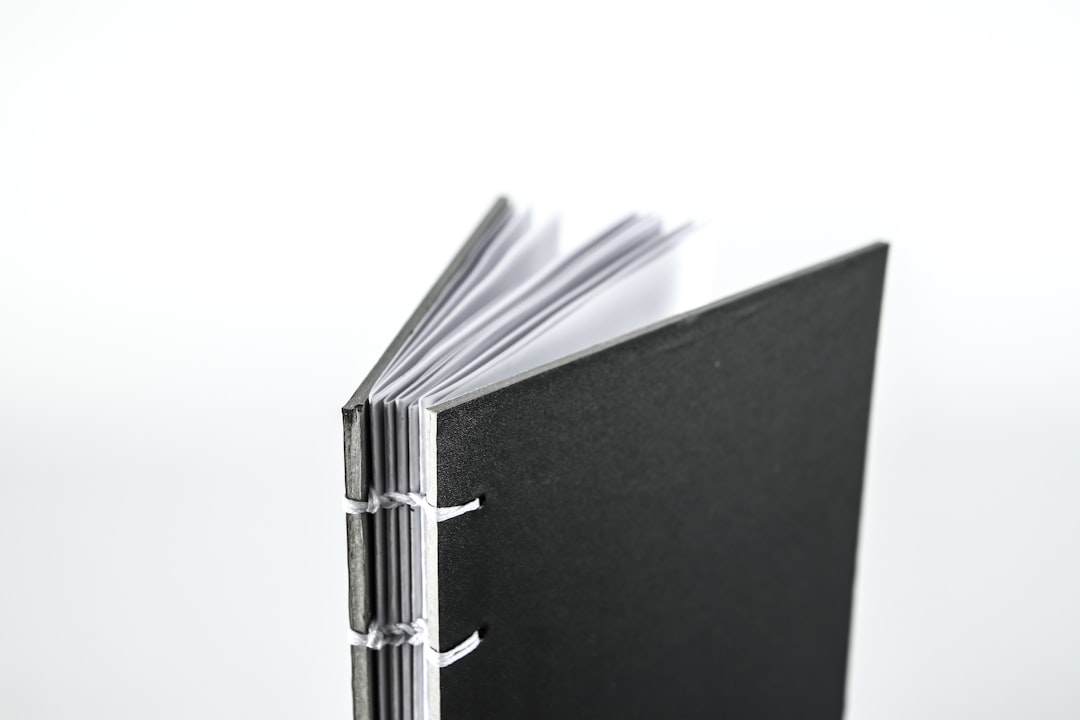Table of Contents
In our increasingly paperless world, digital documents are essential for communication, record-keeping, and archiving. While most users are familiar with file formats like PDF, DOCX, and TXT, there exists another professional-grade format that often flies under the radar — the XPS file format. If you’ve encountered an .xps file and found yourself unsure of what it is or how to open it, this comprehensive guide will provide all the answers you need.
What Is an XPS File?
XPS stands for XML Paper Specification. Developed by Microsoft, this file format is designed for creating, sharing, and viewing paginated content in a fixed-layout document. It is similar in intent to the more widely used PDF file format but is based on XML and uses a ZIP container for packaging.
XPS files maintain the exact look and feel of a document across different platforms and printers. This feature makes them ideal for preserving the layout and design of documents such as resumes, brochures, and business reports.
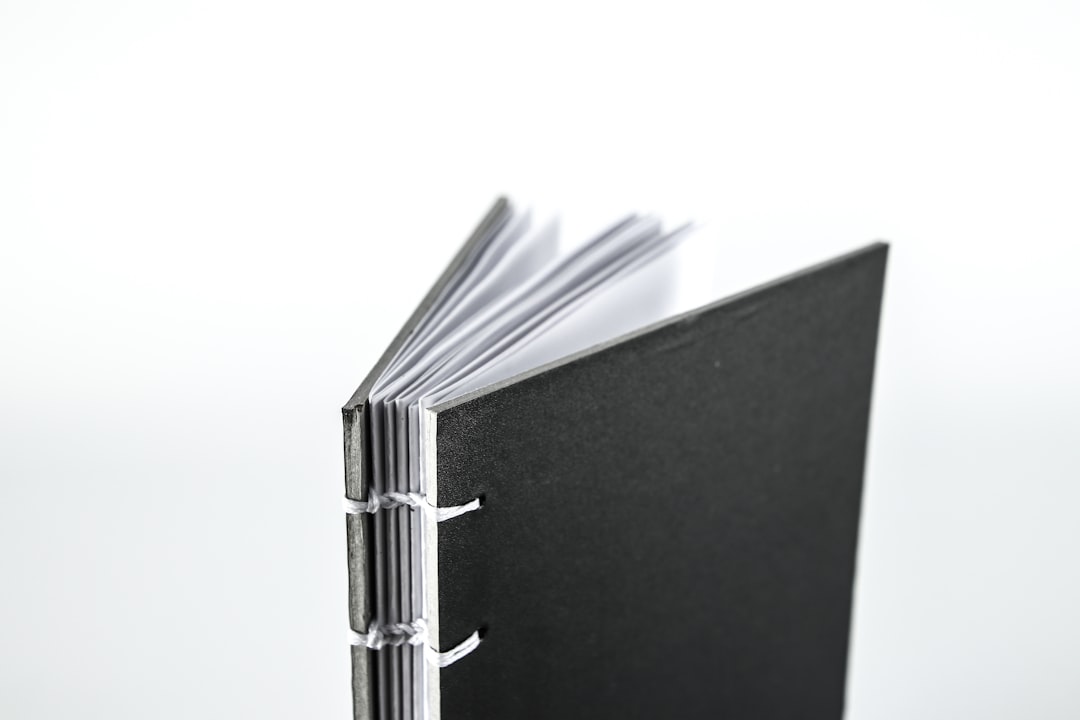
Key Features of XPS Files
- Fixed Layout: XPS files preserve document formatting, ensuring that the file appears the same regardless of where it’s opened or printed.
- XML-Based: The internal structure of XPS relies on XML, making it highly structured and machine-readable.
- Vector Graphics Support: XPS supports scalable vector graphics, which allows for high-quality visuals at any resolution.
- Security: Built-in features like digital signatures and DRM (Digital Rights Management) help manage access and protect document integrity.
- Device Independence: XPS documents are rendered identically across different devices and operating systems (assuming compatible viewers).
The Difference Between XPS and PDF
Since the functionalities of XPS and PDF files often overlap, comparisons between them are inevitable. Here’s how the two formats stack up:
| Feature | XPS | |
|---|---|---|
| Developer | Microsoft | Adobe |
| File Extension | .xps, .oxps | |
| Based On | XML | PostScript |
| Support | Limited, mostly Windows | Extensive, cross-platform |
| Digital Signatures | Yes | Yes (more robust) |
While PDF remains the industry standard for sharing digital documents, XPS offers a viable alternative in controlled environments, especially where Microsoft technologies dominate.
How to Open an XPS File
Although XPS files are not as universally supported as PDFs, there are still several methods to view and even edit them. Below are some practical options:
1. Using Microsoft XPS Viewer
Older versions of Windows come pre-installed with the XPS Viewer utility. This simple application allows users to open and read XPS files with ease.
- Open the Start Menu.
- Search for “XPS Viewer” and run the application.
- Click on “File” > “Open” to load your .xps document.
Note: Starting from Windows 10 version 1803, the XPS Viewer is no longer installed by default. You may need to manually install it through the “Optional Features” settings.
2. Alternative Tools for Opening XPS Files
If you’re working on an operating system that does not natively support XPS files, several third-party applications can help:
- STDU Viewer: A lightweight and versatile document viewer compatible with XPS and various other formats.
- Pagemark XPS Viewer: Available for macOS, this tool makes it easy to view XPS documents on Apple devices.
- NiXPS View: A cross-platform solution offering advanced navigation and rendering features.

3. Converting XPS to PDF
Since PDF files are generally more compatible, converting XPS to PDF format can be a convenient option. Here are a few methods:
- Microsoft Print to PDF: Open the XPS file using a viewer and select “Print.” Choose “Microsoft Print to PDF” as the printer destination.
- Online Converters: Free tools such as CloudConvert or Zamzar allow you to upload an XPS file and download the resulting PDF.
- Professional Software: Programs like Adobe Acrobat Pro also allow for the conversion of XPS files into fully editable PDFs.
How to Create an XPS File
Creating an XPS file is simple, especially if you’re using a Windows-based system. Most modern applications support printing to the XPS format via a virtual printer:
- Open the document you want to convert (Word, Excel, etc.).
- Click on “File” > “Print.”
- Select “Microsoft XPS Document Writer” as your printer.
- Click “Print” and choose a location to save the .xps file.
This process ensures that the final document is captured exactly as displayed on the screen, with formatting and layout fully preserved.
Pros and Cons of Using XPS
Advantages:
- Consistency: Ensures static and unaltered display of documents.
- Security: Incorporates digital signatures and rights management.
- Compact File Size: Uses ZIP compression for efficient storage.
Disadvantages:
- Limited Support: Not as widely supported on non-Windows platforms.
- Lack of Advanced Features: Lacks extensive functionality found in PDF editors.
- Reduced Popularity: Declining use means fewer tools and community support.
Common Issues When Working with XPS Files
XPS files, while useful, can sometimes present issues that users need to navigate:
- Software Compatibility: Ensure your operating system has the appropriate software or viewer installed.
- Corrupted Files: XPS files can become corrupt. Use a reliable viewer and maintain backup copies.
- Conversion Errors: Poorly executed conversions (especially online) may affect formatting or content.
To mitigate these issues, always double-check the integrity of files when sharing or archiving them in XPS format.
Is XPS Still Relevant Today?
With Microsoft itself shifting focus toward PDF, the future of XPS appears limited in mainstream applications. However, it remains relevant in specialized environments such as enterprise document management systems that rely on Microsoft technology stacks.
For casual users and businesses without specific requirements, the PDF format continues to be the preferred standard. Yet, understanding XPS and how to work with it remains important for full document workflow compatibility, especially in settings where legacy systems are in place.
Conclusion
The XPS file format offers a secure and visually consistent way of sharing documents, especially within the Microsoft ecosystem. Although its use has been overshadowed by the ubiquitous PDF, XPS still has practical applications worth understanding.
From knowing how to open, create, and convert XPS files to appreciating its pros and cons, this guide serves as a complete reference for anyone navigating this lesser-known document format. In a world where choosing the right file format can have lasting implications on accessibility and compatibility, being informed is your best asset.