Table of Contents
In the creative world of AI-generated imagery, ComfyUI has emerged as a powerful and modular tool for designing and executing node-based workflows. However, like any complex software system, it occasionally hits technical snags that can disrupt the user experience. One of the common problems reported by users is a “Server Log Fetching Error”, which disallows access to important diagnostic and operational data necessary for debugging workflow issues.
TL;DR: If you’re encountering a “Server Log Fetching Error” in ComfyUI, it’s usually due to file permission issues, misconfigured server settings, or endpoint connectivity problems. This article walks through a detailed, step-by-step diagnosis and resolution strategy to get you back to uninterrupted workflow generation. First, verify basic settings and log directory access. Then, move on to backend connectivity and script-level corrections as needed. Follow these precautions to maintain system integrity and avoid similar issues in the future.
Understanding the Problem
Before jumping into the solution, it’s important to understand what the error actually means. The “Server Log Fetching Error” generally indicates that the frontend of ComfyUI is unable to retrieve log files from the backend server. This logging mechanism is essential for locating errors in node configurations, Python scripts, or model integrations—making its unavailability a critical issue.
Common Causes
Here are the primary triggers that lead to this problem:
- File permission issues where the server process lacks rights over the log directory or file.
- Incorrect API endpoint URLs due to configuration mismatches.
- Backend service not running properly or crashing before initiating log generation.
- CORS or security policy restrictions blocking requests on certain networks or deployment environments.
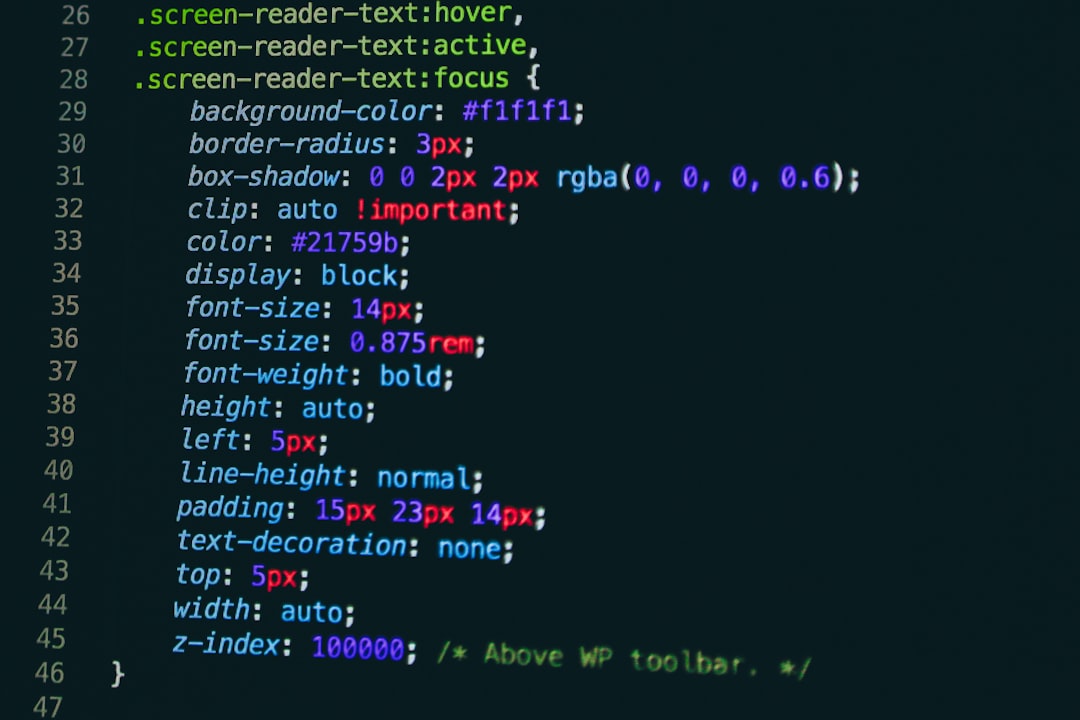
Step-by-Step Solutions
1. Validate Log File Path and Permissions
The first and most straightforward step is to ensure that the system account running ComfyUI has permission to access and modify the directory where logs are stored. Typically, logs are generated in a subfolder like logs/comfyui.log.
- Locate your ComfyUI installation directory.
- Navigate to the relevant logs folder using terminal or file explorer.
- Confirm if the
comfyui.logfile exists and is not empty. - Check file permissions using:
ls -l logs/ - If needed, correct permissions:
chmod 644 comfyui.log
Note: On Windows, you may need to adjust folder properties manually by right-clicking and modifying access under “Security”.
2. Ensure Backend Server is Running Correctly
In ComfyUI, the backend is responsible for generating and updating log files. If this service crashes or is incorrectly launched, no logs will be accessible.
- Run ComfyUI from the terminal or command prompt using:
python main.py
Observe any messages or stack traces during launch. - If you’re using a web interface, confirm the server is online by visiting:
http://localhost:8188/or the configured port. - Identify any Python traceback errors during execution. These often prevent the logs from compiling.
Reinstall dependencies if necessary using pip in a virtual environment:
pip install -r requirements.txt3. Examine Log Fetching Endpoint in Browser
The frontend relies on JavaScript to make periodic GET requests to the server log path. Verify that the endpoint is both available and returning content.
- Open your browser’s developer tools (F12 or right-click → Inspect → Network tab).
- Look for entries like
/logsor/api/logs. - Click on these endpoints and check their Status Code.
If the status is not 200 OK, inspect the Preview or Response tab for further error details such as “Permission denied” or “File not found”.
4. Address Reverse Proxy or CORS Conflicts
Many users deploy ComfyUI behind Nginx or Apache proxies, especially in remote or enterprise environments. Misconfigured headers or cross-origin restrictions can lead to failed log fetching.
Checklist for reverse proxy deployments:
- Include CORS headers in proxy configuration:
add_header Access-Control-Allow-Origin *;
add_header Access-Control-Allow-Methods GET, POST, OPTIONS; - Confirm proxy paths match internal server paths.
- Review Nginx error logs using:
sudo tail -f /var/log/nginx/error.log

5. Update ComfyUI to the Latest Version
Bug fixes and features are regularly added to ComfyUI. If the problem persists, upgrading to the latest version could help, especially if the error is due to a known software bug.
- Back up your current workflows and custom nodes.
- Pull the latest version from GitHub:
git pull origin master - Reinstall updated requirements:
pip install -r requirements.txt --upgrade
Always check the CHANGELOG or README.md for changes to config paths or API routes.
6. Debug with Verbose Mode Enabled
Launch ComfyUI with verbose or debug flags for more descriptive server responses:
python main.py --debugThis mode helps identify whether the log access is denied during specific node executions or global startup failures.
Preventive Maintenance Tips
After resolving the issue, follow these best practices to avoid future disruptions:
- Set a regular log rotation script to prevent bloating and keep fresh logs lightweight.
- Monitor CPU and memory usage of the backend server using tools like
htoporTask Manager. - Run only trusted custom nodes to avoid introducing unstable scripts that may corrupt logs.
- Regularly backup your configuration files and workflows.
Conclusion
Encountering a “Server Log Fetching Error” in ComfyUI can initially seem like a significant roadblock, especially for teams relying on backend transparency to troubleshoot and optimize workflows. However, with a systematic approach—beginning from file system checks to examining browser logs and reverse proxy setups—you can usually isolate and resolve the issue swiftly.
Maintaining strong backend hygiene, keeping your environment updated, and understanding how ComfyUI interacts across layers (front-end, Python backend, and system-level permissions) are crucial for avoiding such errors in the long run. Remember, each part of the system must cooperate perfectly for ComfyUI to deliver its amazing image-generation capabilities without interruption.
