Table of Contents
For businesses and individuals alike, Microsoft Office remains one of the most essential productivity tools available. However, few things disrupt workflow more than Office activation errors. These errors are typically caused by mismanaged licenses, expired subscriptions, or account confusion. To minimize downtime and maintain seamless productivity, implementing effective license and subscription management is crucial.
TL;DR: Activation errors in Microsoft Office can often be avoided with proper license and subscription management. Key practices such as centralizing account information, proactive renewal monitoring, and regularly auditing license usage can help prevent access issues. Organizations benefit from assigning license administrators and using Microsoft 365 admin tools. Whether you’re a small team or a large enterprise, streamlining your Office license strategy ensures smoother operations.
1. Understand Your Microsoft Licensing Model
Before implementing management strategies, it’s essential to understand the type of Microsoft Office licenses and subscriptions your organization uses. Microsoft offers the following licensing models:
- Microsoft 365 Subscriptions: These are cloud-based plans tied to user accounts. Licenses can be managed via the Microsoft 365 admin center.
- Volume Licensing: Ideal for large companies, this offers one license for multiple installations, often managed by IT administrators.
- Product Key Activation: Purchased once, installed on a specific machine. This model is fading as Microsoft shifts towards subscription-based offerings.
Understanding which model you use will guide the tools and practices needed to manage those licenses effectively.
2. Maintain Centralized License Records
One of the most common causes of Office activation errors is scattered account or license information. Reducing such errors starts with centralization.
Best practices include:
- Use a single Microsoft 365 tenant for all employee accounts and licenses to simplify tracking and renewals.
- Create a centralized license inventory using Excel or license management tools. Document the following:
- License keys or Subscription IDs
- Assigned users and department
- Expiration dates
- Renewal dates and payment methods
- Regularly update contact details in your Microsoft account to ensure renewal and billing alerts reach the right people.
3. Assign a Designated License Administrator
Assigning a dedicated administrator reduces confusion and fragmentation in managing Office licenses. This person (or team) should be responsible for:
- Assigning and removing licenses using the Microsoft 365 admin center.
- Monitoring for activation or subscription issues.
- Managing support tickets with Microsoft when errors occur.
- Conducting quarterly audits of license usage and subscription health.
With clear ownership, issues are identified faster and preventive actions are taken more consistently.
4. Regularly Audit Your License Usage
Unused or misaligned licenses not only waste money but can lead to errors during activation, especially if a license’s user profile is deactivated or repurposed.
Audit checklists should include:
- Verifying that all active licenses are actually in use.
- Checking whether each employee has the appropriate product tier (e.g., E3 vs. E5).
- Reclaiming licenses from departed employees or inactive users.
- Ensuring no account is attempting to share or reuse a personal subscription improperly.
Many Microsoft 365 plans include activity reporting tools. Use the “Usage Analytics” dashboard to monitor license consumption trends over time.
5. Enable Notifications for Subscription Renewals
Missed renewals are one of the simplest yet damaging missteps in subscription management. To avoid unintentional service disruption, you should:
- Enable email reminders via the admin portal for upcoming subscription or payment expirations.
- Use task automation via Microsoft Power Automate or external calendar alerts to prepare for renewals.
- Maintain multiple backup contacts for renewal notifications in case the primary user leaves the company.
Tip: Always link your subscriptions to an official business credit card rather than personal accounts, to maintain continuity.
6. Use Microsoft 365 Admin Center Tools
The Microsoft 365 Admin Center provides a robust set of tools to manage licenses, track consumption, and diagnose errors.
Key features include:
- License overview panel: Displays how many seats are used per subscription.
- Health and Service Notifications: Alerts you to outages and known issues affecting activation.
- Billing portal: View invoices, payment history, and adjust renewal settings.
Familiarization with these tools can enable proactive management and faster troubleshooting when issues occur.
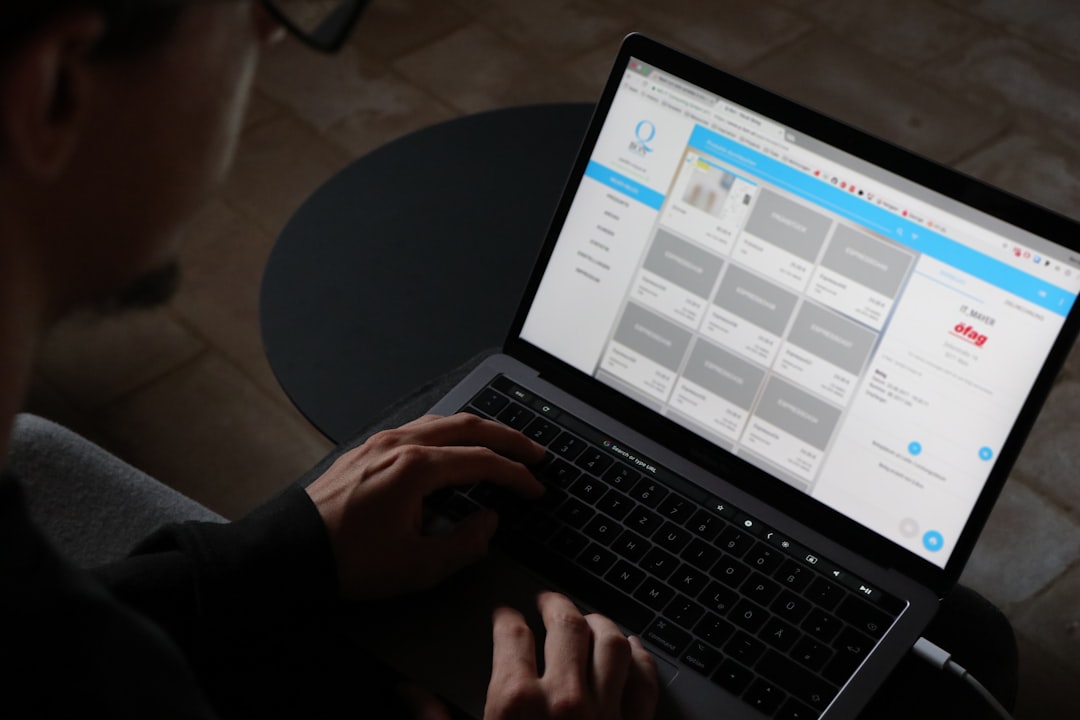
7. Don’t Mix Personal and Work Accounts
Many users encounter Office activation issues due to mixing personal and corporate accounts on the same device. Microsoft Office allows multiple profiles, but using the wrong one during sign-in can lead to access denials.
To avoid these issues:
- Encourage users to always sign into Office with their assigned work credentials.
- Use browser profiles or Windows accounts to separate personal and business environments.
- Configure Office installations to only allow enterprise sign-ins where possible.
One rogue sign-in can result in license mismatches that take hours to rectify.
8. Monitor Sign-In Activity and Security Logs
Unauthorized account use or license abuse can not only cause activation errors but pose serious security risks. Review your logs monthly for:
- Unusual IP login patterns
- Devices logging in simultaneously from different locations
- Excessive reactivation requests from an individual user
Microsoft 365 Security & Compliance Center can assist in setting up alerts and reviews for such anomalies.
9. Create a Standard Operating Procedure (SOP)
Implementing an internal SOP for all license-related actions streamlines support and increases accountability.
Critical SOP topics include:
- How to assign or reassign a license to a user
- How to activate Office on a new device
- Reactivation process after a hardware or email change
- Support contact details for high-priority license issues
A clear SOP helps new employees quickly find answers and encourages consistent compliance with license use policies.
10. Invest in Third-Party License Management Tools
For large organizations or enterprises with complex license structures, relying solely on Microsoft’s own tools may not be sufficient.
Tools like CoreView, Zylo, or SaaSOptics help automate license assignment, flag under-utilized licenses, and provide cost optimization insights. These systems often integrate with Microsoft 365 and provide broader visibility across your digital workspace.

Conclusion
Preventing Office activation errors isn’t just about responding to problems—it’s about building an intentional structure that keeps license issues from interfering with daily operations. Through centralization, dedicated administration, regular audits, and strategic use of management tools, any organization can avoid the headaches associated with expired or misassigned licenses.
The cost of poor license management ranges from brief interruptions to prolonged outages and lost productivity. By applying the best practices outlined here, you can ensure your team stays productive, your data stays secure, and your software continues to serve its intended purpose—without unnecessary stress.
