Table of Contents
InShot is a popular mobile video editing app that has gained widespread appeal due to its intuitive interface and powerful features. However, like any complex software tool, it can sometimes exhibit unexpected behavior. A recurring issue observed by users recently involved clip duplication after zooming into the timeline. This glitch not only affected their editing process but also hinted at deeper UI challenges relating to touch sensitivity and scroll behavior.
TL;DR: A strange bug in InShot was causing clips to duplicate after users zoomed in on the timeline. This led to confusion and project complications. Interestingly, the issue was linked to how the user interface handled touch events and scroll accuracy. A simple UI state reset provided a fix, revealing important insights into mobile editing app design.
Understanding the Bug: Clip Duplication After Zoom
One of the most frustrating anomalies in the InShot editing experience was the unintentional duplication of clips after users pinched to zoom into the timeline. This action, meant to give users a closer view of their edits and make precise adjustments, sometimes triggered the software to duplicate an existing clip—effectively doubling its length or position on the timeline. For creators working on intricate video sequences or syncing audio bites, this unintended duplication caused both confusion and rework.
What baffled users and developers alike was the intermittent nature of the issue. Not every zoom led to duplication, and the behavior couldn’t always be replicated under controlled conditions. However, several common factors emerged:
- Zooming in quickly after loading a project increased the likelihood of duplication.
- Clips placed near the start or end of the timeline were most affected.
- The glitch was more frequent on devices running older versions of Android or iOS.
This pointed toward a possible defect not in the clip creation logic itself, but in how the interface handled zoom and touch events in succession.
UI State and Touch Accuracy
The user interface of any mobile video editor must do a great deal. It needs to handle multi-touch gestures, distinguish between intent (e.g., drag vs. tap), and maintain alignment across various views like the timeline, preview window, and tools. In this case, further investigation showed that the zoom gesture temporarily disrupted the UI state, particularly concerning coordinate mapping on the timeline.
When the zoom occurred, the application entered a brief state of recalculation where the touch coordinates used for gesture inputs didn’t align perfectly with UI elements. As a result, a simple tap immediately after zooming could be misinterpreted as a long-press or drag gesture—actions typically used to duplicate or move clips. This misalignment was subtle but enough to cause occasional erroneous duplications.
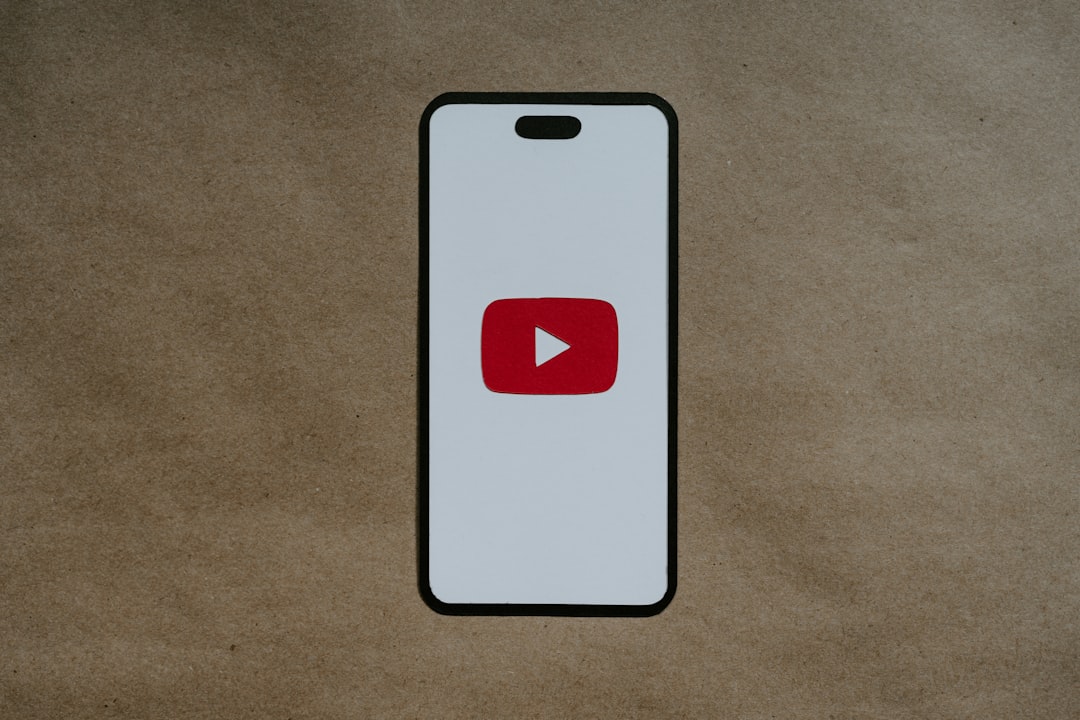
Another aspect uncovered was that the software’s scroll logic would occasionally reset to a default mid-project value instead of preserving the current view offset. This would force the app to redraw the UI based on faulty assumptions, further compounding the issue with mismatched clip references.
The Role of the UI State Reset
After a significant debugging effort, developers discovered a curious workaround: resetting the UI state manually by switching briefly to a different view (like the home screen) and returning to the edit screen cleared the erroneous behavior. This action forced the interface to re-align its internal data maps related to touch coordinates, timeline offset, and clip bounding boxes.
Eventually, this led to a breakthrough in how InShot internally validated screen interactions. Though initially designed to optimize performance by reusing rendered objects, this caching method introduced correctness errors under rapid context-switching events like zoom combined with touch or scroll. By forcing a UI refresh—essentially a clean sweep of data-to-visual mappings—the issues disappeared.
This prompted developers to bake a lightweight UI state reset into common interactions. For instance:
- After every pinch-zoom, the timeline state now fully recalibrates all clip coordinates.
- Touch zones are validated one cycle later than the frame update to allow correct positioning.
- A small visual “bump” or flicker confirms that recalibration has occurred (barely noticeable to users).
User Feedback and Resolution
Once the update rolled out with these fixes in place, users reported a dramatic reduction in clip duplication bugs. What’s more, many noted improved responsiveness in scroll and touch behavior, even in longer and more complex projects. It became clear that the original issue, while centered on clip duplication, had broader implications on overall editing precision.

Developers also opened new channels of feedback through in-app reporting tools, encouraging users to flag potential timeline inaccuracies. This helped confirm that the root cause was indeed UI misalignment that appeared sporadic because of how caches were reused during interactions.
One early beta user summarized the improved experience by saying, “I used to hold my breath every time I zoomed into the timeline. Now everything feels magnetic and smooth—like the editor knows what I’m trying to do.” That testimonial alone underscored the importance of interface fidelity in the editing process.
Takeaways for Mobile UI Design
This case presents several valuable lessons for developers and UI designers of mobile creative tools:
- Synchronize gestures and rendering cycles: Misalignment between UI layers and gesture detection can lead to unintended behavior. Always validate that touch events are mapped against the latest UI layout, especially post-zoom.
- Prioritize correctness over performance in critical zones: While caching and object reuse improve frame rates, they shouldn’t compromise precision in heavily interactive zones like editable timelines or animation tracks.
- Build fallback refresh options: A lightweight UI refresh or state reset can recover misaligned elements without disrupting the user experience. Design with recovery mechanisms in mind.
By implementing these principles, InShot not only resolved a frustrating bug but also enhanced its overall UX for millions of creators worldwide.
Conclusion
The InShot clip duplication bug after timeline zoom was more than a minor glitch—it exposed deeper truths about how mobile editing apps manage interface logic and gesture interactions. By tracing the problem to a UI state issue and deploying a strategic reset mechanism, developers not only solved the direct problem but fortified the entire user interface.
The result is a noticeably smoother, more trustworthy editing environment. And for power users who demand pixel-perfect precision, that’s not just a fix—it’s a game-changer.
