Table of Contents
While updating Windows, if you receive error code 0xc0020036 on Windows 10, then this post will help you. There are a couple of things that need to be in place so that users can download and install updates whenever available. In this article, we are going to let you know the cause and solutions so that you can keep using the Windows Update service as usual.
Why does Windows Update error 0xc0020036 occur
There are mainly three causes why a Windows 10 user can see this error message on his/her computer. They are-
- Windows Update files are corrupted: To download and install an update, the OS requires some files. However, if those files are damaged due to a malware attack, adware installation, etc., there is a chance of getting this error.
- Services required by Windows Update are corrupted or wrongly configured. Like those files, there are some services run in the background to provide the usual operations. If any of those services are stopped or improperly configured, you may get that error message.
- The product license key is incorrect or corrupted. The error code 0xc0020036 can appear for license key corruption as well.
No matter why you are getting such an error message, you can fix that by following these solutions.
Windows Update Error 0xc0020036
To fix Windows Update error 0xc0020036 on Windows 10, follow these steps. But before you begin, make sure that your Windows 10 is upgraded to the latest version.
- Reset Windows Update components
- Run DISM to fix Windows Update system files
- Check the status of all Windows Update services
Let’s check out these solutions in detail.
1] Reset Windows Update components
As the name says, these components are responsible for making the Windows Update easier for users. However, some problems may occur at times. Therefore, it is better to reset Windows Update components so that you can get the factory settings back. No matter whether you or a malware altered an internal file or setting, you can revert that to the original. That said, you should follow our detailed guide on how to reset the Windows Update component to default.
2] Run DISM to fix Windows Update system files
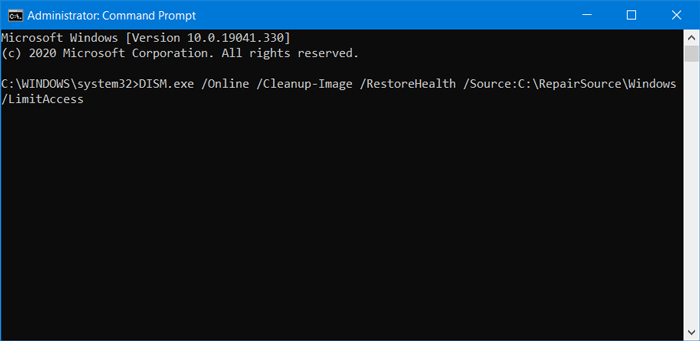
Deployment Image Servicing and Management or DISM tool can help you fix corrupt Windows Update system files. As it is a preinstalled command-line tool, you do not need to install it for this purpose. That being said, you should follow our details tutorial to fix corrupt Windows Update system files using the DISM tool.
3] Check the status of all Windows Update Services
There are three services you should check when you are getting error code 0xc0020036. They are –
- Windows Update,
- DCOM Server Process Launcher, and
- RPC Endpoint Mapper.
The first one is directly linked to Windows Update, and the last two services are the dependencies.
Apart from the direct service, you should find the dependencies of Windows Update service and ensure if they are running or not.
To get started, search for “services” in the Taskbar search box and click on the search result. After opening the Services window, find out Windows Update, DCOM Server Process Launcher, and RPC Endpoint Mapper. Check if they are running or not.

If not, you need to start those services one after one.

