Table of Contents
[ad_1]
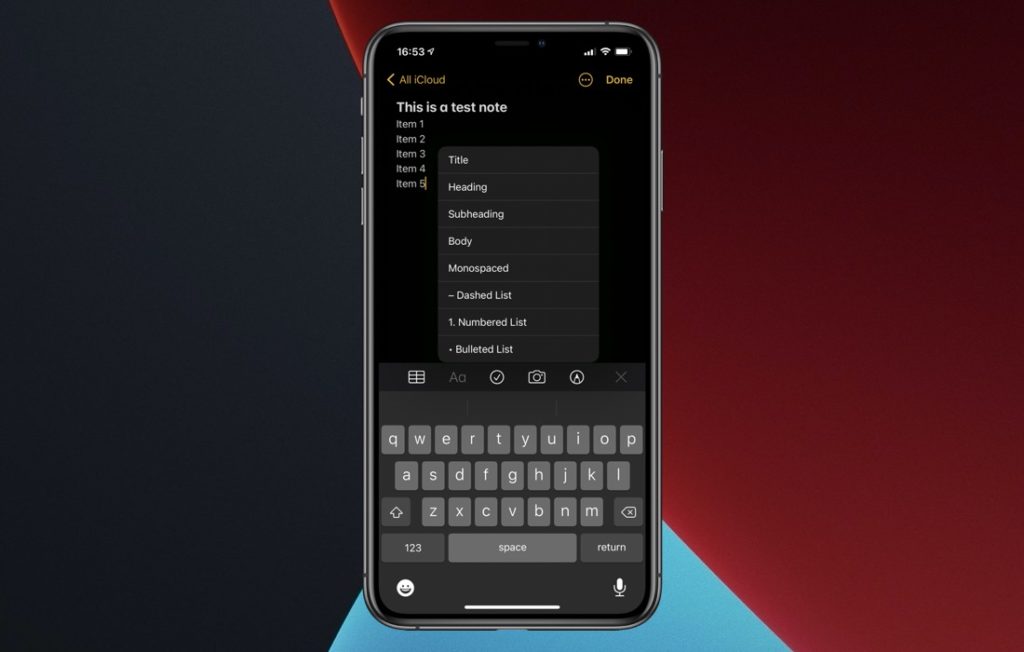
The stock Notes app found on iOS and iPadOS makes it possible for users to add formatting to their text. On iOS 13 or later users can tap on ‘+’ and then on the Aa button to access the Format menu. From there they can format text by changing heading style, add styling to text, create lists, indent text and more.
In iOS 14 Apple has made it even easier to turn text into title, heading, subheading, body, monospaced, dashed list, numbered list or bulleted list. Now users can quickly apply certain types of formatting to their text on the fly, without accessing the full Format menu first.
You can access the new list based format menu by long pressing on the ‘Aa’ button. This button becomes accessible after you access the Notes tool bar, which can be accessed by tapping on the ‘+’ button.
As you tap and hold on the ‘Aa’ button you get a list of formatting options that you can apply to text. Simply lift your finger from the ‘Aa’ button and tap on the formatting option that you want to apply on your text.
With iOS 14’s new quick access formatting menu adding various types of format to text has become easier. While the new menu has many options there are still some options that require you to open the Format menu. This includes text indenting and text styling.
The new format shortcut menu will be available with iOS 14 and iPadOS 14 or later.
Check out our iOS 14 coverage so far:
[ad_2]

