Table of Contents
Remote Desktop Protocol (RDP) is a widely used method for remotely accessing Windows-based systems. While it’s convenient and essential for system administrators and IT professionals, it also poses significant security risks if not properly configured. Cybercriminals often target RDP ports to gain unauthorized access, making it crucial to implement solid security practices. This article outlines the best RDP port practices to help you secure your remote access and protect critical systems from attacks.
1. Change the Default RDP Port
By default, RDP uses port 3389. This port is well-known and often scanned by bots and hackers looking for vulnerabilities. One of the simplest yet effective strategies to enhance security is to change the default RDP port to a non-standard port.
- Choose a port number between 1025 and 65535 for better obscurity.
- Ensure that the new port does not conflict with other system services.
- Update firewall rules and inform users of the new port number.
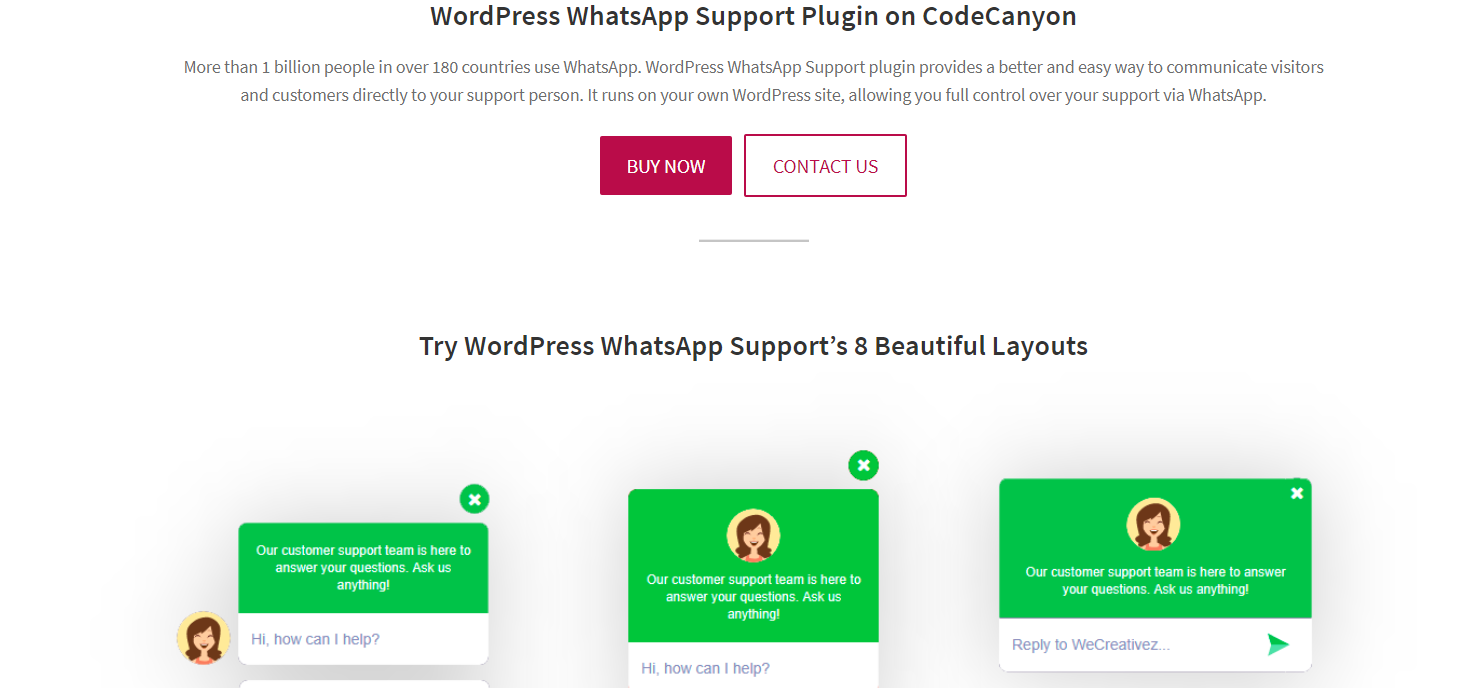
Changing the RDP port alone won’t stop a determined hacker, but it can greatly reduce automated attacks and scans targeting known RDP vulnerabilities.
2. Use Firewalls to Restrict Access
Firewalls serve as a first line of defense in controlling who can access your RDP services. Implementing strict firewall rules can significantly reduce the attack surface.
- Allow RDP access only from specific IP addresses or IP ranges.
- Consider using a VPN to encapsulate RDP traffic within a secure tunnel.
- Utilize network-level authentication to verify user identity before establishing a full connection.
By restricting access geographically or to known IPs, you can minimize exposure to unauthorized users and bots scanning the internet for open RDP ports.
3. Enable Network Level Authentication (NLA)
Network Level Authentication is a critical security feature that requires the user to authenticate before a remote desktop session is established. Enabling NLA drastically reduces the risk of resource exhaustion attacks and unauthorized access.
Benefits of NLA include:
- Reduces server resources used during authentication.
- Blocks anonymous connections
- Supports integration with Active Directory policies
To enable NLA, go to the system properties of your Windows server or endpoint, and under the “Remote” tab, check the box labeled “Allow connections only from computers running Remote Desktop with Network Level Authentication.”
4. Implement Two-Factor Authentication (2FA)
Two-factor authentication adds an extra layer of security by requiring users to verify their identity through a secondary method, such as an SMS code or authenticator app.
Several third-party solutions allow you to integrate 2FA directly into the RDP login process. Doing so greatly enhances security and helps prevent unauthorized access even if credentials are compromised.
5. Monitor and Log RDP Connections
Maintaining logs of RDP sessions and failed login attempts is essential for intrusion detection and forensic analysis. Regularly reviewing logs can help you detect suspicious activity early and respond swiftly.
Useful logging practices include:
- Enable auditing for successful and failed login attempts.
- Use centralized log management tools like SIEM for easier monitoring.
- Set alerts for unusual behavior such as multiple failed logins or logins from unexpected locations.
6. Keep Systems and RDP Clients Updated
Always ensure that your operating systems, firewall firmware, and RDP clients are updated with the latest security patches. Microsoft regularly releases updates that address known vulnerabilities, many of which directly target RDP services.
A patch management strategy ensures that newly discovered exploits cannot be used to compromise your systems. Automated tools can also help streamline this process across multiple devices.
7. Disable RDP When Not Needed
If RDP access is only required occasionally, consider disabling it when it’s not in use. This drastically reduces the window of opportunity for attackers and minimizes potential attack vectors.
To disable RDP:
- Go to System Properties > Remote.
- Uncheck “Allow remote connections to this computer.”
- Restart the system or confirm that remote access is disabled using PowerShell or command-line tools.
This practice is especially useful on sensitive machines like domain controllers or financial systems where remote access should be minimized.
Conclusion
Securing RDP access requires attention to both systemic configuration and ongoing monitoring. While it’s impossible to eliminate all risks, implementing best port practices such as changing the default port, restricting access via firewalls, and enabling NLA and 2FA will greatly enhance your organization’s defense against unauthorized remote access.
Remember, RDP is a powerful tool—treat it with the level of security and seriousness it deserves to protect both data and systems.
