Table of Contents
In this digital age, cybercriminals are constantly developing new ways to deceive unsuspecting users. One rising trend is phishing emails impersonating reliable tech giants. Among these, a particularly dangerous scam involves fake emails claiming to be from the “Microsoft Account Team.” These fraudulent messages are designed to steal users’ sensitive data, including login credentials and personal information. Recognizing the signs of this scam is essential to safeguarding your digital identity.
Understanding the Microsoft Account Team Scam
Scammers create emails that appear remarkably official, mimicking genuine Microsoft branding with logos, colors, and wording that make them seem trustworthy. These emails usually notify users of suspicious account activity, ask for login verification, or claim there’s an urgent need to secure or verify their account. The pressure created by such urgent language is a classic manipulation technique used in social engineering.
Once a user clicks the link provided in the email, they are taken to a counterfeit login page that’s nearly identical to the real Microsoft login screen. Entering credentials here sends them directly into the hands of criminals, who might use them for identity theft or to gain access to other linked accounts.

Common Signs of the Scam
Spotting phishing emails can be tricky, especially for users who aren’t familiar with what to look for. Here are several telltale signs of a fraudulent Microsoft Account Team email:
- Generic Greetings: Messages often open with “Dear user” or “Dear customer” instead of using your actual name.
- Poor Grammar and Spelling: Many scam emails originate from non-native speakers and are riddled with spelling errors or awkward phrasing.
- Unusual Sender Address: The sender’s email address may look weird or not match official Microsoft domains (e.g., support@microsoftusersecure.com instead of something like account@microsoft.com).
- Urgent or Threatening Language: Phrases like “Your account will be closed today” or “Immediate action required” are designed to create panic.
- Suspicious Links or Attachments: Always hover over any link before clicking. If the destination doesn’t point to a legitimate Microsoft domain (microsoft.com or live.com), it’s likely a scam.
How the Scam Works
The tactics behind phishing scams are sophisticated. Here’s a breakdown of how the Microsoft Account Team email scam typically unfolds:
- You Receive an Email: The message claims to be from Microsoft, warning you of a security risk or a login from an unknown device.
- You Feel Urged to Click: Alarmed by the warning, you click the provided link to “verify” your identity or “secure” your account.
- You Enter Your Information: You’re directed to a fake login page where you unknowingly submit your Microsoft credentials.
- Your Details Are Stolen: The scammers now have access to your email, potentially allowing them access to other services such as OneDrive, Office, and even accounts tied to your email address.
Steps to Take If You Receive Such an Email
If you’re suspicious of an email claiming to be from Microsoft, follow these steps:
- Don’t Click on Any Links: Hover over links to see the true URL, and avoid clicking suspicious buttons.
- Verify the Sender: Check the sender’s email address carefully. Official messages from Microsoft will use verified domains.
- Report the Email: You can forward the email to reportphishing@microsoft.com.
- Delete It: Once reported, remove the message from your inbox and trash folder.
What to Do If You Got Scammed
If you suspect you’ve fallen victim to this scam, take immediate action to mitigate any potential damage:
- Change Your Password: Update your Microsoft account password immediately. If you use the same password elsewhere, change those too.
- Enable Two-Factor Authentication (2FA): Add a layer of security by enabling 2FA on your Microsoft account and other services.
- Check Account Activity: Look for any unauthorized activity. Microsoft provides a way to check recent sign-ins on your account settings page.
- Contact Microsoft Support: If you’ve lost account control, contact Microsoft to begin the recovery process.
- Alert Your Contacts: Let friends and colleagues know your account may have been compromised, especially if any have received suspicious emails from your address.
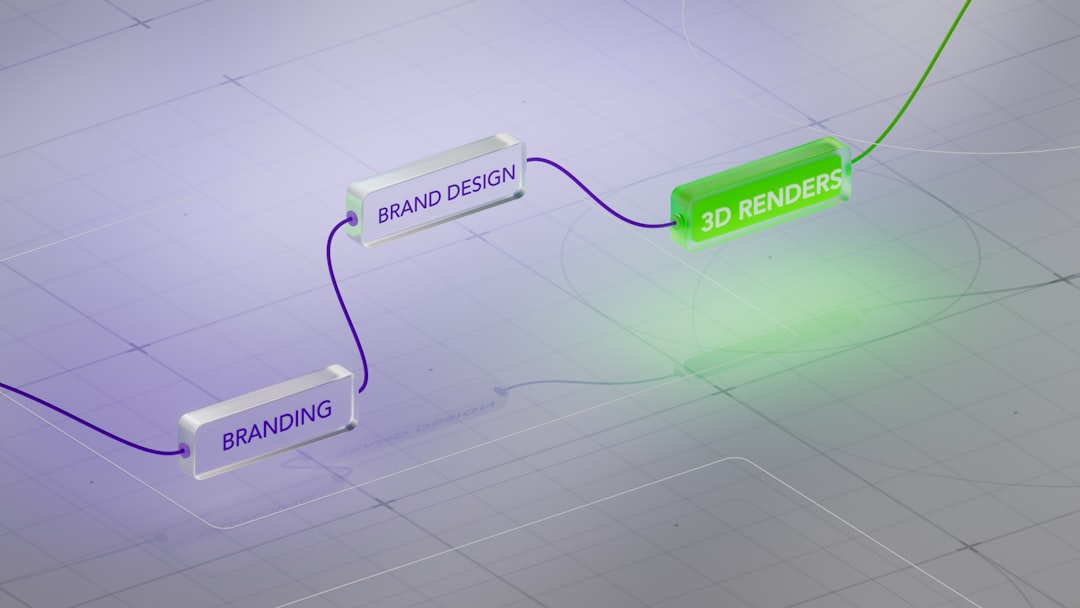
How to Stay Protected in the Future
Maintaining digital vigilance can prevent you from falling victim to scams now or in the future. Here are some essential safety tips:
- Be Cautious with Emails: Treat unexpected messages with skepticism, even from recognized brands.
- Use Advanced Spam Filters: Some email services let you filter potential phishing emails automatically.
- Educate Yourself: Regularly learn about common online scams to build your awareness and resistance.
- Use Reputable Security Software: Keep security software up to date to protect you from malicious links and viruses.
Recognizing Genuine Microsoft Emails
It’s important to distinguish between legitimate and fake emails. Microsoft specifically states that they will never ask for your password via email or direct you to a login page through links within emails related to security. Instead, they may recommend checking your account directly by visiting account.microsoft.com.
When in doubt, always open a new browser window and enter the Microsoft URL manually instead of clicking on a link from any email.
Conclusion
Phishing scams like the Microsoft Account Team email are designed to create panic and quickly get access to your private information. By remaining vigilant and knowing what signs to look for, users can avoid falling into these devious traps. Cybersecurity involves staying one step ahead of scams, and staying informed is the best first step toward protecting yourself online.
Frequently Asked Questions (FAQ)
- Q: What should I do if I clicked on a suspicious Microsoft email link?
A: Immediately close the page, do not enter any information, and run a virus scan. Then change your Microsoft password from a secure device. - Q: Can Microsoft emails be faked so well that they look real?
A: Yes, scammers often replicate Microsoft branding, including logos, fonts, and language. Double-check links and senders before taking action. - Q: Will Microsoft ever ask for my password or verification via email?
A: No, Microsoft will never ask for passwords or sensitive information through email. Always log in directly through their official website. - Q: What is the best defense against email scams?
A: Awareness. Recognizing scam signals, using spam filters, enabling 2FA, and avoiding impulsive clicks are your strongest defenses. - Q: How can I verify if an email is really from Microsoft?
A: Check the sender’s email address, look for obvious spelling and grammatical mistakes, and manually visit your account at account.microsoft.com instead of clicking email links.

