Table of Contents
Google Chrome is one of the most widely used web browsers in the world, known for its speed, simplicity, and user-friendly interface. But what many users don’t know is that behind its clean exterior lies a trove of experimental features and advanced settings. These hidden gems can be accessed through something called Chrome Flags. If you’re ready to take your browsing experience to the next level, exploring Chrome Flags can unlock enhanced capabilities and customization options rarely tapped by the average user.
What Are Chrome Flags?
Chrome Flags are experimental settings and features that are not yet part of the main browser release. These options allow you to enable or disable functionalities that are still being tested by Chrome developers. While most of them are under active development, many of these features are surprisingly stable and useful in everyday browsing.
To access Chrome Flags, simply type chrome://flags into your address bar and hit Enter. This will lead you to a page packed with a searchable list of features, each accompanied by a description and a dropdown menu to Enable, Disable, or keep the setting on Default.
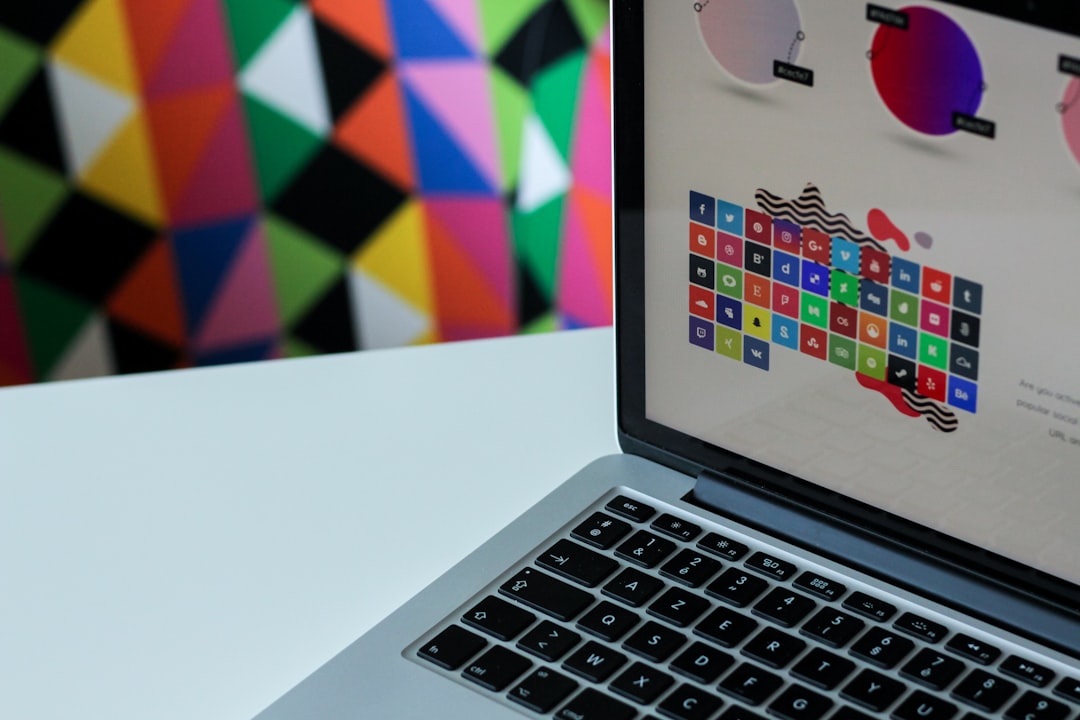
How to Use Chrome Flags
Using Chrome Flags is straightforward, but keep in mind that these are experimental features. Sometimes they may cause instability or unexpected browser behavior. Here’s a quick guide to safely using Chrome Flags:
- Type chrome://flags in the address bar.
- Use the search bar to find a specific flag or scroll through the list.
- Select Enable to turn on a feature or Disable to turn it off.
- After editing flag settings, click the Relaunch button at the bottom of the page to apply changes.
That’s it! After restarting, Chrome will incorporate the new features you’ve enabled.
Top Chrome Flags You Should Try
Let’s take a look at some of the most useful and exciting Chrome Flags available today:
- Parallel Downloading – Speeds up downloads by breaking files into smaller parts downloaded simultaneously.
- Reader Mode – Simplifies the layout of pages, allowing for distraction-free reading.
- Force Dark Mode for Web Contents – Automatically applies a dark theme to web pages, which is easier on the eyes.
- Tab Groups and Tab Grid Layout – Improves tab organization by allowing you to group and color-code related tabs together.
- Enable Smooth Scrolling – Refines the scrolling experience by making it smoother, especially for longer pages.
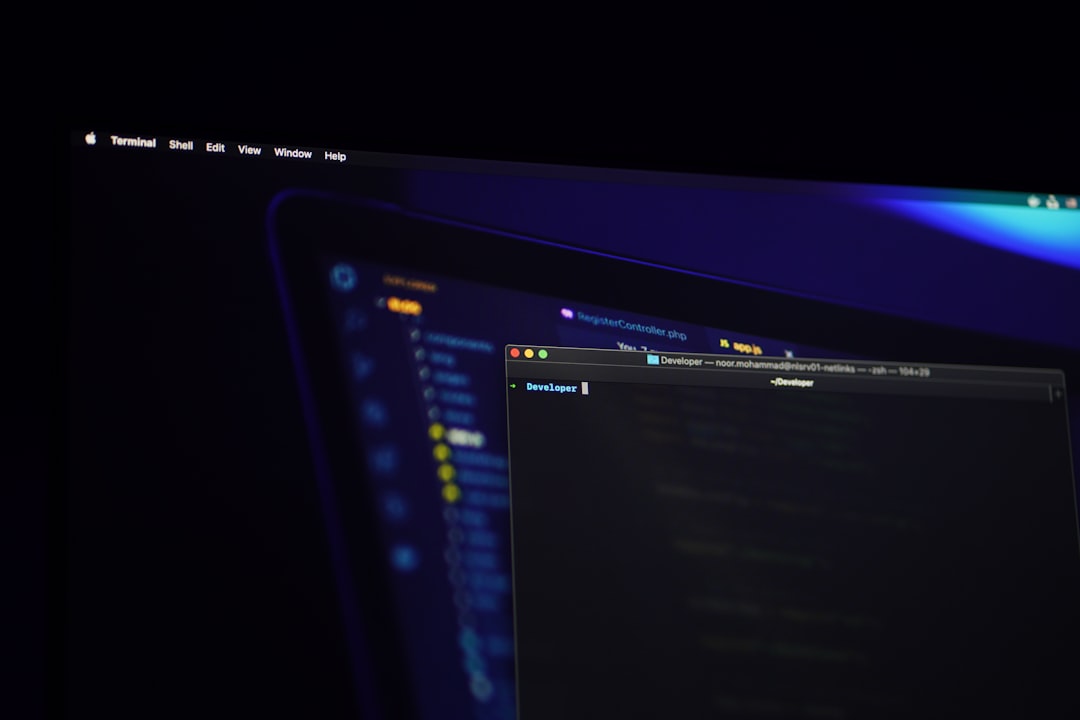
Why Use Chrome Flags?
The question isn’t so much “why” as it is “why not?” If you’re someone who loves to tweak and optimize your tools, Chrome Flags offer a deeper level of customization. Whether you’re a web developer, casual user, or productivity enthusiast, these features can:
- Speed up your workflow
- Improve browsing performance
- Enhance visual clarity and comfort
- Allow you to control how content is displayed and handled
Additionally, because these settings are hidden from standard Chrome menus, you get to experience features that might only be released months later—if ever—in standard updates.
Proceed with Caution
While Chrome Flags can be powerful, they also come with some caveats. Since they are experimental, some settings may cause the browser to crash or behave unpredictably. If you ever run into issues, you can easily revert changes by going back to chrome://flags and selecting Reset All.
Also remember that enabling certain flags could compromise your browser’s security or privacy in rare cases, so be sure to read each flag’s description carefully before activating it.
Final Thoughts
Chrome Flags offer an exciting way to tap into Chrome’s development features and tailor the browser for your specific needs. Whether it’s boosting speed, improving usability, or trying out upcoming functionalities before they’re mainstream, Chrome Flags put you in the driver’s seat.
Have fun exploring—just don’t forget where to find the reset button!
