Table of Contents
If you’re encountering a message like “The configuration registry database is corrupt”, it’s both alarming and frustrating. This error typically indicates that essential system settings stored in the Windows registry are damaged. Fortunately, there are several methods to fix this issue without having to sacrifice personal files or vital data. This article outlines step-by-step solutions you can trust, ensuring data safety while restoring system functionality.
What Causes Registry Corruption?
The Windows registry is a central database that stores system settings, application configurations, and user preferences. Any corruption in this database can stem from:
- Sudden shutdowns or power failures
- Malware or virus infections
- Faulty software or driver installations
- Disk errors or bad sectors
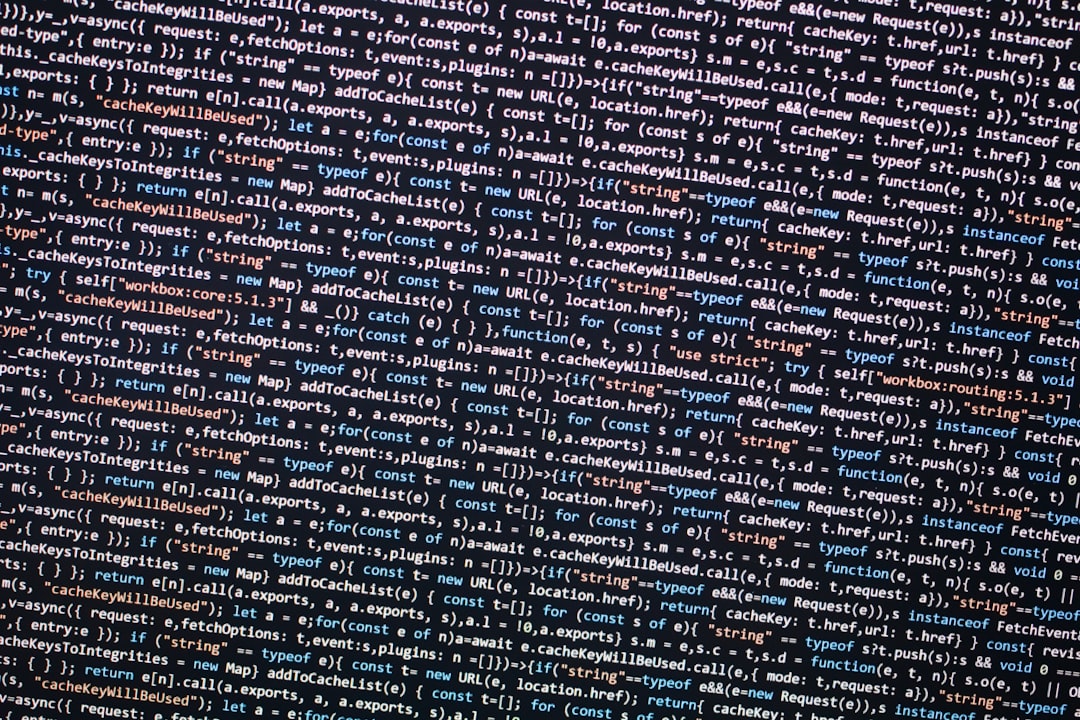
Before diving into solutions, it is recommended to back up your system if possible. Even though our methods are designed to avoid data loss, having a backup adds an extra layer of safety.
Fix 1: Boot into Safe Mode
Safe Mode loads Windows with only the essential drivers and services. It’s an ideal environment to troubleshoot the registry.
- Restart your computer and press F8 repeatedly before the Windows logo appears.
- Select Safe Mode from the Advanced Boot Options menu.
- Once in Safe Mode, open the Command Prompt as Administrator.
Running from Safe Mode limits further registry damage from third-party programs or drivers that may be causing the problem.
Fix 2: Use System File Checker
The System File Checker (SFC) scans and restores corrupted Windows system files, which may resolve the registry corruption issue.
- Open the Command Prompt as Administrator.
- Type
sfc /scannowand press Enter. - Wait for the scan to complete and follow any prompts given.
This method directly targets and replaces corrupted system files that may be interfering with the registry.
Fix 3: Perform DISM Scan
DISM (Deployment Image Servicing and Management) is another built-in tool that compliments SFC by repairing the Windows image.
- Open Command Prompt as Administrator.
- Type the following command:
DISM /Online /Cleanup-Image /RestoreHealth - Press Enter and allow the scan to run. It may take several minutes.
When used with SFC, DISM ensures a broader and more effective system repair.
Fix 4: Use System Restore
If you have previously set up restore points, you can revert your system to a time before the registry became corrupt:
- Type System Restore into the Windows search bar and select it.
- Follow the wizard to choose a restore point.
- Let Windows restore the configuration and restart your computer.
This method is highly effective and completely avoids data loss, as it only affects system files.

Fix 5: Backup and Restore the Registry
If you’ve previously backed up your registry, you can manually restore it without affecting user data:
- Boot into Safe Mode.
- Press Windows + R, type
regedit, and hit Enter. - In the Registry Editor, go to File > Import.
- Select your saved registry file (.reg) and click Open.
This will overwrite only the registry configuration with the backup, leaving documents and applications untouched.
Precautionary Measures for the Future
Once your system is stable again, take steps to prevent future corruption:
- Regularly back up your registry and system state
- Install antivirus software and keep it updated
- Use a UPS to guard against power failures
- Avoid aggressive registry cleaners that can accidentally remove important keys

Conclusion
While a corrupt configuration registry database is a serious issue, it doesn’t have to result in lost data. By following the fixes outlined above—starting from Safe Mode and system scans to using System Restore and registry backup—you can restore your system’s health safely and effectively. Always maintain regular system backups and exercise caution when installing new software or editing the registry.
Your data is important. Using trusted methods like these ensures that both your files and your peace of mind remain intact.
