Table of Contents
Encountering a blank screen when trying to access your WordPress site is every website owner’s nightmare. This frustrating issue, often accompanied by the vague message “There has been a critical error on this website”, is commonly referred to as the “white screen of death” (WSOD). For someone unfamiliar with WordPress intricacies, it can be intimidating. However, rest assured—this error is usually solvable once you understand its root causes.
In this article, we’ll explore three of the most common culprits behind the WSOD: incompatible PHP versions, insufficient memory limits, and conflicts within themes or plugins. Understanding these factors will help you not only resolve the issue but also prevent it from happening in the future.
The Symptom: A White Screen or “Critical Error” Message
When WordPress fails to load due to a fatal error, it often results in a completely blank white screen. Sometimes, especially on more recent versions of WordPress, you’ll see a message like:
“There has been a critical error on this website. Please check your site admin email inbox for instructions.”
This is WordPress’s way of saying, “Something broke, but I’m not telling you exactly what here.”
To get more information, you can enable debugging in WordPress. Add the following lines to your wp-config.php file to see detailed error messages:
define( 'WP_DEBUG', true );
define( 'WP_DEBUG_LOG', true );
define( 'WP_DEBUG_DISPLAY', false );Now, let’s look at the main causes—and solutions.
1. PHP Version Incompatibility
One of the most overlooked causes of WSOD is using an outdated or incompatible version of PHP. WordPress is built on PHP, and each new release brings syntax changes, deprecated functions, and performance improvements.
Common problem: Plugins or themes built for newer versions of PHP don’t work well—or at all—on older PHP installations. Likewise, if your host silently updates your PHP version, legacy plugins might break.
Solution:
- Check your current PHP version by using a file like
phpinfo.phpor asking your hosting provider. - Compare that version with WordPress recommended PHP versions.
- If needed, upgrade or downgrade your PHP version via your hosting control panel.
Tip: Always make sure your themes and plugins are compatible with the PHP version you plan to use.

2. Memory Exhaustion
Another major reason the white screen appears is memory exhaustion. WordPress loads a lot of scripts and functions during runtime. If it hits the server’s memory limit, it can crash silently.
Symptoms: WSOD when performing memory-intensive tasks (like uploading a large file, activating a plugin, or making changes through the customizer).
Solution: Increase the PHP memory limit. Edit your wp-config.php file and add the following line:
define( 'WP_MEMORY_LIMIT', '256M' );
If that doesn’t work, you may have to adjust the memory limit in php.ini or .htaccess, depending on your hosting config. Here are a few ways to do that:
- In php.ini:
memory_limit = 256M - In .htaccess:
php_value memory_limit 256M
Don’t forget to restart your web server after changes if you’re on a personal VPS.
Note: Not all hosting providers allow users to change memory limits. If increasing memory doesn’t work, contact your host’s support.
3. Theme and Plugin Conflicts
The WordPress ecosystem is vast, with thousands of themes and plugins by different developers. Sometimes, they don’t play nicely together. A conflict between plugins, or between a theme and plugin, can easily cause the site to crash with a WSOD.
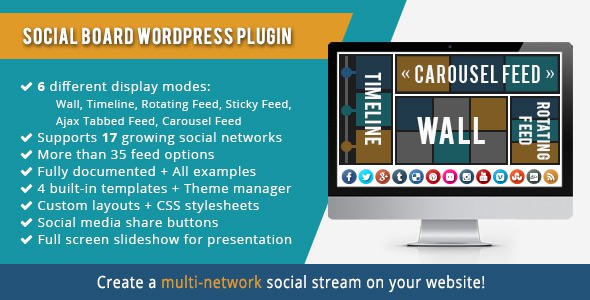
Common indicators:
- A recent theme or plugin update caused the crash.
- You installed a new plugin before the error started.
- Site works on the admin dashboard but not on the frontend (or vice versa).
Solution: Systematically isolate the problem.
- Deactivate all plugins. You can do this via FTP by renaming the
/wp-content/pluginsfolder to something likeplugins_old. - Check if the site loads. If it does, a plugin is the culprit.
- Rename the folder back, login to WP Admin, and reactivate plugins one by one to find the one causing issues.
- If it’s a theme issue, switch to a default WordPress theme (like Twenty Twenty-Three) by renaming your current theme folder via FTP.
Once the faulty theme or plugin is identified, check if an update or patch is available. You may need to contact the developer or consider removing it entirely.
How to Prevent the WSOD in the Future
Looking ahead, a proactive approach can reduce the chances of encountering critical errors.
Here are some best practices:
- Use a staging site to test changes before applying them to your live site.
- Backup regularly. A good backup can save hours of troubleshooting.
- Monitor server error logs. These often provide clues about what’s causing issues.
- Update PHP, plugins, and themes responsibly. Don’t update everything at once—update one element at a time and test.
- Limit unnecessary plugins. Each new plugin is potential for conflict.
Using Error Logs to Diagnose Issues
When things go wrong, the first place to look is your server’s error log. If debugging is enabled, WordPress creates a debug log in wp-content/debug.log.
Use this to identify which file or function caused the fatal error. Look for terms like Fatal error, Parse error, or Memory exhausted in the log. These provide valuable insights and help guide your troubleshooting steps.
When to Contact Your Hosting Provider
If you’ve tried all the usual methods and your site is still down, it’s time to call in reinforcements. Your hosting provider often has access to tools and error logs that you don’t.
Ask them to:
- Restore a previous backup if you don’t have one.
- Check PHP version incompatibilities.
- Review any underlying server resource issues.
Many managed WordPress hosts offer automated recovery tools or error detection that can pinpoint the issue for you.
Final Thoughts
The White Screen of Death in WordPress is alarming, but not insurmountable. Whether it’s due to bad code in a plugin/theme, PHP version issues, or server resource limits, there’s almost always a solution.
By staying vigilant and following good development practices—like maintaining backups, using a staging environment, and monitoring for updates—you can greatly reduce the risk of encountering critical errors.
So take a deep breath, open your FTP client, and begin your recovery journey with confidence!

