Table of Contents
Windows users often encounter various error messages that hinder their system’s performance. One such common yet frustrating error is the Error Code 0xc000012f. If you’ve stumbled upon this error while launching a particular application or program, you’re not alone. It typically indicates a “bad image” issue, meaning a program’s executable file or one of its supporting DLL files is corrupted or not designed for Windows.
This guide aims to explain what Error Code 0xc000012f means, why it occurs, and provide you with a comprehensive set of solutions to fix it permanently.
What Causes Error Code 0xc000012f?
The error usually occurs due to the following reasons:
- Missing or corrupted Microsoft Visual C++ Redistributable files
- Incomplete Windows updates
- Malware or virus infections
- Corrupted software installation
- System file corruption
The message that typically appears is: “Bad image – [Program File Path] is either not designed to run on Windows or it contains an error.”
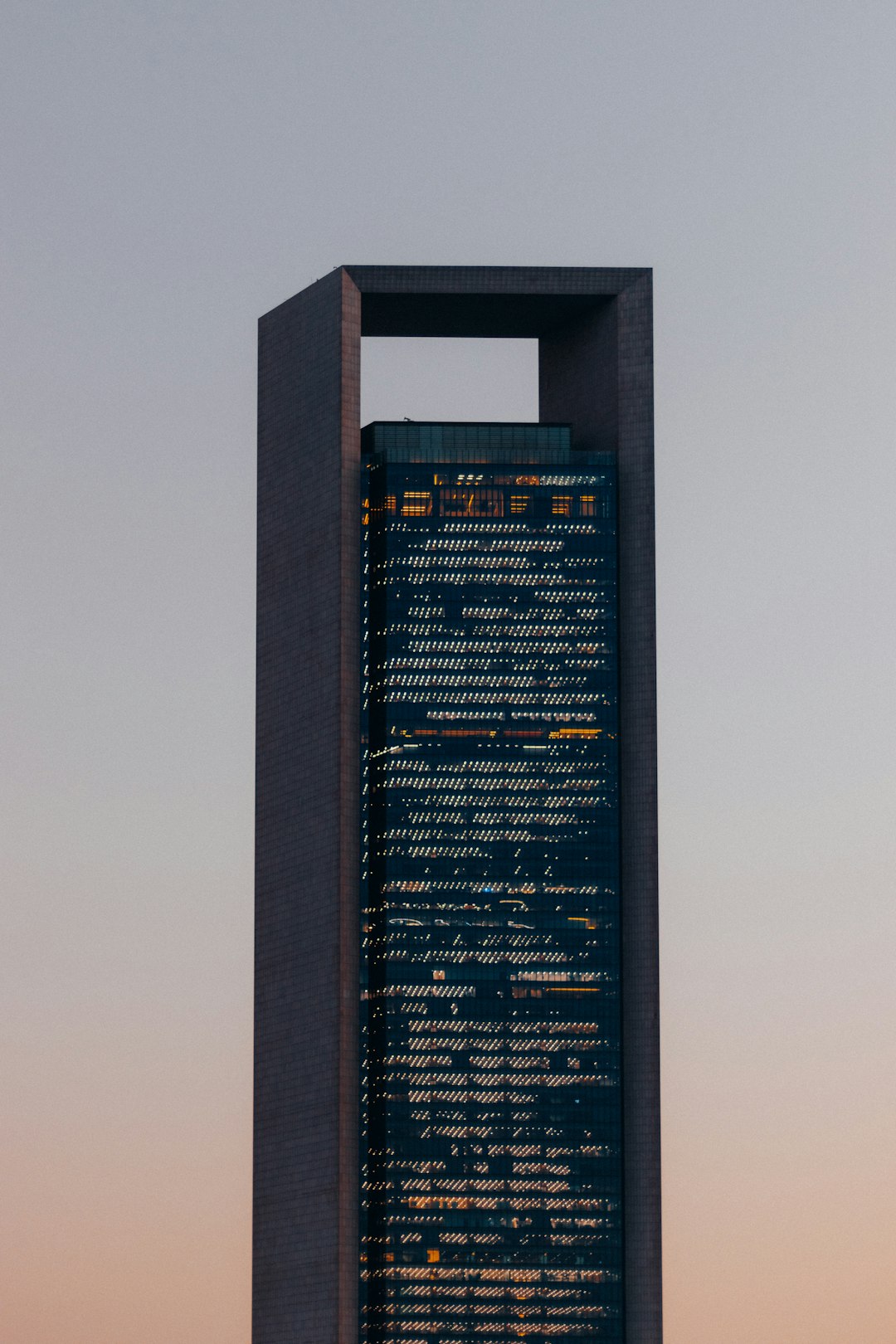
Ultimate Fix Guide for 0xc000012f
1. Run System File Checker (SFC)
The SFC tool helps restore missing or corrupted system files.
- Open Command Prompt as Administrator
- Type
sfc /scannowand press Enter - Wait for the scan to complete and follow any on-screen instructions
2. Reinstall Microsoft Visual C++ Redistributables
Most programs rely on these files. A corrupted or missing version could result in the 0xc000012f error.
- Go to Microsoft’s official website
- Download and install all Visual C++ Redistributable packages for both x86 and x64
- Restart your system
3. Use the DISM Tool
Deployment Image Servicing and Management (DISM) checks Windows’ internal system image.
- Open Command Prompt as Administrator
- Execute:
DISM /Online /Cleanup-Image /RestoreHealth - After completion, reboot your system
4. Uninstall and Reinstall the Affected Program
If the error occurs with a specific software, uninstalling and reinstalling it might help.
- Navigate to Control Panel > Programs and Features
- Find the program, right-click and select Uninstall
- Reinstall the program from a trusted source
5. Perform a Full Malware Scan
Viruses and malware can corrupt system and application files. Use Windows Defender or a reputable third-party antivirus to scan your system fully.

6. Update Windows
Installing the latest updates ensures compatibility and can fix bugs causing the error.
- Go to Settings > Update & Security > Windows Update
- Click Check for updates
- Download and install any available updates
7. Perform a System Restore
If the issue started recently, restoring your system to a previous state can help.
- Type “System Restore” in Windows search and open it
- Choose a restore point created before the error appeared
- Follow on-screen instructions to complete the process
Frequently Asked Questions (FAQ)
- What does Error Code 0xc000012f mean?
- The error usually means that a program’s installation is corrupt or some essential files are missing or incompatible with Windows.
- Is Error 0xc000012f dangerous?
- While not harmful to your system’s hardware, the error can prevent important programs from running and indicates underlying issues that should be resolved.
- Can I ignore this error?
- Ignoring it is not recommended as it can escalate to broader application or system stability issues over time.
- Does reinstalling Windows fix the error permanently?
- Yes, but it’s commonly viewed as a last resort. It’s better to try other fixes like SFC, DISM, or reinstalling visual redistributables first.
- Why does the error appear after a Windows update?
- Sometimes updates may not complete correctly or might conflict with existing files, leading to the 0xc000012f message.
By following this comprehensive guide, most users can successfully resolve the 0xc000012f error and restore full functionality to their Windows systems.
