Table of Contents
If you’re encountering the Xbox error code 0x803f9008, you’re not alone. This error typically appears when you attempt to launch a game or an app on your Xbox console, and it generally relates to license verification or sign-in issues. In order to help you get back in the game as quickly as possible, we’ve put together a step-by-step guide that will walk you through the most effective solutions.
This guide is written to be clear, trustworthy, and actionable—so that whether you’re a seasoned gamer or relatively new to consoles, you’ll be able to fix the issue with confidence.
What Does Error 0x803f9008 Mean?
The error code 0x803f9008 on Xbox typically indicates that the license for the game or app cannot be verified. This might occur due to:
- You’re not signed in with the account that owns the content
- You’re playing on a console that is not set as your home Xbox
- The Xbox is offline and cannot check your license
- The subscription or license has expired
Understanding the above possibilities will help narrow down which troubleshooting steps you need to take.
Step-by-Step Guide to Fix Error 0x803f9008
Step 1: Confirm the Game or App License
First, make sure that the account you’re signed in with actually owns the game or app. To do this:
- Go to the Xbox Home screen.
- Navigate to My games & apps > See all > Full library > All owned games.
- If the game is listed here, the account owns it.
- If it’s not listed, try signing in with another account that may have purchased it.
If the content is not owned by any signed-in account, you will need to purchase it before you can play it.
Step 2: Check Your Subscription Status
Some games require an active Xbox Game Pass or Xbox Live Gold subscription. Follow these steps to confirm:
- Press the Xbox button to open the guide.
- Go to Profile & system > Settings > Account > Subscriptions.
- Ensure that the required subscriptions are active and not expired.
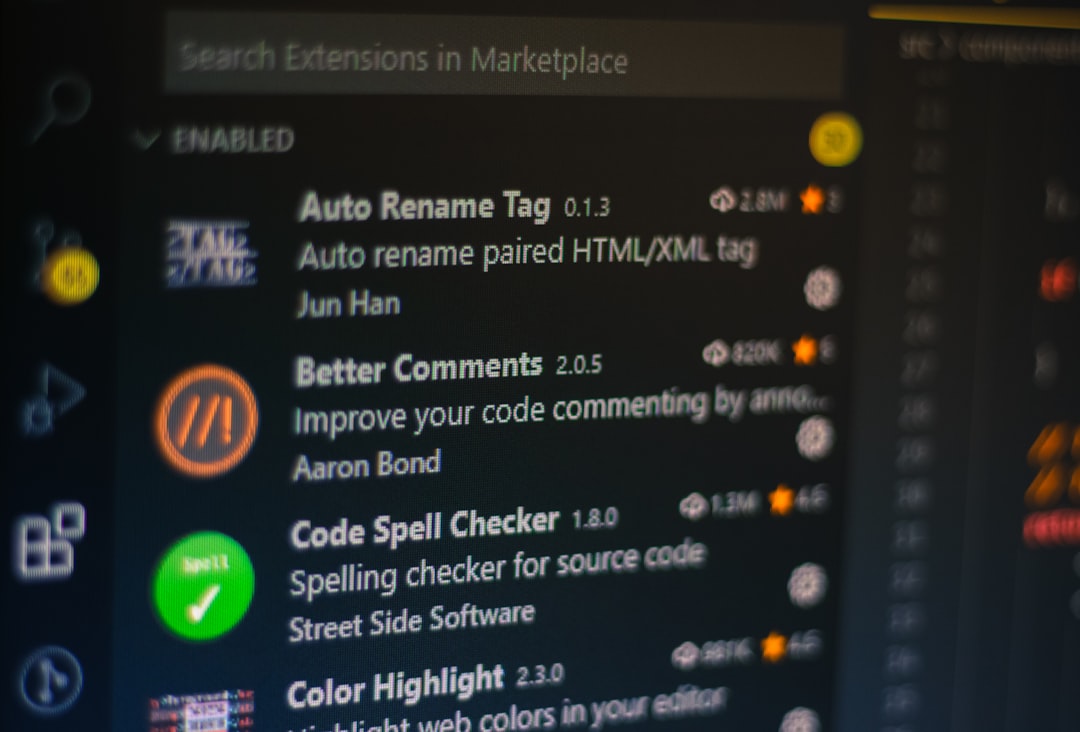
Step 3: Verify Home Xbox Settings
If someone else in your household bought the game on a different account, you can designate the console as their home Xbox. To check or change this setting:
- Sign in with the account that owns the game.
- Press the Xbox button to open the guide.
- Select Profile & system > Settings > General > Personalization > My home Xbox.
- Ensure that the console is set as the home Xbox for that account.
Setting the console as the home device allows all other users on the console to access the content owned by that account.
Step 4: Maintain a Stable Internet Connection
A poor or disconnected internet connection can prevent Xbox from verifying license data. For best results:
- Connect your Xbox to the internet via Ethernet or a stable Wi-Fi network.
- Navigate to Settings > General > Network settings and run the “Test network connection.”
- Restart your router if necessary.

Step 5: Restart or Power Cycle the Console
A simple restart can often resolve temporary caching issues:
- Press and hold the Xbox button on the console for 10 seconds until it shuts down completely.
- Wait a few seconds and then turn it back on.
- Try launching the game or app again.
Step 6: Check Xbox Live Service Status
Sometimes the issue stems from Microsoft’s end. Before diving further into troubleshooting, visit the Xbox Live Status Page to see if there are any ongoing outages or service degradations.
Step 7: Contact Xbox Support
If you’ve exhausted all the steps above and the issue persists, the problem might be account-specific. In such a case:
- Visit Xbox Support
- Start a live chat or request a callback
- Explain your issue and steps you’ve already tried
Conclusion
Error code 0x803f9008 may feel frustrating, especially when you’re ready to enjoy your favorite game. However, by carefully following these steps—verifying content ownership, checking subscriptions, ensuring proper home console settings, maintaining connectivity, and contacting support when necessary—you can resolve the issue effectively.
Keep your console updated and check for account issues regularly to prevent similar problems in the future. With just a little patience and technical care, you’ll be back to gaming without interruptions.
