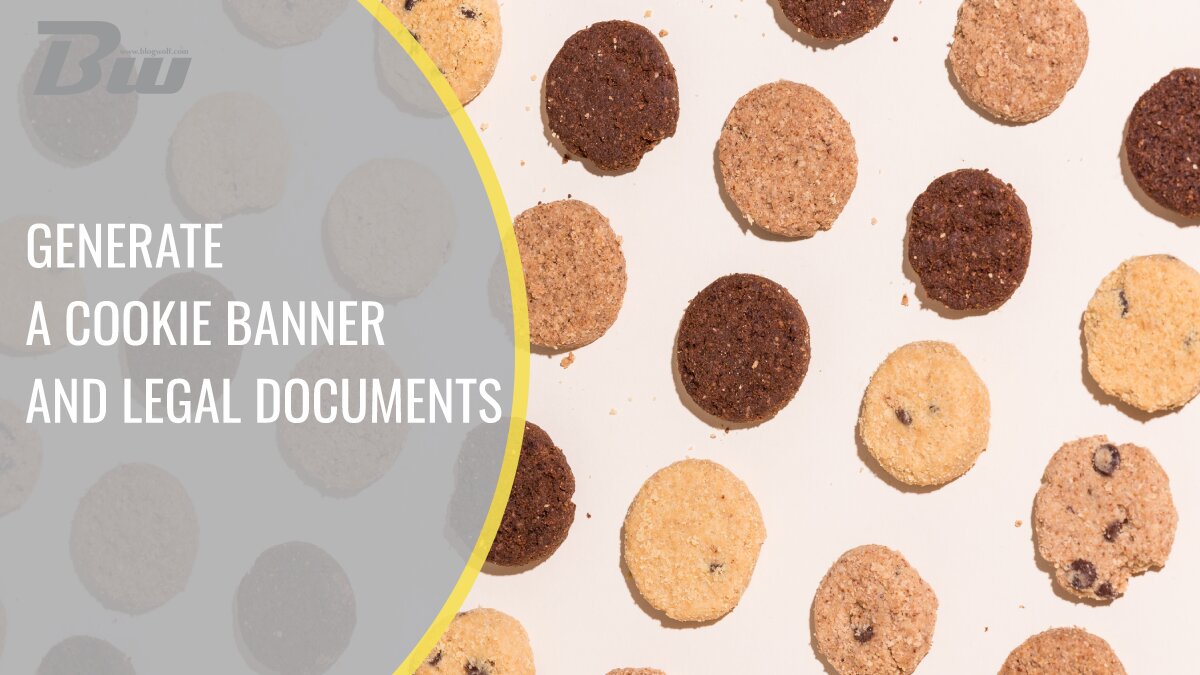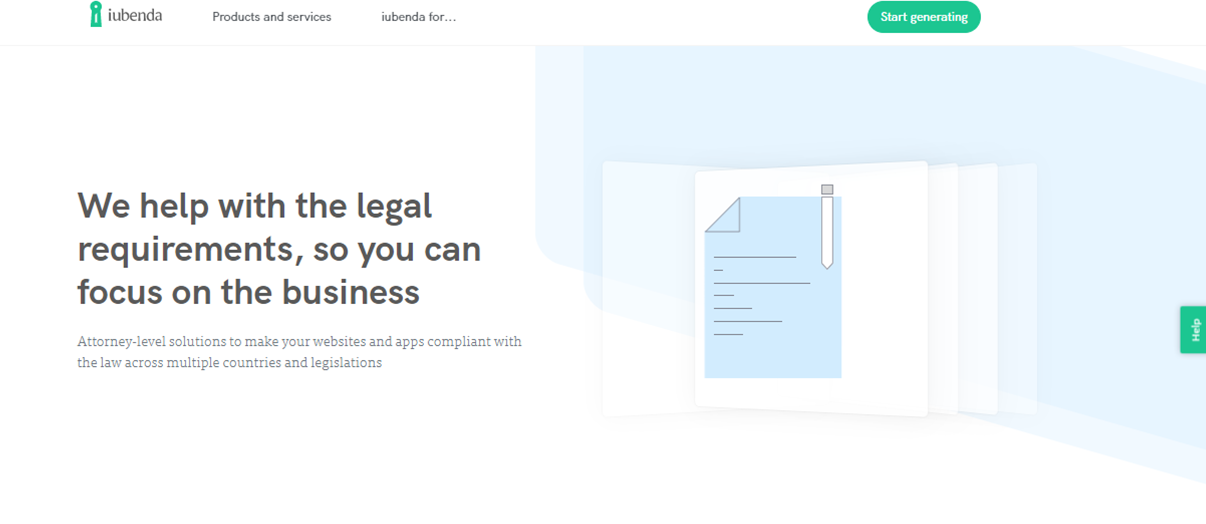Most online businesses (eCommerce) and websites that use third-party add-ons are required to provide their users with various privacy policies and this is why you’ll need a service like iubenda to help out. It can help your websites become more trusted by introducing privacy and compliance programs. If you are looking to make your site compliant with the CCPA, GDPR, LGPD, PDPA, and other privacy policies and restrictions, this is your best bet.
Keep in mind that you are obliged to protect personal data, which is why you need to set up a privacy policy. Lots of websites collect stats by simply using third-party services such as Google Analytics and thus, they need to disclose what data they collect and why. Thankfully, it is not that hard to set up a cookie banner and legal documents with iubenda, so before we actually show you how to do it, first, let us show you what iubenda has to offer.
Getting to Know iubenda
Iubenda ensures that your site and app comply with all legal requirements and privacy laws. By following regulations, you will keep your website from facing any lawsuits and you can keep doing business as usual. With iubenda’s help, you won’t need to hire a lawyer and your site will look professional and appear as a trustworthy source.
Even if you don’t know what you are doing, iubenda has automated tools that can easily find out the requirements that need to be applied to your website or app, which are based on your location and traffic. It is perfect for web owners and app developers who want to stay up to date with the latest laws.
Iubenda has lots of nifty features such as a cookie banner, consent management tools, and all sorts of legal documents that your website needs to keep up with the latest regulations, which you can set up quite easily. In case you want to check any legal requirements, you can quickly access them from the central dashboard.
At your disposal, you have eight languages for Privacy and Cookie Policies, Terms and Conditions, which will make your site or app compliant with all current as well as future domestic and international laws. To find out what languages are supported, click here.
Useful Features
- Effortlessly generate a cookie banner and any legal document for your websites and/or applications. (Privacy Policy”, “Cookie Policy” & “Terms and Conditions”)
- Customize policies and documents according to language, business, and design preferences.
- Receive future updates if any law changes occur.
What is a Cookie Banner?

A cookie banner, also know as GDPR cookie notice, is a notice to visitors that your website runs cookies and grants them the option to view in more detail, as well as the ability to either grant or reject consent. If your app or website operates within the EU or targets its users, you will need to create a cookie banner.
Keep in mind that if you use non-exempt cookies or scripts, EU law states that you are required to block these scripts from running until the user gives consent.
What Does a GDPR Cookie Notice Contain?
A banner should contain a brief explanation of the purpose of cookies that your website uses and a statement that offers consent. Basically, you should provide which data the site collects, why you use the data for, which third parties you share the data with, who the provider of the cookies is, how the data is stored and protected, how users can access, migrate, request rectification, and so on.
The most important thing is that the banner must be easily noticeable and that the link leads to a cookie policy or more details of cookies, purposes, usage, and third-party solutions.
The good news is that iubenda offers a “Cookie Solution” that allows you to quickly generate a GDPR cookie notice, link to a “Cookie Policy”, block cookies until consent is given, and asynchronously run non-exempt scripts upon its collection.
How to Generate a Privacy & Cookie Policy?
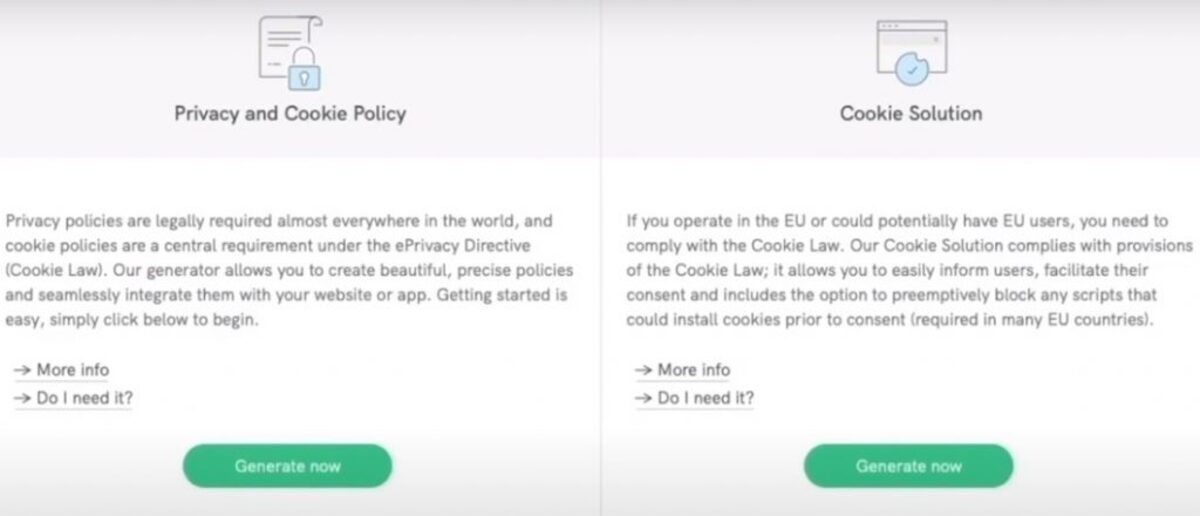
Step 1
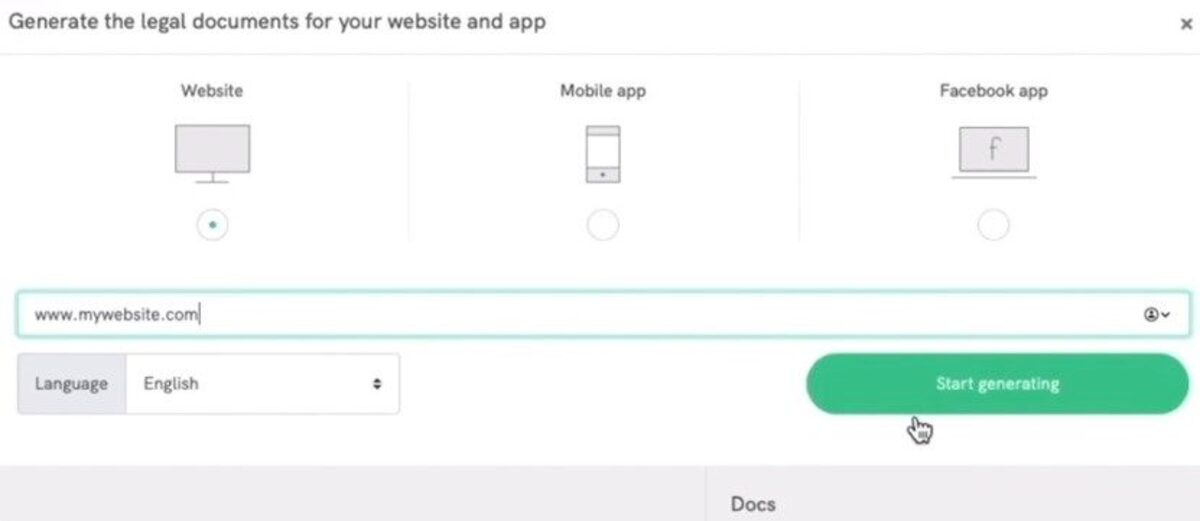
Simply enter your website or app and click on “Start Generating” to access the dashboard.
Step 2
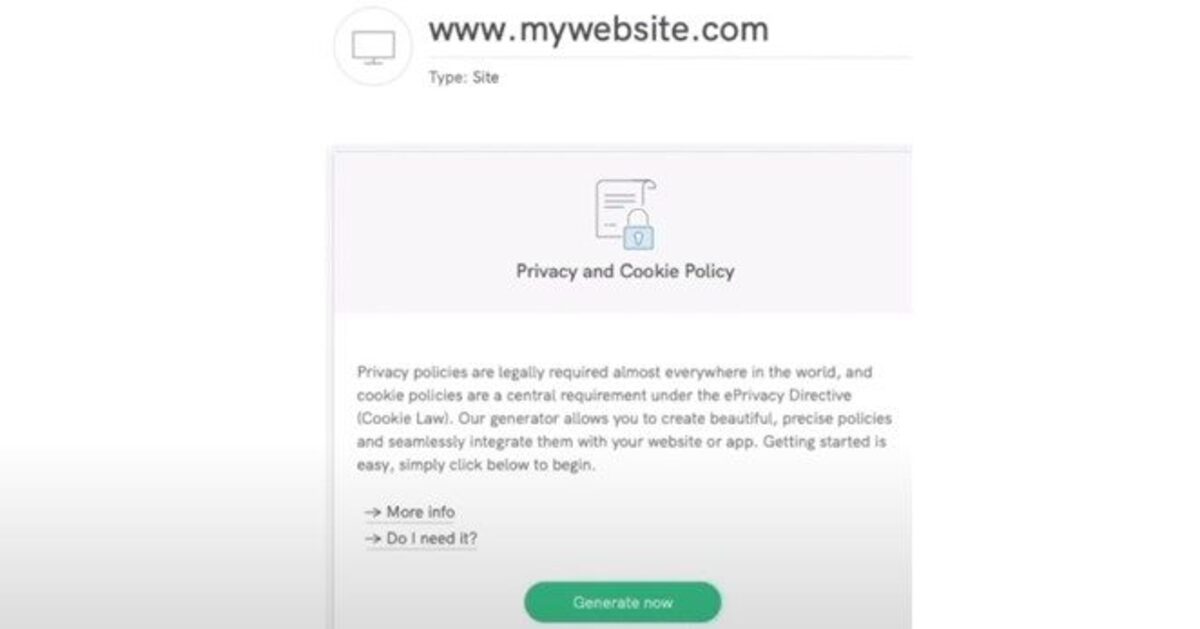
Under “Privacy and Cookie Policy” click on “Generate now”.
Step 3
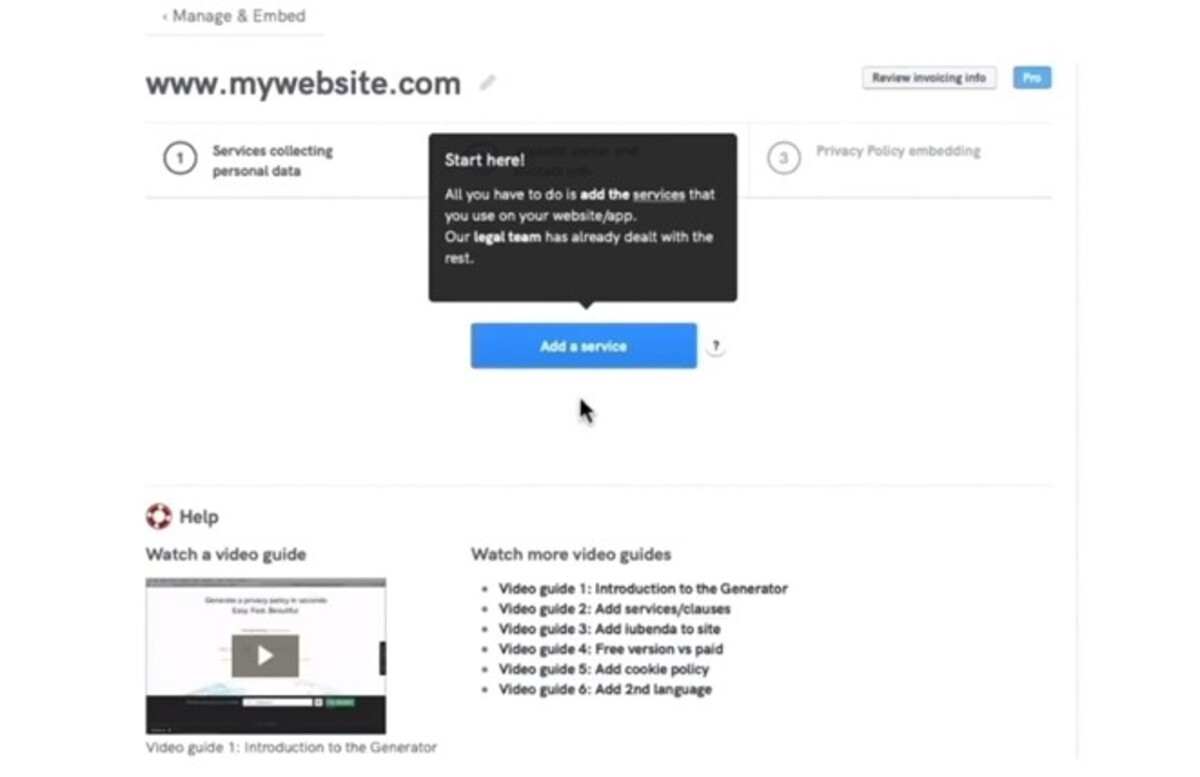
Just click on “Add a service” to add a third-party service that your website uses.
Step 4
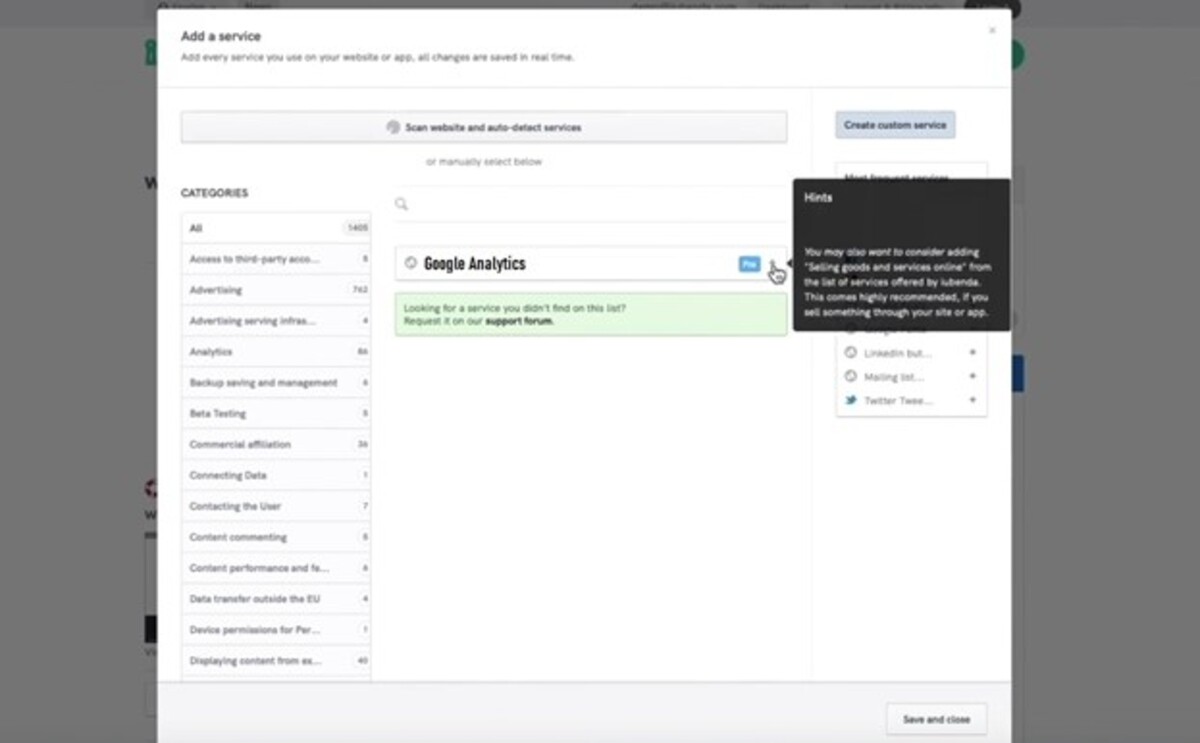
Let’s say you’re using Google Analytics, you can add it in here with just a few clicks. Remember, there are hundreds of premade clauses but you can also create custom services and add them here.
Pro Tip
You can use iubenda’s automatic scanner to scan for integrated technologies on your website.
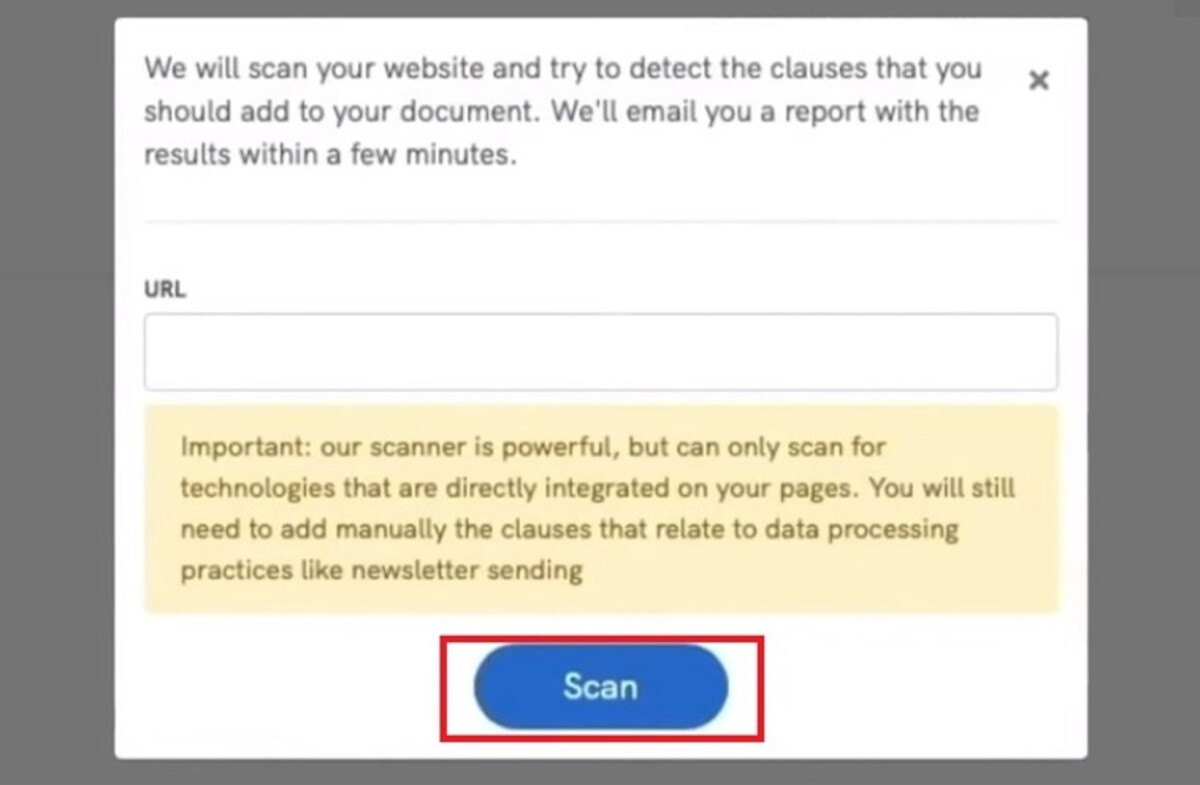
Enter the URL and let the scanner do its job.
Step 5 (Optional)
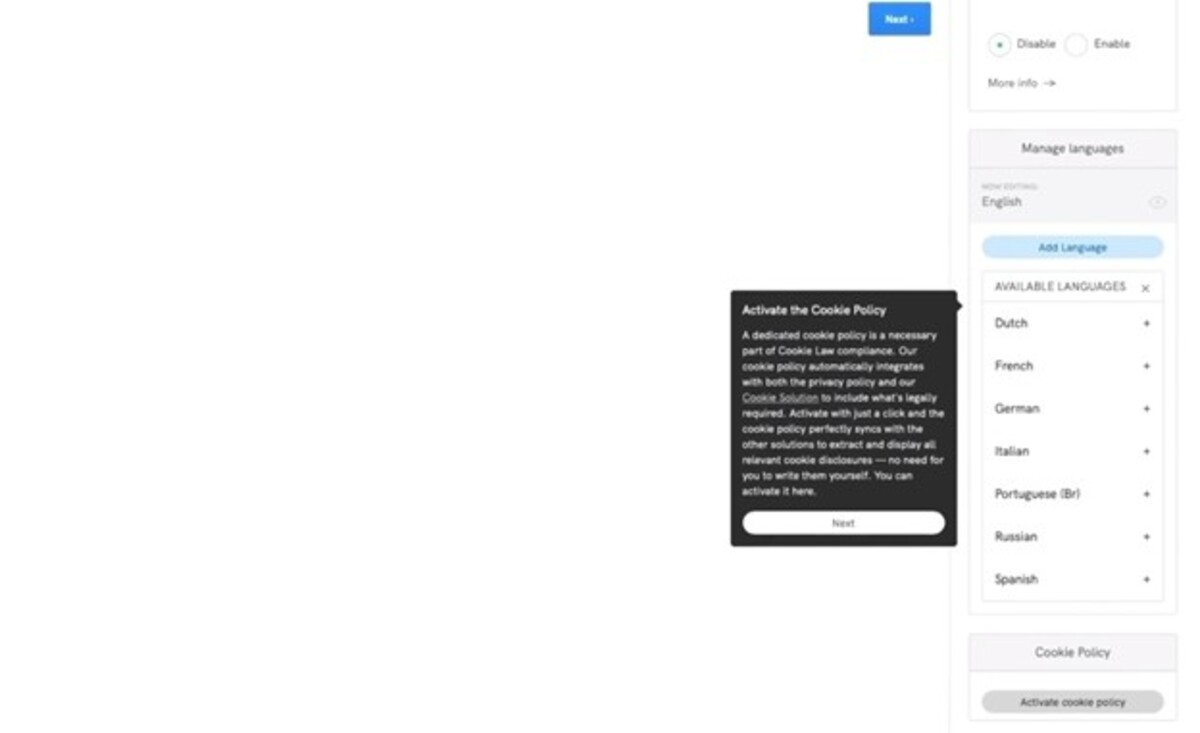
Automatically translate the policy into any of the eight supported languages.
Step 6
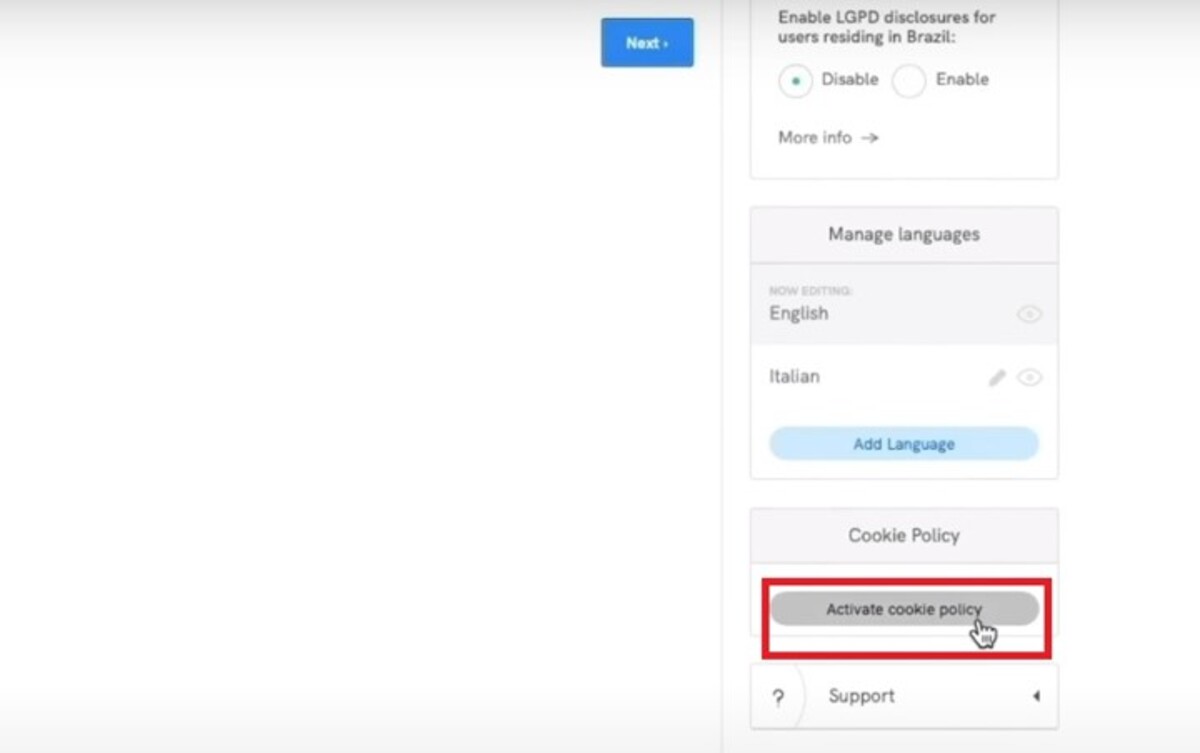
Click on “Activate Cookie Policy” & “Save Changes” to add a policy.
Step 7
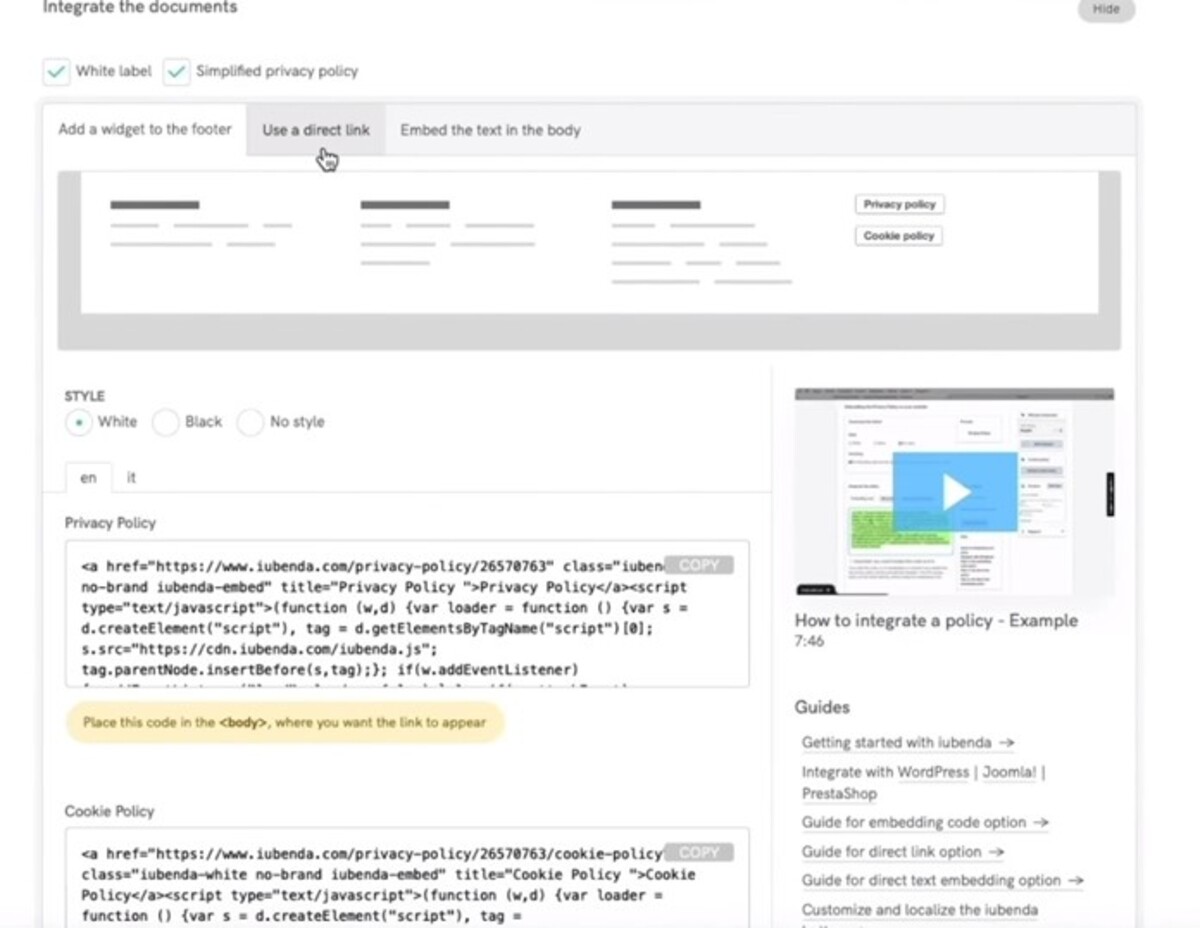
Choose how you want to embed your “Privacy Policy” (widget, direct link, or body text).
Generating a Cookie Banner
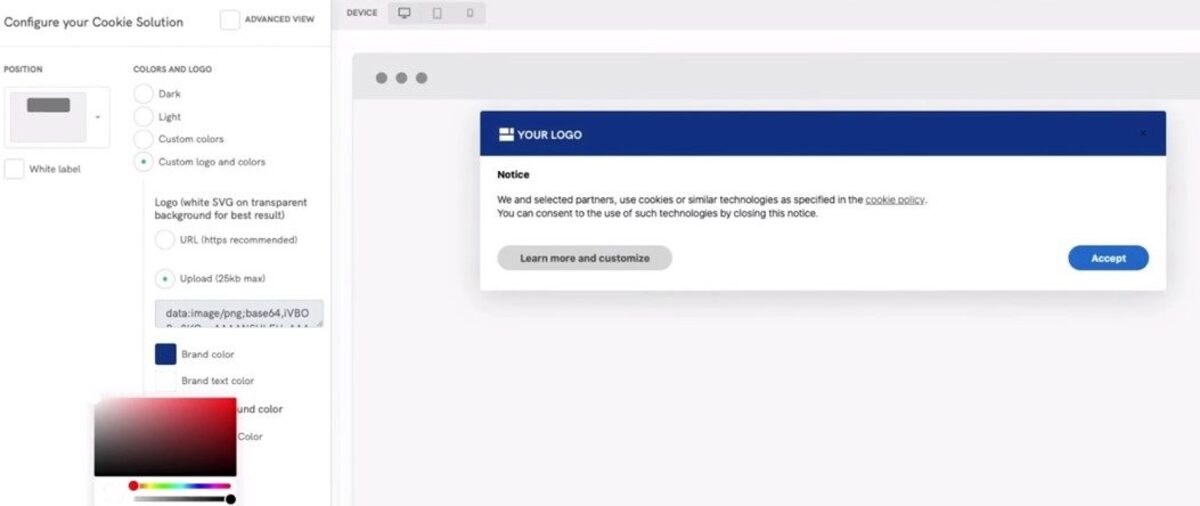
You can easily customize the cookie banner to your liking (color, text, or that best logo design of all time you created) and choose how you’ll collect consent. Use the advanced view to customize CSS and the wording of the banner. It is pretty straightforward so I’m sure you won’t have a hard time navigating the menu.
Inserting a Code Snippet
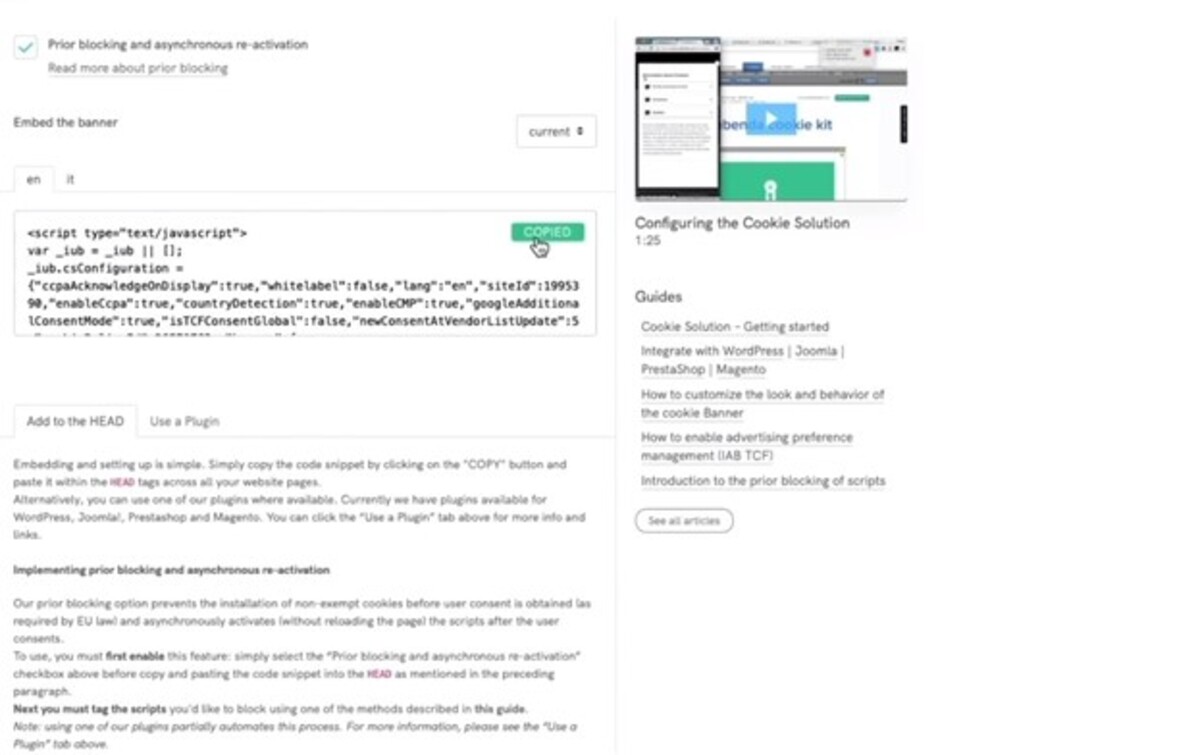
Copy the code snippet on every page, preferably to your website’s header or you can use iubenda’s plugin to add it to your WordPress site.
Terms and Conditions
Step 1
Click on “Generate now” to start creating the terms and conditions.
Step 2
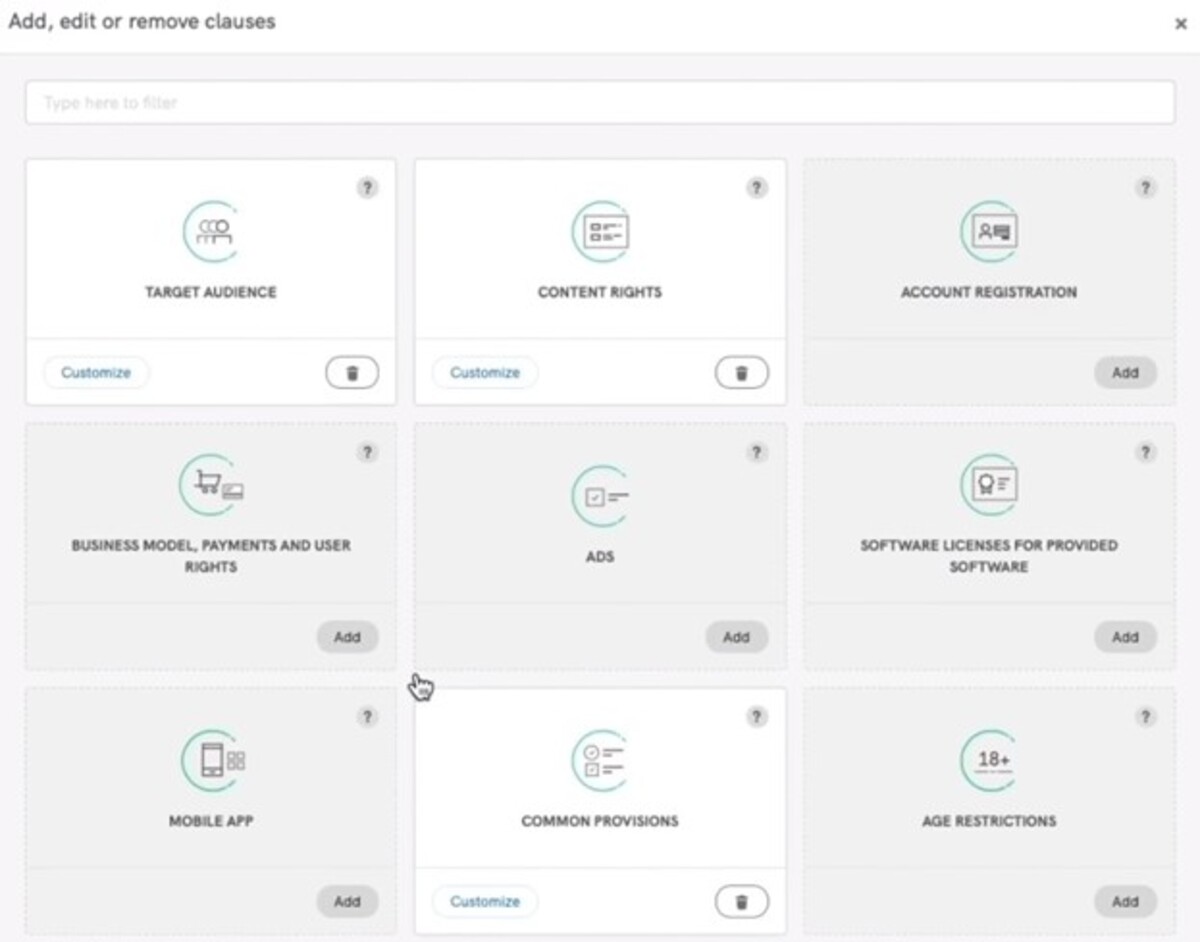
Add a legally binding disclaimer and choose between hundreds of available (premade) clauses that iubenda will help you set up.
Step 3
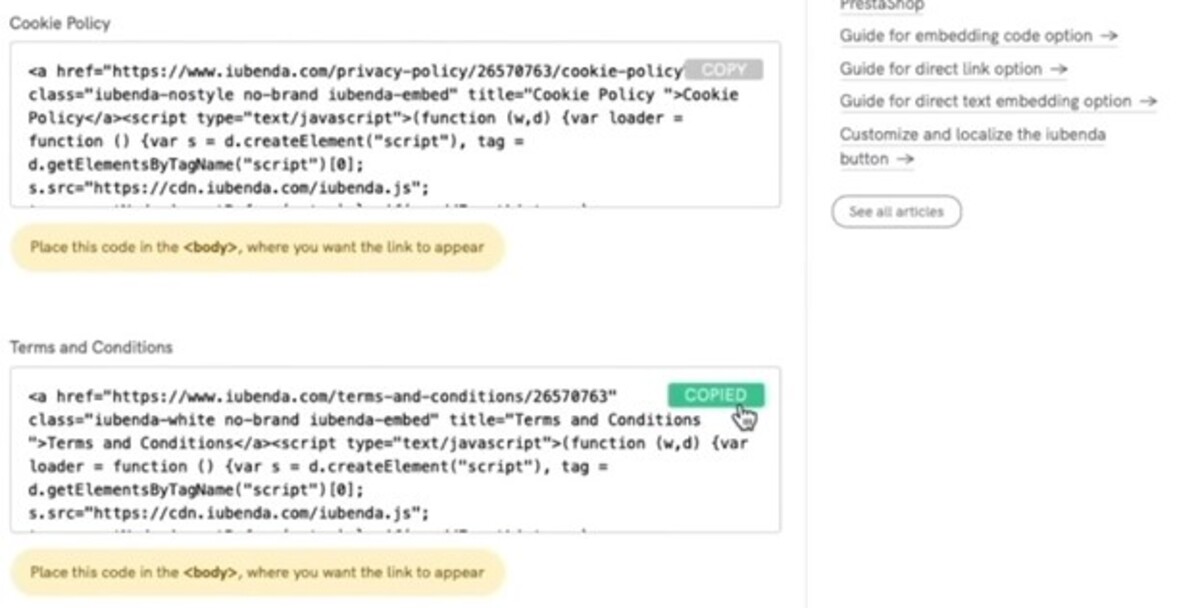
Once you’re done with the clauses, copy the code snippet and insert it in the same fashion.
Implementing a Consent Solution
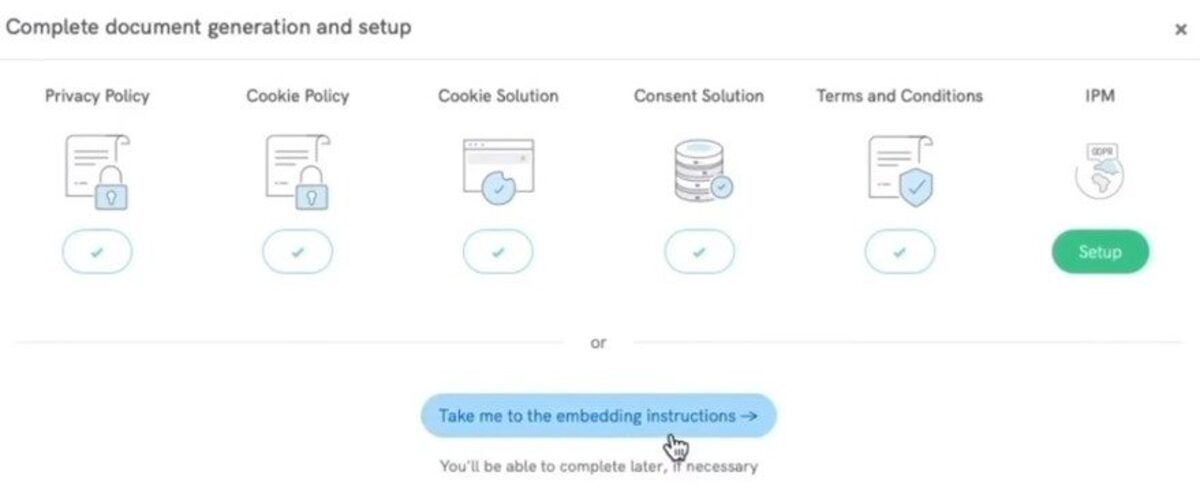
This can be integrated into your website via HTTP API, JavaScript, or by using their WordPress plugin.
User consent data is can be found in the Content Solution Dashboard and is categorized by consents, subjects, and legal notices. You can search and analyze each individual user by inserting their subject ID and use search filters to speed up your workflow.
Internal Privacy Management
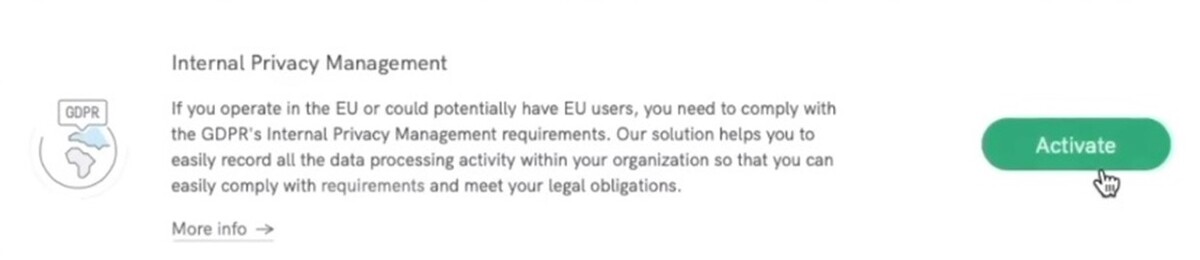
Step 1
Click on “Activate” to create an Internal Privacy Management project.
Step 2

Name your project and click on “Start”.
Step 3
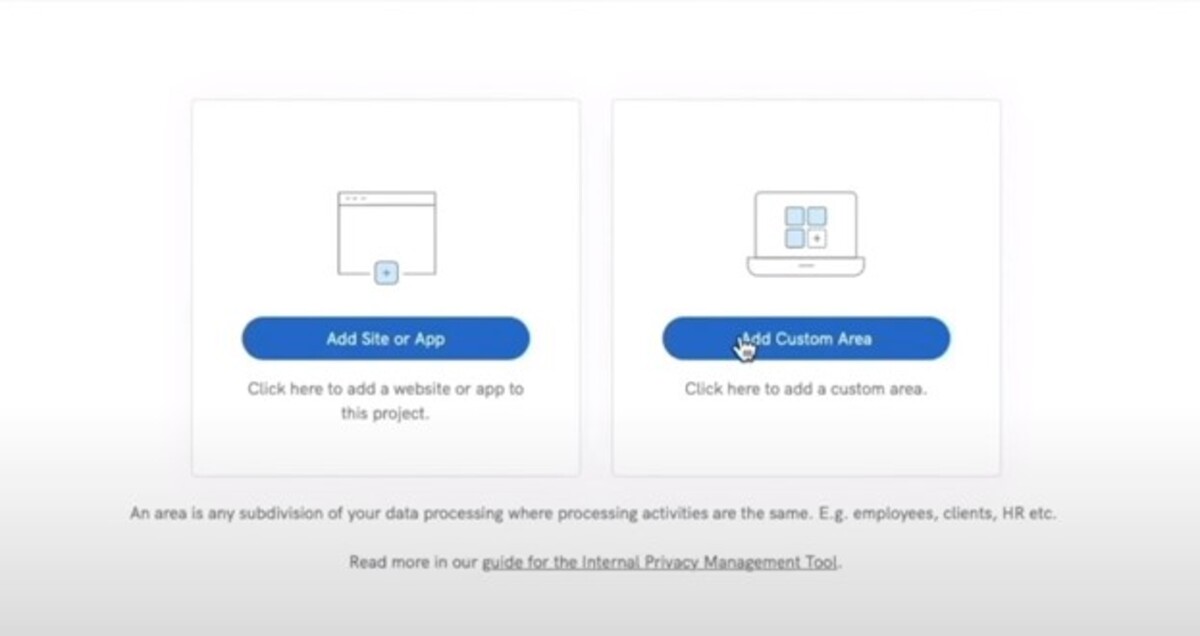
Define the area of your organization by clicking on “Add area”.
Step 4
Add all services you use on your site or app by creating a custom service, or you can simply use the premade ones.
Step 5
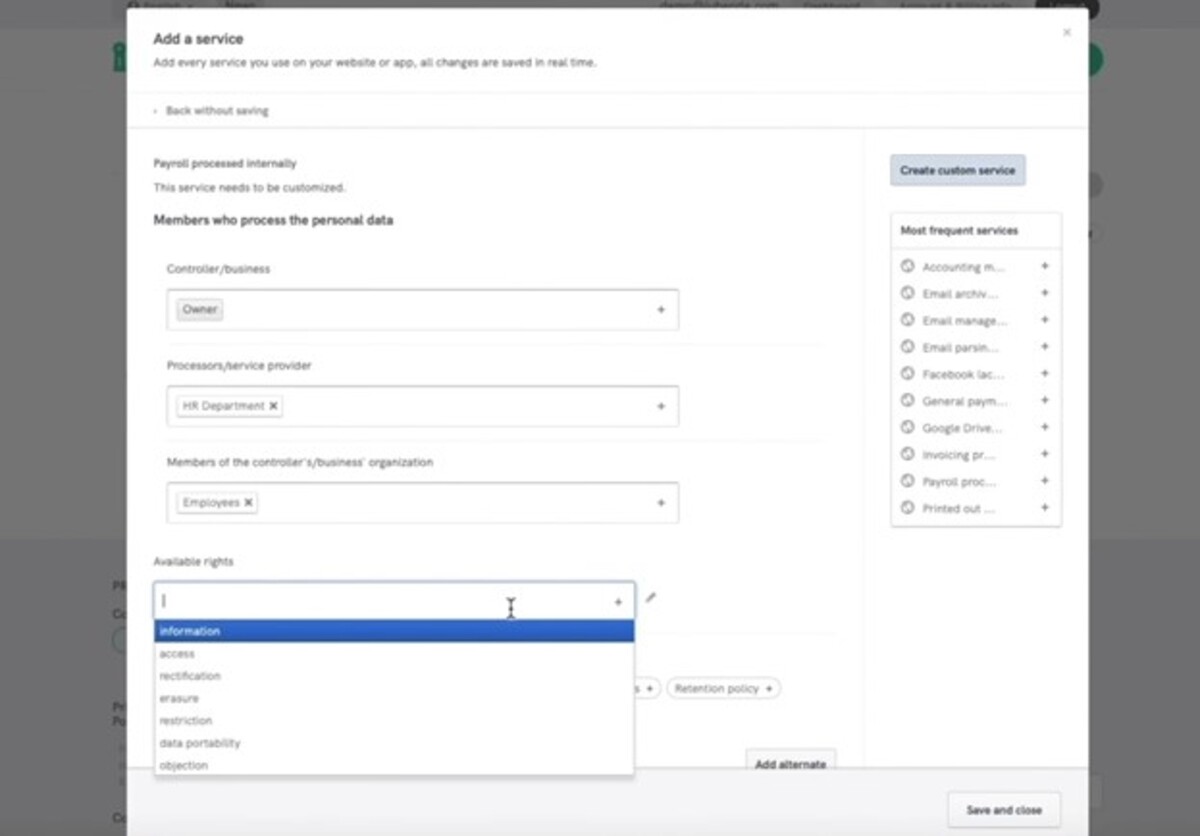
Add details for each data processing activity and click on “Save and close” to finish.
Conclusion
Since you’re most likely legally required to set up legal documents and add a cookie banner to your website, I highly suggest you give iubenda a try if you want professional help. It is as easy to use as a Signature Generator for other types of documents. You can use it to implement various policies (GDPR, CCPA…), which will keep your website safe from lawsuits and protect user rights at the same time.