Table of Contents
It’s a familiar and frustrating scenario for millions of users worldwide: you’re working online, loading reference tabs, responding to emails, or streaming content, and suddenly, Google Chrome becomes unresponsive. The cursor spins, pages fail to load, and soon you’re forced to restart your browser—or worse, your computer. Chrome is known for being efficient, but it’s also infamous for consuming memory and randomly freezing, often without any clear explanation.
While Google provides basic troubleshooting steps, there’s a lesser-known fix—one that savvy users have quietly discovered and that rarely makes it to official support documentation. This fix delves deep into Chrome’s experimental settings. Proceed with caution and confidence, because when applied correctly, it can restore your browser to peak performance.
The Problem Behind Chrome’s Unresponsiveness
At its core, Chrome is built on the Chromium engine, optimized for speed and functionality. But as you pile on extensions, keep dozens of tabs open, and rely on complex web apps, the browser can buckle under the strain. Google has optimized handling processes, but it doesn’t always work flawlessly. Common causes include:
- Memory leaks due to poorly coded extensions
- Overuse of system resources (CPU/RAM)
- Conflicts between hardware acceleration and GPU drivers
- Corrupted or bloated user profile data
The obvious fixes like disabling extensions or clearing cache help to a point, but they often don’t resolve the deeper issue. That’s where the secret fix comes in.
The Secret Chrome Fix Google Doesn’t Publicly Advertise
The real game-changer is hidden in Chrome’s “Flags” menu. This experimental configuration panel includes advanced tweaks that go beyond the scope of standard settings. One such flag disables a background process called “Use back-forward cache,” which, while designed to speed up navigation, can cause memory issues in some systems.
Follow these secure and straightforward steps to implement the fix:
- Open a new Chrome tab and enter
chrome://flagsin the address bar. - Use the search bar at the top to find “Back-forward cache”.
- From the dropdown menu, change the setting to Disabled.
- Relaunch Chrome to apply changes.
Warning: These settings are experimental. While reliable for most users, always test after enabling to ensure your browsing experience improves rather than degrades.
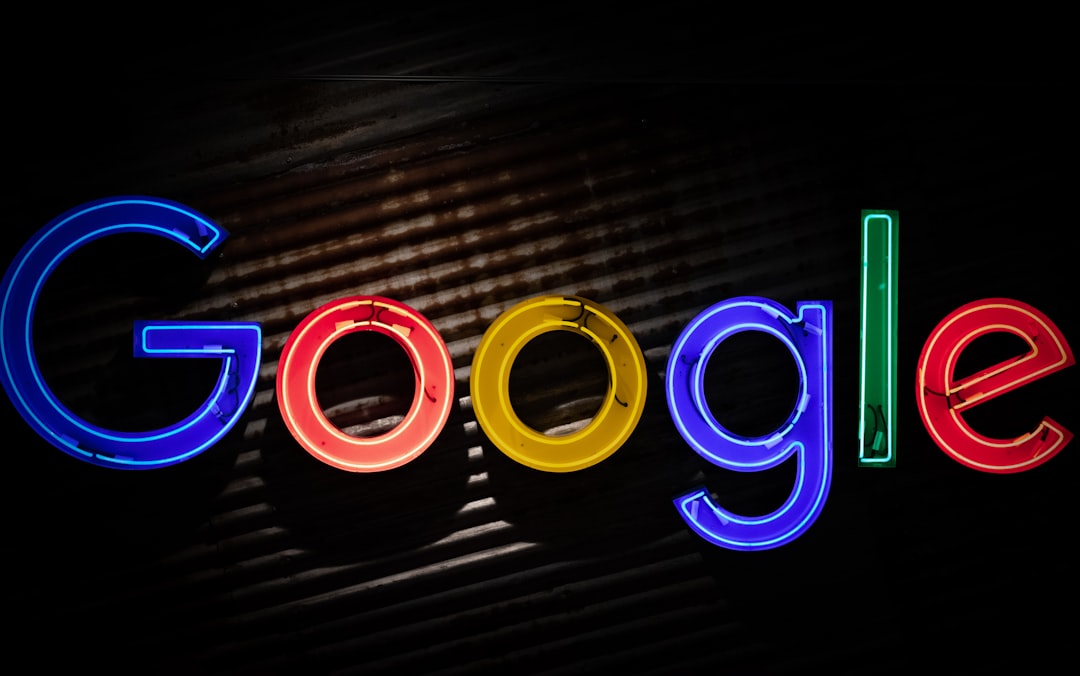
But Wait—It Gets Better
No single solution works universally. Depending on your system and browsing habits, you may also benefit from combining the Flag tweak above with these proven methods:
- Turn off hardware acceleration: Go to Settings → System → Use hardware acceleration when available and disable it.
- Reduce extension usage: Some extensions run background scripts that clash with one another. Audit and remove non-essential ones.
- Create a new Chrome user profile: Corrupted preferences can cause freezing. Backup bookmarks and recreate the profile.
Advanced users may even consider launching Chrome from the command line using flags to limit memory consumption or set processor affinity—though this is not generally recommended for average users.
Why Google Might Avoid Advertising This Fix
Google is a leading force in browser tech, continually updating its product to provide a seamless experience. However, promoting experimental tweaks can open the floodgates to user complaints and risks—especially if such changes temporarily degrade performance in other areas. Instead, the company focuses on broader solutions that serve the general population.
Still, users suffering from persistent freezing can’t afford to wait for future updates. This method empowers individuals to take control of their user experience today.

Final Thoughts
When Chrome becomes unresponsive, frustration mounts quickly. But you don’t have to tolerate a sluggish or frozen browser. By dipping into the chrome://flags settings and making a few intelligent tweaks, it’s entirely possible to bring Chrome back to life. While Google rarely publicizes these fixes, they are known to deliver results when standard recommendations fall short.
Give it a try—your productivity (and sanity) may very well depend on it.
