Table of Contents
You just got an alert from Microsoft saying there was “Unusual Sign-In Activity” on your account. Cue the panic button! But wait—before you spiral into full-on detective mode, take a deep breath. This guide will walk you through exactly what to do, why it happens, and how to keep your account safe. Best of all? It’s simple, clear, and maybe even a little fun.
What Does “Unusual Sign-In Activity” Mean?
Basically, Microsoft noticed that something didn’t look quite right when someone tried to access your account. Maybe it was from a new device, a strange location, or at an odd time.
Here’s why they send this alert:
- You (or someone else) signed in from a new country or city.
- The login came from a device that didn’t look familiar.
- You logged in using a VPN, or while traveling.
- A hacker is trying to sneak into your account. Yikes!
You might see this alert in your email or pop up when using Outlook, Xbox, or any Microsoft app.
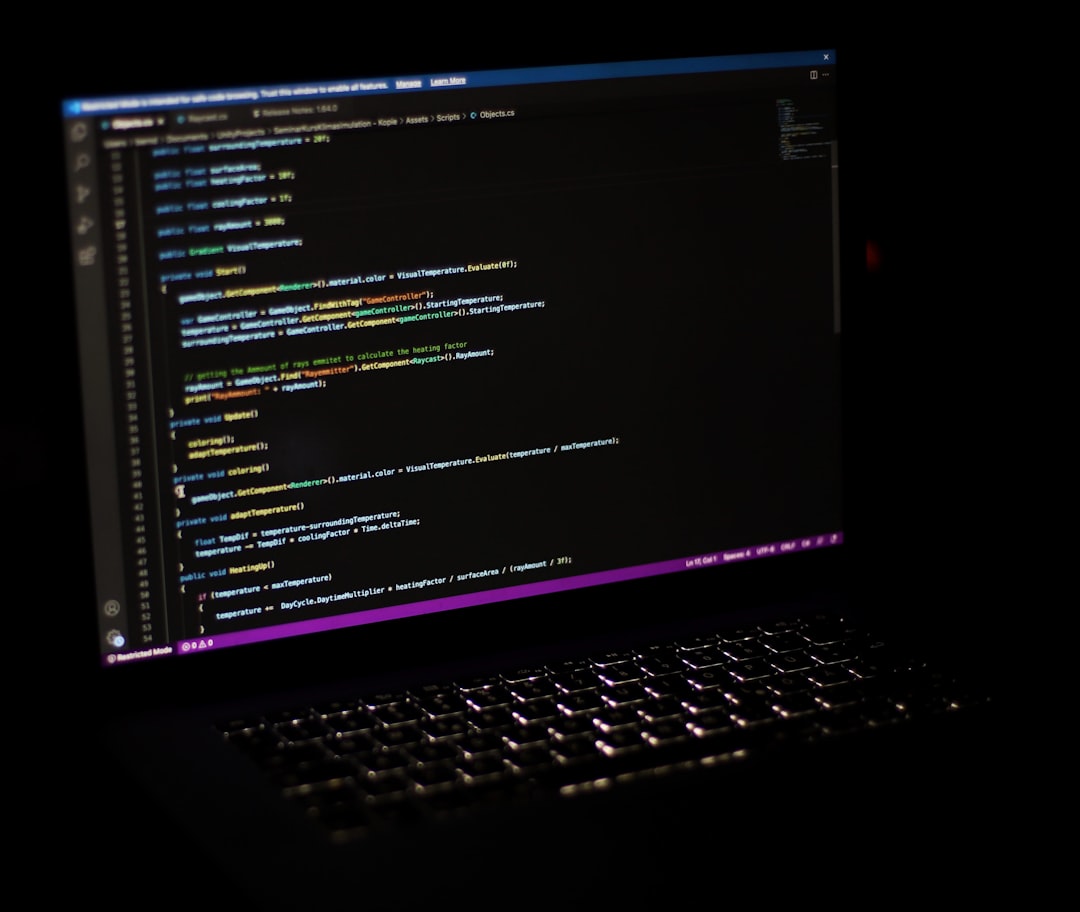
So… Should You Be Worried?
It depends. If it was really you logging in from a new place, it might be nothing. But if it wasn’t you, your account might be at risk.
Here’s how to tell if you should worry:
- Check the time of the login. Were you online then?
- Check the location. Were you in that city or country?
- Look at the device info. Does it match your phone or computer?
If all of this looks strange, you’ll need to act fast.
First Things First: Don’t Click on Sketchy Links
Phishing is real, and some fake emails look super convincing. Before clicking, make sure your alert is from Microsoft.
Here’s how to double-check that:
- The email comes from account-security-noreply@accountprotection.microsoft.com.
- There are no typos, weird logos, or poor grammar.
- The links should direct to the official Microsoft domain: https://account.microsoft.com
If in doubt, go directly to your browser and type in the Microsoft website yourself. Never trust a fishy link!
Steps to Take If You Did NOT Sign In
If you’re sure it wasn’t you, follow these steps:
- Sign in to your Microsoft account. Go directly to account.microsoft.com. Don’t use the email link.
- Check your recent activity. Click on “Security” and then “Review recent activity.”
- Select “This wasn’t me.” For any activity you don’t recognize, flag it.
- Change your password immediately. Pick a strong one. Mix letters, numbers, and symbols.
Sometimes Microsoft might lock your account for safety. If that happens, don’t panic. Just follow their instructions to recover access.
Steps to Take If You DID Sign In
If you’ve been traveling or using a new laptop, there’s a good chance you triggered the alert yourself. No biggie!
Still, it’s smart to review your login history just in case. Here’s how:
- Go to Microsoft Security.
- Click “Sign-in Activity.”
- Look through the list of recent logins.
If everything checks out, you’re good! But hey, maybe now’s a great time to boost your security anyway.
Better Safe Than Sorry: Secure Your Account
Even if it was a false alarm, keeping your Microsoft account secure should be top priority. Here are a few fun and easy things you can do:
- Enable Two-Step Verification. This makes it way harder for hackers to break in.
- Update your recovery info. Make sure your backup email and phone number are current.
- Turn on login alerts. Get notified whenever someone signs in from a new place.
- Don’t reuse passwords. Use a password manager to keep track of them all.

What Microsoft Does on Their End
You’re not alone in this. Microsoft is constantly watching for threats.
Here’s how they help you stay safe:
- They monitor billions of logins every day. (Yes, billions!)
- They use AI and nerdy algorithms to spot weird behavior.
- They block suspicious logins before they even reach you.
That’s how your account stays protected, even when cyber-villains are plotting.
Got Locked Out of Your Account?
It happens. Maybe you forgot your password, or Microsoft shut things down to protect you.
No worries—just follow these steps to get back in:
- Go to Microsoft password reset.
- Choose your reset option (email, phone, or secret answer).
- Follow the steps and pick a new, strong password.
If you don’t have access to your recovery options, click “I don’t have any of these” and answer questions to prove your identity. Yes, it’s a bit tedious—but it works.
How to Prevent Scares Like This in the Future
Here are a few smart habits to adopt so you never have to deal with another panic-inducing sign-in alert:
- Use a trusted device. Always sign in from your own laptop or phone when possible.
- Log out on public computers. Don’t leave your account wide open at a library or café.
- Use a good antivirus. Keep malware away from your computer.
- Review activity often. Make it a monthly thing—like checking your bank balance.
Final Thoughts: Stay Cool, Stay Safe
Getting a “Unusual Sign-In Activity” alert from Microsoft is never fun. But it doesn’t have to be scary. Most of the time, it’s just Microsoft doing its job and looking out for you.
If it wasn’t you—act fast. If it was you—take a minute to add more security. And moving forward? Stay alert, stay secure, and keep those passwords unique!

Now go ahead and enjoy your day—your account is in safe hands!

