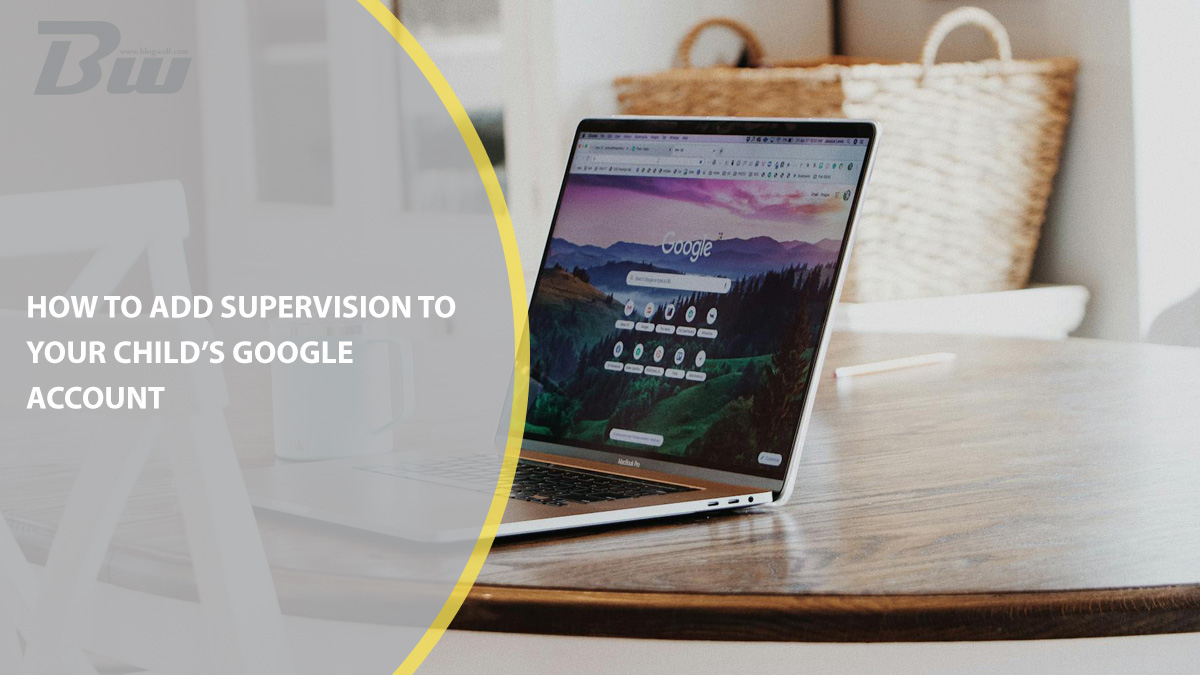Table of Contents
As children grow up in a digital world, ensuring their safety online becomes a top priority for parents. Google provides tools to help parents supervise their children’s online activity, allowing them to guide their internet use responsibly. By adding supervision to a child’s Google account, parents can monitor and set restrictions on content, screen time, and app usage.
Why Supervise Your Child’s Google Account?
Supervision in a child’s Google account helps ensure they have a safer and healthier online experience. With increasing online threats, it’s important to:
- Monitor the apps and websites they are accessing
- Set screen time limits to encourage healthy usage
- Restrict inappropriate content on YouTube and Google Search
- Track their device location for safety
By utilizing Google’s Family Link, parents can set up supervision and maintain control over their child’s digital activities.
Steps to Add Supervision to Your Child’s Google Account
1. Install the Google Family Link App
The first step in supervising your child’s Google account is downloading the Family Link app on your device. This can be done via:
- Android: Open the Google Play Store and search for “Google Family Link.”
- iPhone: Open the App Store and download Google Family Link.

2. Connect Your Google Account
After installing the app:
- Open Family Link on your device.
- Sign in with your Google account.
- Follow the instructions to set up supervision and add your child’s Google account.
If your child doesn’t have a Google account, you’ll need to create one and set it up with supervision.
3. Link Your Child’s Device
To enable supervision, follow these steps:
- Grab your child’s device and sign in with their Google account.
- Follow the on-screen instructions to link their device to your Family Link.
- Once linked, you can start setting controls and monitoring their activity.

Features and Controls You Can Use
Once your child’s account is under supervision, you’ll be able to set various controls, including:
Content Restrictions
- Google Play Filters: Restrict app downloads based on age ratings.
- Google Search SafeSearch: Enable SafeSearch to block explicit content.
- YouTube Restricted Mode: Prevent exposure to adult content.
Screen Time Management
Through the Family Link app, you can:
- Set daily screen time limits.
- Schedule bedtime to prevent late-night usage.
- Temporarily lock your child’s device if needed.
App Usage Monitoring
Parents can also:
- View reports on app usage patterns.
- Approve or block app downloads.
- Restrict access to specific apps as necessary.
How to Modify or Remove Supervision
If your child reaches the appropriate age or you need to adjust settings, you can modify or remove supervision:
- Open the Family Link app.
- Select your child’s account.
- Navigate to the settings and choose the option to adjust or disable supervision.
It’s important to note that removing supervision from an account before your child reaches 13 (or the legal age in their country) may require additional steps, such as account deletion.
Final Thoughts
Adding supervision to your child’s Google account is a crucial step in promoting safer digital habits. With Google Family Link, parents can set meaningful boundaries while allowing their child to explore technology responsibly. Setting up supervision is simple and provides peace of mind, ensuring that children stay safe while learning and growing in a connected world.