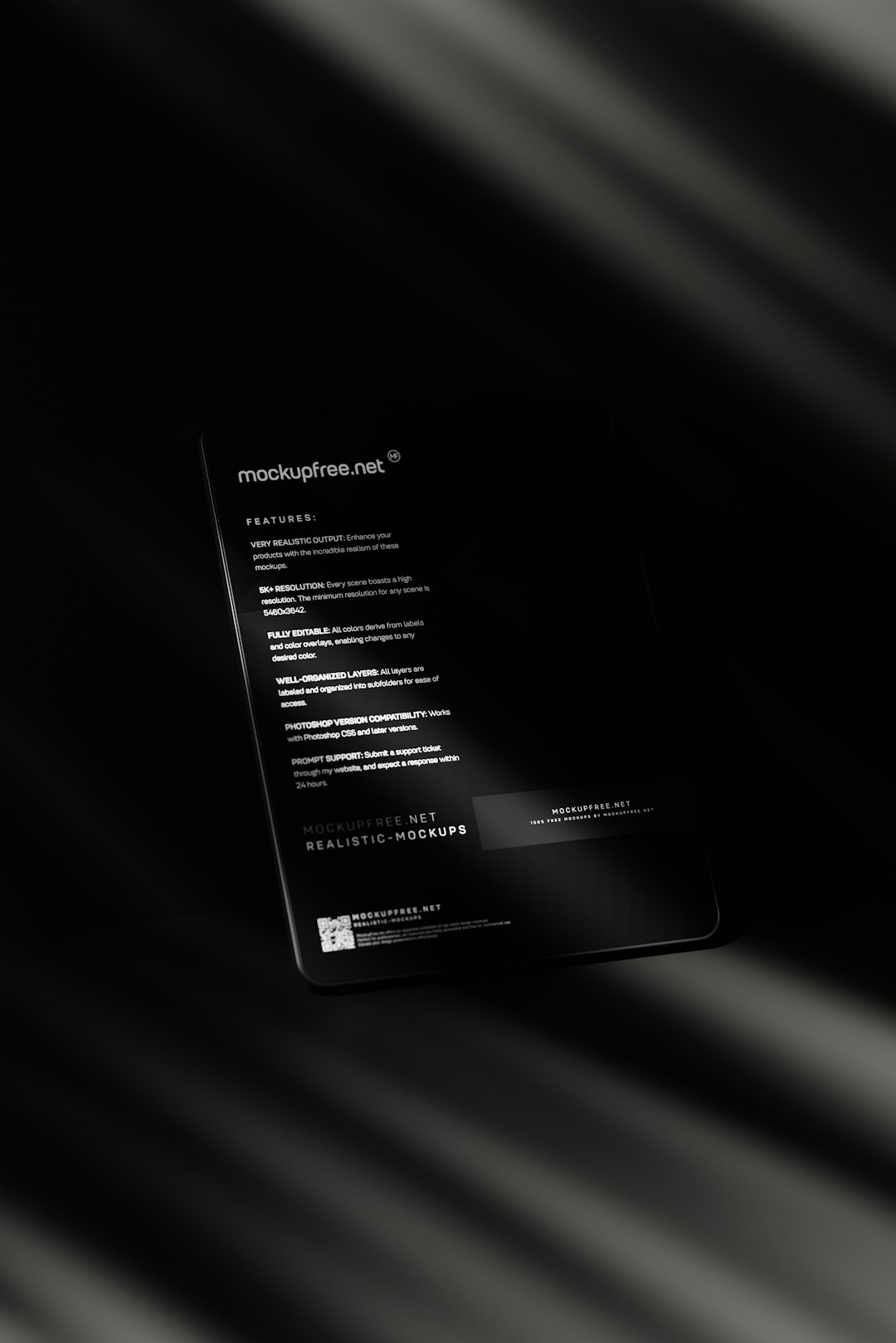Table of Contents
Minecraft is one of the most popular sandbox games in the world, enjoyed by millions for its open-world creativity and exploration. As the game evolved, so did its system requirements, especially when using mods or running custom servers. One of the most effective ways to enhance performance and avoid lag or crashes in Minecraft is by dedicating more RAM (Random Access Memory) to the game. Allocating more RAM allows Minecraft to process more in-game data smoothly, delivering a better gameplay experience.
Why RAM Matters in Minecraft
RAM plays a crucial role in determining how well Minecraft performs. When the game is running, especially with additional mods, texture packs, or custom maps, it uses memory to load and manage assets. If Minecraft runs out of allocated memory, it may stutter, lag, or even crash. By increasing the amount of available RAM, players can:
- Reduce lag spikes and frame drops
- Improve loading times
- Prevent crashes when running large mod packs
- Ensure smoother multiplayer gameplay
How to Check the Available System RAM
Before allocating more RAM, it’s important to know how much RAM is available on the system. Minecraft should not be given more RAM than the computer can afford to lose—overallocating RAM can negatively impact the overall system performance.
To check available RAM on Windows:
- Right-click on the taskbar and choose Task Manager.
- Go to the Performance tab and select Memory.
- Note the total available RAM and how much is currently being used.
On macOS:
- Open Activity Monitor (found in Applications > Utilities).
- Click the Memory tab to view current memory usage and availability.
Steps to Allocate More RAM Using Minecraft Launcher
The process of increasing RAM in Minecraft primarily depends on the launcher being used. Below are steps for the official Minecraft launcher:
For the Official Minecraft Launcher:
- Open the Minecraft Launcher.
- Click on the Installations tab at the top of the window.
- Hover over the desired profile and click the three dots on the right, then select Edit.
- Click on More Options.
- Find the line that reads:
-Xmx2G
This line tells Java to allocate 2GB of RAM. - Change the value to your desired allocation. For example, use:
-Xmx4Gfor 4GB of RAM. - Click Save and launch the game.
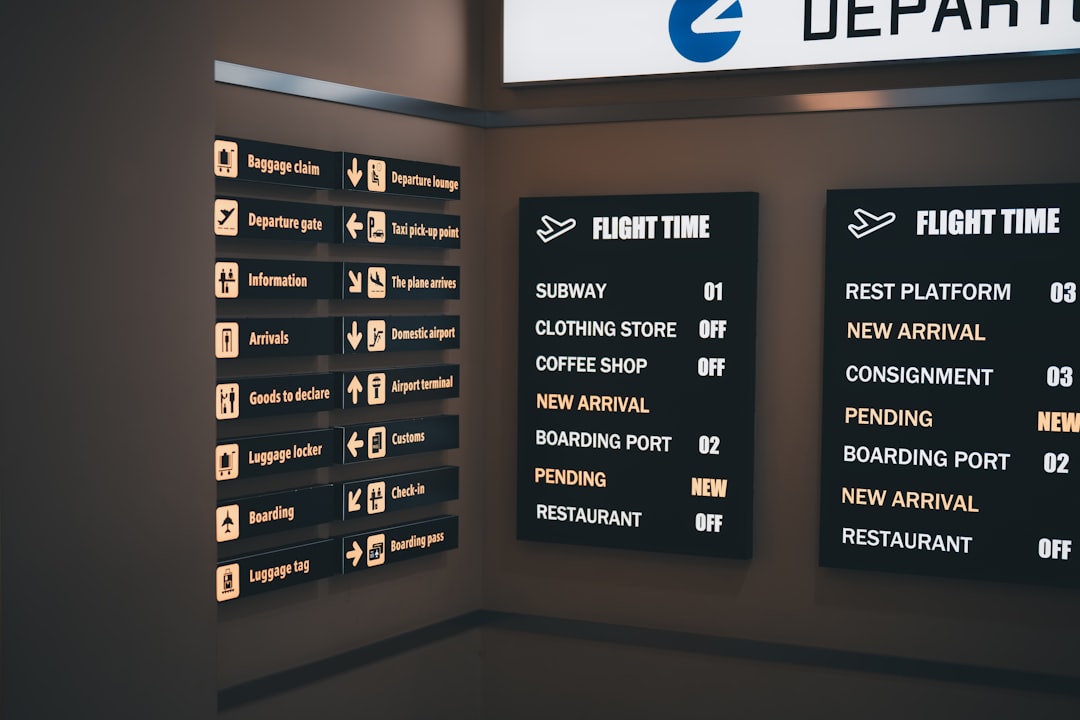
Recommended RAM Allocation Based on Gameplay
- Vanilla Minecraft: 2GB to 4GB
- Lightly Modded: 4GB to 6GB
- Heavily Modded or Modpacks: 6GB to 8GB+
Although allocating more RAM can help, allocating too much can be counterproductive. Leave enough free memory to keep your operating system and background applications running smoothly.
Using Alternative Launchers: CurseForge, ATLauncher, and TLauncher
If playing with mods through other launchers like CurseForge or ATLauncher, the steps differ slightly but are similarly straightforward.
CurseForge Launcher:
- Open the CurseForge app and go to Settings by clicking the gear icon in the corner.
- Click on Game Specific and choose Minecraft.
- Scroll down to Java Settings.
- Adjust the Allocated Memory slider to the desired amount of RAM.
ATLauncher:
- Start the ATLauncher and go to the Settings tab.
- Select the Java/Minecraft tab.
- Locate the Maximum Memory/RAM field and change it to the desired value (e.g., 4096MB for 4GB).
- Click Save.
Each launcher provides a graphical way of allocating RAM, making the process user-friendly even for those with limited technical experience.
What to Do If Minecraft Still Lags
Dedicating more RAM is a great first step, but if Minecraft still lags, players should also consider:
- Lowering video settings such as render distance, particles, and graphics.
- Installing performance-enhancing mods such as OptiFine or Sodium (for Fabric).
- Closing background applications that use significant memory (web browsers, music apps, etc.).
- Ensuring Java is up to date for better performance and compatibility.
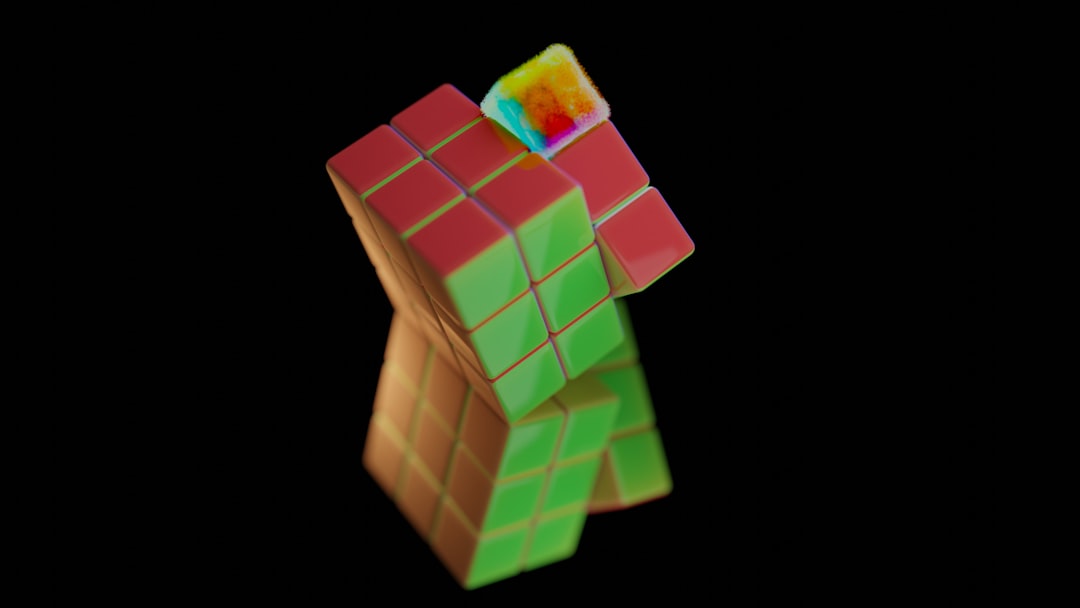
Tips for Managing RAM Allocation
When adjusting RAM settings, keep the following tips in mind:
- Never allocate more than 75% of total RAM. Your system needs memory to run smoothly.
- Don’t forget Java—Minecraft runs on Java, so the correct Java version should match your version of Minecraft and be 64-bit.
- Monitor usage using Task Manager (Windows) or Activity Monitor (macOS) during gameplay to ensure stability.
Conclusion
Optimizing Minecraft by allocating more RAM can significantly enhance the gaming experience, particularly for users running mods or playing on large worlds. Understanding your system’s limitations and following a few simple steps can eliminate lag and crashes, making gameplay far more enjoyable. Whether using the official launcher or a third-party one, keeping performance in check ensures countless hours of creative exploration with minimal interruptions.
Frequently Asked Questions (FAQ)
Q: How much RAM should I allocate to Minecraft?
A: It depends on your gameplay. Vanilla players usually need 2-4GB, while modded Minecraft might need 6GB or more. Avoid going over 75% of your total RAM.
Q: Can allocating too much RAM cause issues?
A: Yes. Over-allocating leaves too little memory for the operating system and other apps, causing lag or crashing both Minecraft and the system itself.
Q: What do I do if I don’t see the “More Options” field in the Minecraft launcher?
A: Make sure you are editing a custom installation and have clicked on “More Options” under Java settings to modify RAM allocation manually.
Q: Do I need a 64-bit version of Java?
A: Yes. To allocate more than 2GB of RAM to Minecraft, Java must be 64-bit. You can download it from the official Java website and update Minecraft launcher settings to use it.
Q: Will allocating more RAM improve FPS?
A: It may improve performance, especially on large worlds or with mods, but factors like your CPU and GPU also significantly impact FPS.
Q: Can I adjust RAM allocation on Minecraft Bedrock Edition?
A: Unfortunately, no. Bedrock Edition does not offer manual RAM allocation settings as Java Edition does.
Properly allocating RAM can be a game-changer for Minecraft players. Make these adjustments carefully, and you’ll be surprised how much smoother your adventure becomes.