Table of Contents
Adobe Acrobat is a widely used application for viewing, creating, manipulating, and managing PDF files. When Adobe Acrobat is installed on a Windows system, it often installs a background process called AcroTray.exe. While AcroTray has some functionalities related to PDF conversions and monitoring Adobe services, it may become unnecessary for many users, especially if they don’t regularly use its tools. Furthermore, it can consume resources and prolong startup times.
Disabling AcroTray.exe from launching at startup can enhance your system’s performance and reduce unnecessary background processes. The good news is that stopping AcroTray from launching does not impact the ability to run Adobe Acrobat when needed—it simply prevents the auto-starting behavior.
What is AcroTray.exe?
AcroTray.exe stands for Adobe Acrobat Tray and is part of Adobe Acrobat Suite. It shows up in the system tray when active and mainly serves the following functions:
- Assists with converting other file formats into PDFs.
- Monitors Adobe services running in the background.
- Pre-loads features to ensure quicker access to tools within Adobe Acrobat.
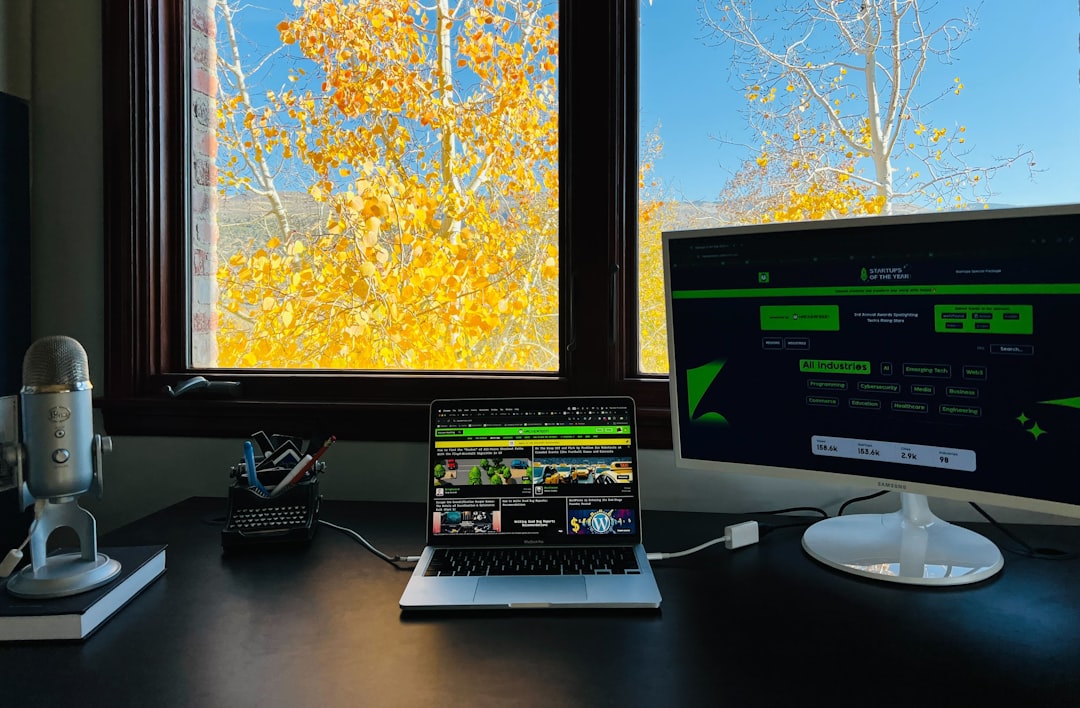
Even though AcroTray may offer quick access benefits, it is not essential for most users on a day-to-day basis. Disabling it will not break Adobe Acrobat but may help free up RAM and CPU usage.
Why Disable AcroTray.exe at Startup?
There are legitimate reasons to disable AcroTray from automatically launching during system startup:
- System Resource Optimization: AcroTray can consume CPU and memory resources even when not being used.
- Quicker Boot Time: Windows takes longer to boot when more applications and processes are scheduled to start automatically.
- Unnecessary Background Service: If you seldom use Adobe features like advanced PDF exports, you probably don’t need it running in the background.
Method 1: Disable AcroTray from Task Manager
The first and most straightforward method involves using the Windows Task Manager:
- Right-click on the taskbar and select Task Manager.
- Click the Startup tab at the top of the Task Manager window.
- Look for AcroTray in the list of startup items.
- Right-click on it and choose Disable.
Once disabled, the AcroTray.exe process will not run automatically when you restart your computer.
Method 2: Disable Using System Configuration (msconfig)
If you’re unable to find AcroTray in Task Manager or want to confirm changes through another method, you can use the System Configuration utility:
- Press Windows + R to open the Run dialog.
- Type msconfig and press Enter.
- Navigate to the Startup tab and click Open Task Manager.
- Locate AcroTray and disable it if it’s listed.
- Close Task Manager and click OK in the System Configuration window.
- Restart your computer to apply the changes.
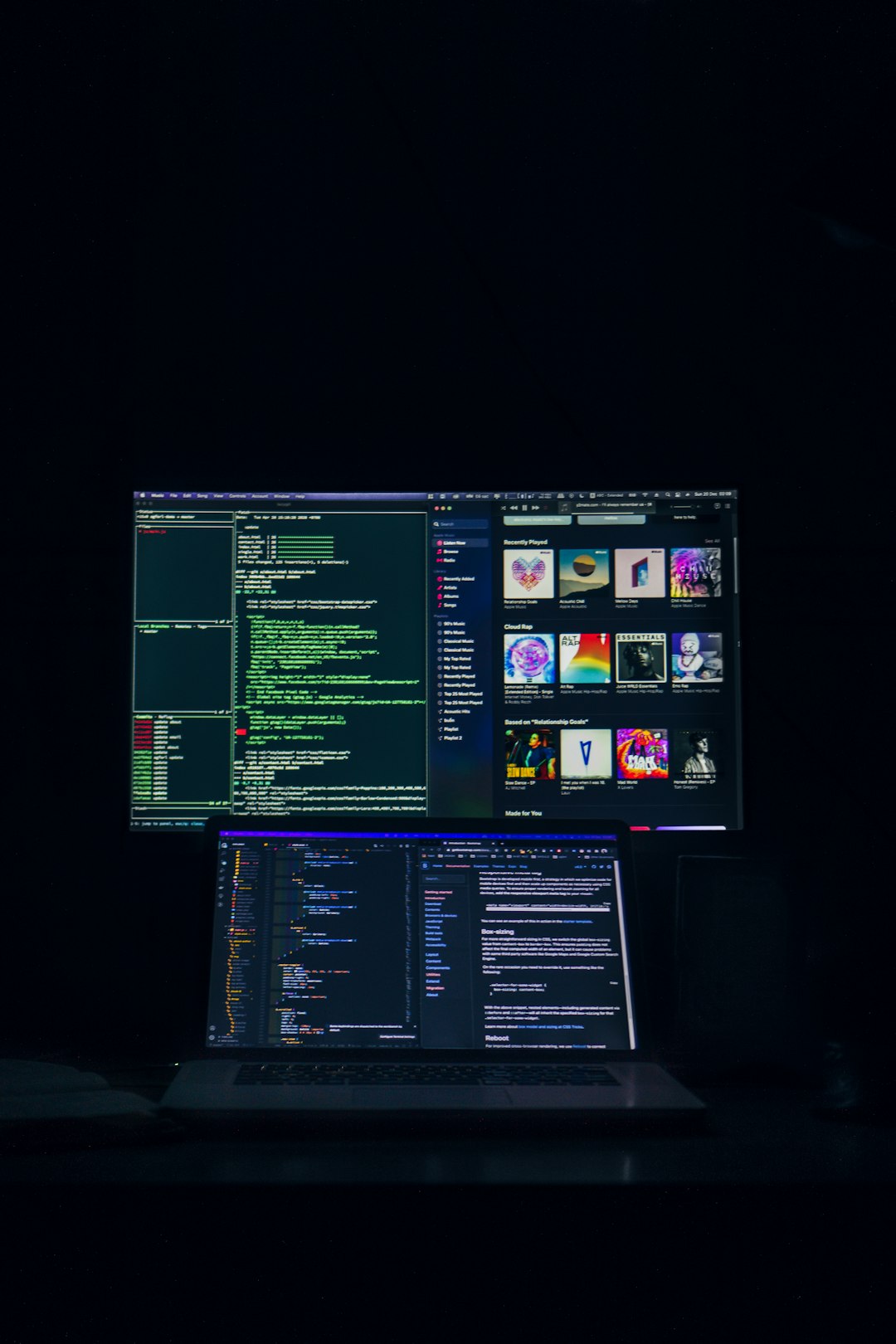
Method 3: Disable via Adobe Services and Scheduled Tasks
Sometimes AcroTray may still load due to background services or scheduled tasks created by Adobe. To further reduce any chance of AcroTray starting up, follow these steps:
Step 1: Disable Adobe Services
- Press Windows + R and type services.msc, then press Enter.
- Scroll down and find services such as Adobe Acrobat Update Service and Adobe Genuine Software Integrity Service.
- Right-click each service, select Properties.
- In the Startup type dropdown, change it to Disabled or Manual.
- Click Apply and then OK.
Step 2: Check Task Scheduler
- Open the Run dialog with Windows + R, type taskschd.msc and press Enter.
- Navigate to Task Scheduler Library > Adobe.
- If there are any tasks related to AcroTray or background updates, right-click and Disable them.
Method 4: Remove It from the Windows Registry (Advanced Users)
This method is for advanced users who are comfortable editing the Windows Registry. Be cautious, as incorrect changes can cause system issues.
- Press Windows + R, type regedit, and press Enter to open Registry Editor.
- Navigate to the following path:
HKEY_LOCAL_MACHINE\SOFTWARE\Microsoft\Windows\CurrentVersion\Run - Look for any key related to AcroTray.
- Right-click on it and select Delete.
- Exit Registry Editor and restart your PC.
Important: Before making changes, it’s highly recommended to back up your registry so you can easily restore it if something goes wrong.
Confirming That AcroTray is Disabled
You can confirm that AcroTray is no longer starting up by doing the following after your system restarts:
- Open Task Manager (Ctrl + Shift + Esc) and check the Processes tab for any instance of AcroTray.exe.
- Check the system tray icons—AcroTray will typically display an icon if it’s running.
If no trace is found, you’ve successfully disabled it.
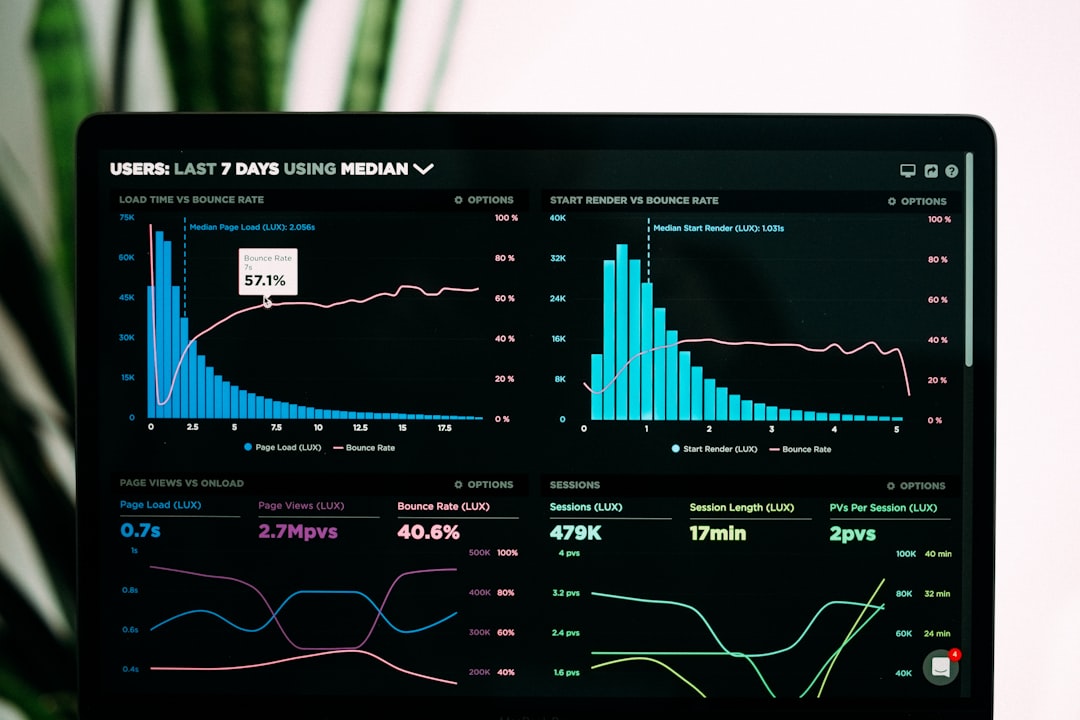
Additional Tips
Here are a few bonus suggestions to maintain system performance:
- Regularly review your startup programs to eliminate unwanted applications.
- Keep Adobe Acrobat updated to the latest version, as new versions may no longer rely on AcroTray.
- If you never use Adobe Acrobat, you might consider uninstalling it and switching to lighter PDF tools.
Frequently Asked Questions
Q1. Is AcroTray.exe a virus?
A: No. AcroTray.exe is a legitimate component of Adobe Acrobat. However, malware can sometimes disguise itself under common process names. If you’re uncertain, run a malware scan or verify the file path (usually located in C:\Program Files (x86)\Adobe\Acrobat).
Q2. Will disabling AcroTray affect Adobe Acrobat functionality?
A: No major functionality should be affected. You can still open and use Adobe Acrobat; AcroTray simply won’t auto-start with your system.
Q3. Why does AcroTray keep re-enabling itself?
A: Certain updates or Adobe background services may re-enable AcroTray. To fully stop it, consider disabling Adobe services and scheduled tasks as illustrated above.
Q4. Can I just delete AcroTray.exe?
A: It’s not recommended to delete system files directly. Disabling it through safe methods like the Task Manager or System Configuration tool is safer and reversible.
Q5. What are alternatives to Adobe Acrobat that don’t use AcroTray?
A: Light PDF readers like Foxit Reader, SumatraPDF, or Nitro PDF are great alternatives that don’t use background processes like AcroTray.
Final Thoughts
Disabling AcroTray is a beneficial step for users looking to optimize their system’s startup time and reduce unnecessary background processes. By using one or more of the methods described above, you can easily prevent AcroTray from launching on startup—without compromising your ability to work with PDFs when needed.

