Table of Contents
Project Zomboid is a thrilling open-world survival game that immerses players in a brutal post-apocalyptic world infested with zombies. Whether you’re running a public multiplayer server or just having fun with friends, managing the player experience can be essential to building team dynamics and maintaining order. One handy feature that’s often requested is the ability to display players on the map—something the game doesn’t offer by default in vanilla settings but can be added with a few modifications and tools.
TL;DR
If you want to show player locations on the map in your Project Zomboid server, you’ll need to use server mods like MapCoordinates or enable it via admin tools. Map visibility enhances teamwork and coordination in multiplayer games. However, it can also pose a risk in PvP scenarios, so consider the trade-offs. Most methods involve either server-side scripts or reliable mods like Eris Minimap for ease of use.
Why Display Players on the Map?
In a hostile world like Project Zomboid’s Knox County, visibility and awareness are key to survival. By default, players do not show up on the map, which makes coordination difficult—especially in multiplayer servers with more than a handful of users. Displaying players on the map offers numerous benefits, such as:
- Improved Team Coordination: Instantly see where your teammates are for efficient squad movements.
- Rescue Missions: Spot and assist players in distress without needing external communication tools.
- Efficient Resource Sharing: Know who’s closest to a location for gathering and distributing supplies.
Option 1: Using the Eris Minimap Mod
One of the most popular options to display players on the map is the Eris Minimap mod. This mod enhances the in-game map system by providing a real-time minimap that displays both you and your nearby teammates. It’s fairly easy to install and configure on multiplayer servers.
How to Install Eris Minimap
- Download the mod from the Steam Workshop.
- Add the mod ID Eris_minimap and workshop ID 2139886683 to your server’s
servertest.inifile. - Restart your server to apply changes.
Once installed, players can press M to bring up the minimap overlay and toggle whether player icons are visible.
Note: For the minimap to show player locations, all participants must have the mod enabled on their client as well as the server side.

Option 2: Admin Tools and Debugging Mode
If you’re the server admin and only need to periodically check player locations—for moderation or support reasons—you can use the game’s admin tools and debugging options. This method doesn’t show players on the general map but lets you teleport to them, monitor their location coordinates, and manage permissions.
Steps to Use Admin Tools
- Log in as the admin on your Project Zomboid server.
- Press T to open the admin panel.
- Navigate to the Players tab in the panel to see every connected player, their health status, and location.
- Use the Teleport or coordinate tools to jump to or track players.
Enabling Debug Mode through the launch options of Project Zomboid can also give you access to powerful map and player tracking tools, although this is more commonly used for development and testing rather than everyday administration.
Option 3: MapCoordinates Mod (Command Line Map)
A lesser-known but powerful tool is the MapCoordinates mod, which displays the grid coordinates of each player and allows sharing via chat or external tools. It’s especially useful for friendly PvE servers where communication and strategy are vital.
Here’s why some server owners prefer MapCoordinates:
- Lightweight: Doesn’t require a GUI overlay, just coordinate values.
- Compatible with most server setups and other mods.
- Encourages Exploration: Players still need to interpret locations manually, keeping the immersion intact.
Installing MapCoordinates
- Find the mod on platforms like Steam Workshop or the Project Zomboid Modding Community.
- Update your server configuration file by adding the necessary Mod and Workshop IDs.
- Instruct your players to enable it on their clients as well.
Once installed, coordinates will appear dynamically based on player locations and can be shared between players for better navigation and teamwork.
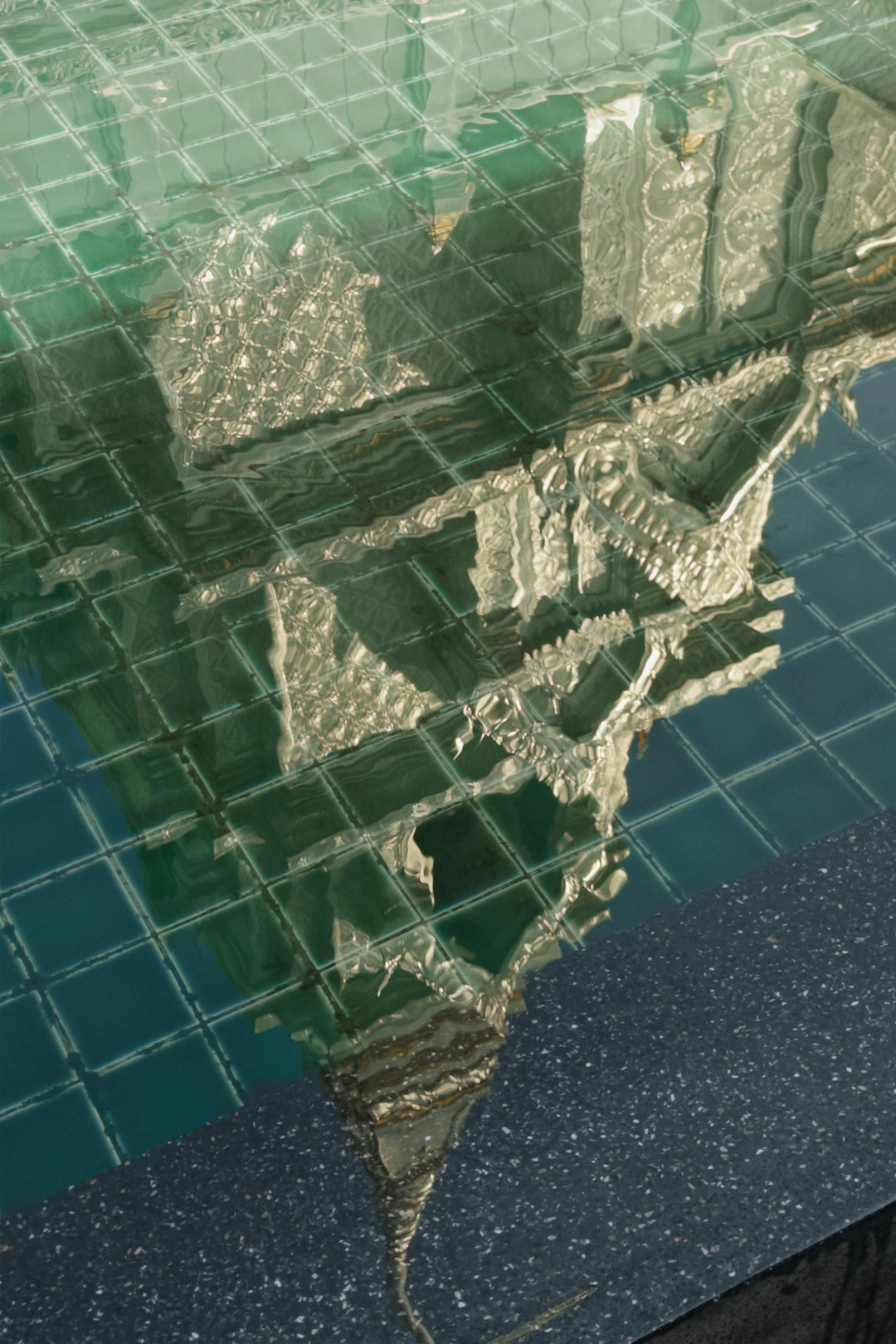
Enabling Custom Maps with Player Icons
Another route for advanced users is integrating a custom UI overlay with your server that includes a web-based map featuring live player positions. This approach usually requires the use of external scripts or integrations with tools like:
- Project Zomboid Map Project: Allows exporting data layers over maps but requires scripting.
- Discord Bots: Some bots can interface with the server’s logs and API to display approximate locations.
This is more complex, but suitable for developers managing large or role-playing servers where precise map handling is crucial.
Considerations and Ethical Use
While it may be tempting to allow full player visibility at all times, there are a few considerations to keep in mind:
- Privacy: Some players may not want to reveal their locations, especially if your server supports PvP.
- Fair Play: Displaying all players may unbalance the experience if not uniformly applied.
- Server Performance: Overuse of scripts and overlays can sometimes degrade performance on lower-end servers.
It’s always best to create a clear server policy about visibility and use mods that allow toggling options individually.
Tips for Enhancing Map Features Responsibly
- Create Teams: Use server tools or mods that allow subgroup formations with internal map visibility.
- Temporary Icons: Some plugins permit dropping temporary “markers” to coordinate meetups.
- Replay Logs: Use these for reviewing player histories rather than active tracking in some gameplay modes.
Conclusion
Displaying player locations on the map in a Project Zomboid server can make or break the multiplayer experience. Whether you prefer community-driven mods like Eris Minimap, lightweight options like MapCoordinates, or powerful admin tools, the technique you choose should fit your server’s goals. By enhancing communication and coordination, you increase not only survivability but fun for everyone involved—just remember to use these tools with consideration for privacy and fair play.
Regardless of route, adding coordinated map functionality will make your server more engaging, organized, and ultimately more enjoyable for everyone.

