Table of Contents
[ad_1]
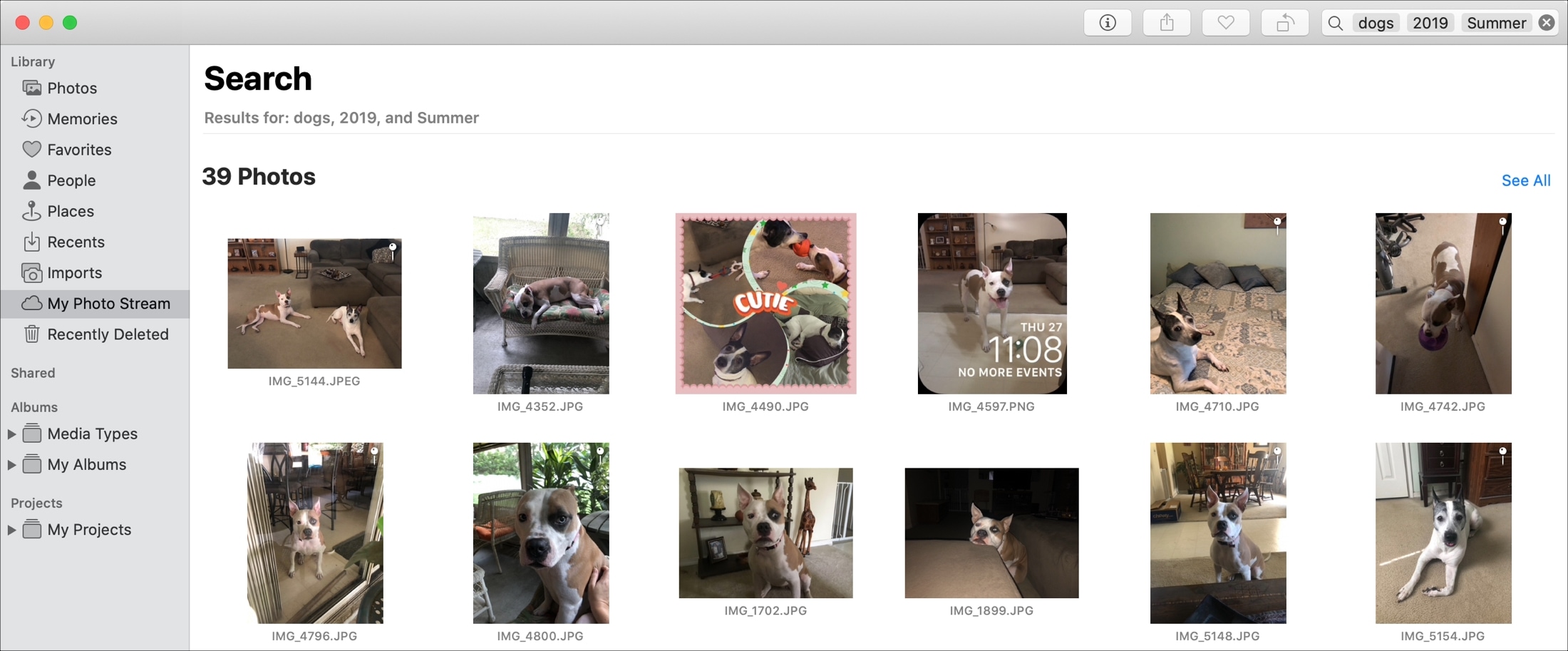
Finding photos of people, places, or things can become increasing more difficult as you snap more pictures. And if you don’t take the time to add keywords or descriptions, it can be even harder.
To help you locate the photos you want on iOS, check out ways to search for photos on iPhone and iPad. As for Mac, this article gives you handy ways to search for what you need in the Photos app.
Finding Photos on Mac
Search Photos with Siri
If you’re someone who relies on Siri to help you find things on Mac, then rest assured, you can use your virtual assistant to search the Photos app too.
You can use commands like:
“Find photos of dogs.”
“Show me photos from June 2016.”
“Search for photos of California.”
“Find photos of Sue.”
Siri will open the Photos apps and display results for your keywords.
Search Photos with keywords
Along with Siri, you can search the Photos app using keywords of your own and you can combine keywords to narrow down your results.
As you start typing in the Search box, you’ll start seeing suggestions immediately. This is how it works if you search for emails in Apple’s Mail app too.
So if you want to find photos of your furballs, pop the word “dogs” into the Search box. Then if you want to see photos of your pooches from 2019, put “2019” next to “dogs”. You can keep adding keywords to narrow down your results and find the photo(s) you want.

Add keyword options
When you have keywords in the Search box as described above, you can click them for additional options. For example, by selecting “2019” you can see in the screenshot below that within that keyword are additional keywords. Plus, you can see the number of photos and videos attached to that keyword. If you select one, it will pop into the search field with the others already there.
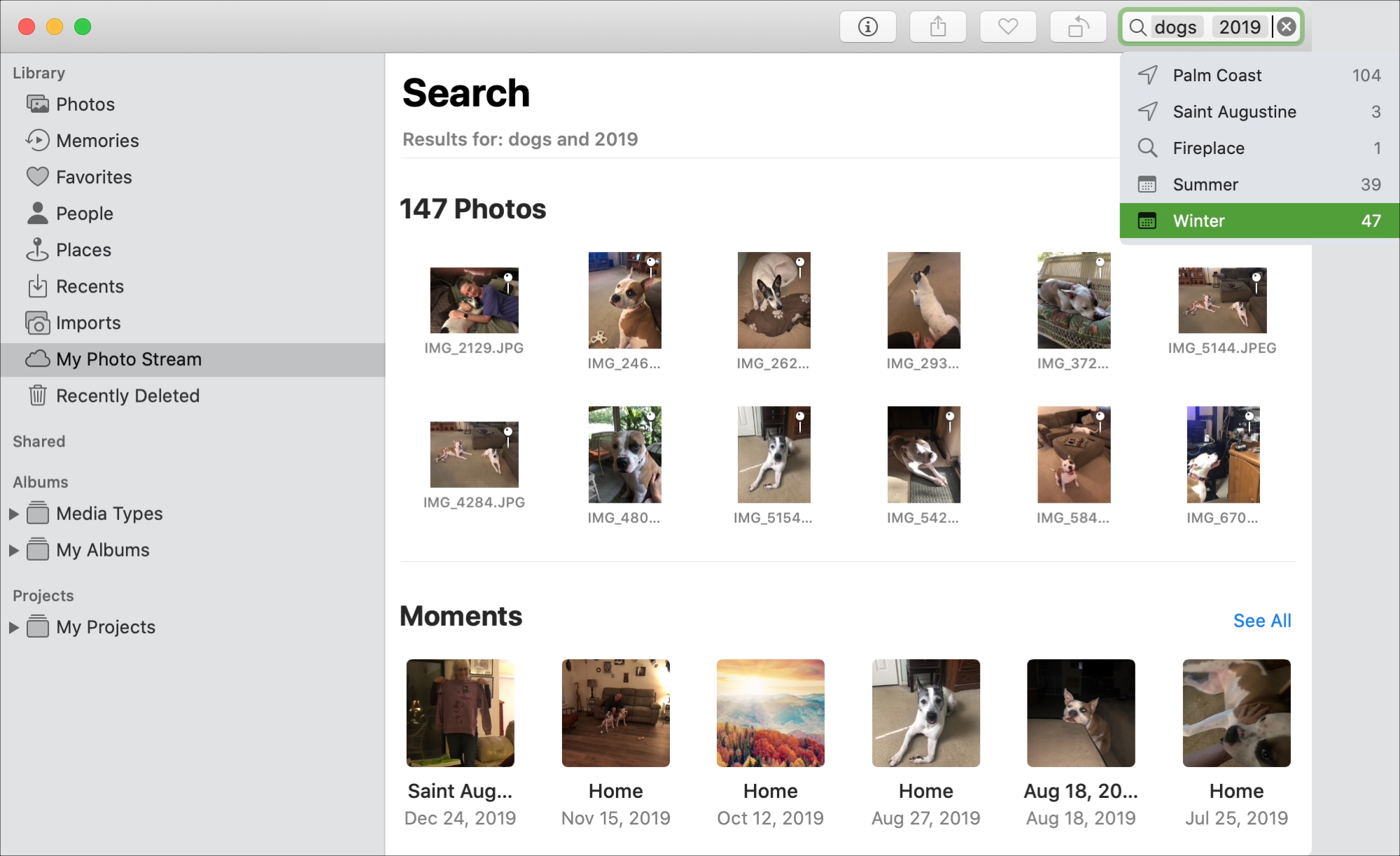
Keeping this in mind can really help you find what you’re looking for because you’ll see what’s related to the keywords you select.
And if one the keywords isn’t helping your search, simply click it and hit your Delete key.
More photos organizing tips
You may want to spend a little time down the road adding items to your photos. This can make your searches easier and even help you identify photos. Check out these related articles for tips.
Wrapping it up
When you’re on the hunt for a particular photo or video, the Photos app on Mac has a flexible and reliable Search tool. And the more you use that Search, the easier it will be to find just want you want.
Do you have tips of your own for searching in Photos on Mac that you’d like to share? If so, you can comment below or share with our followers on Twitter!
[ad_2]

