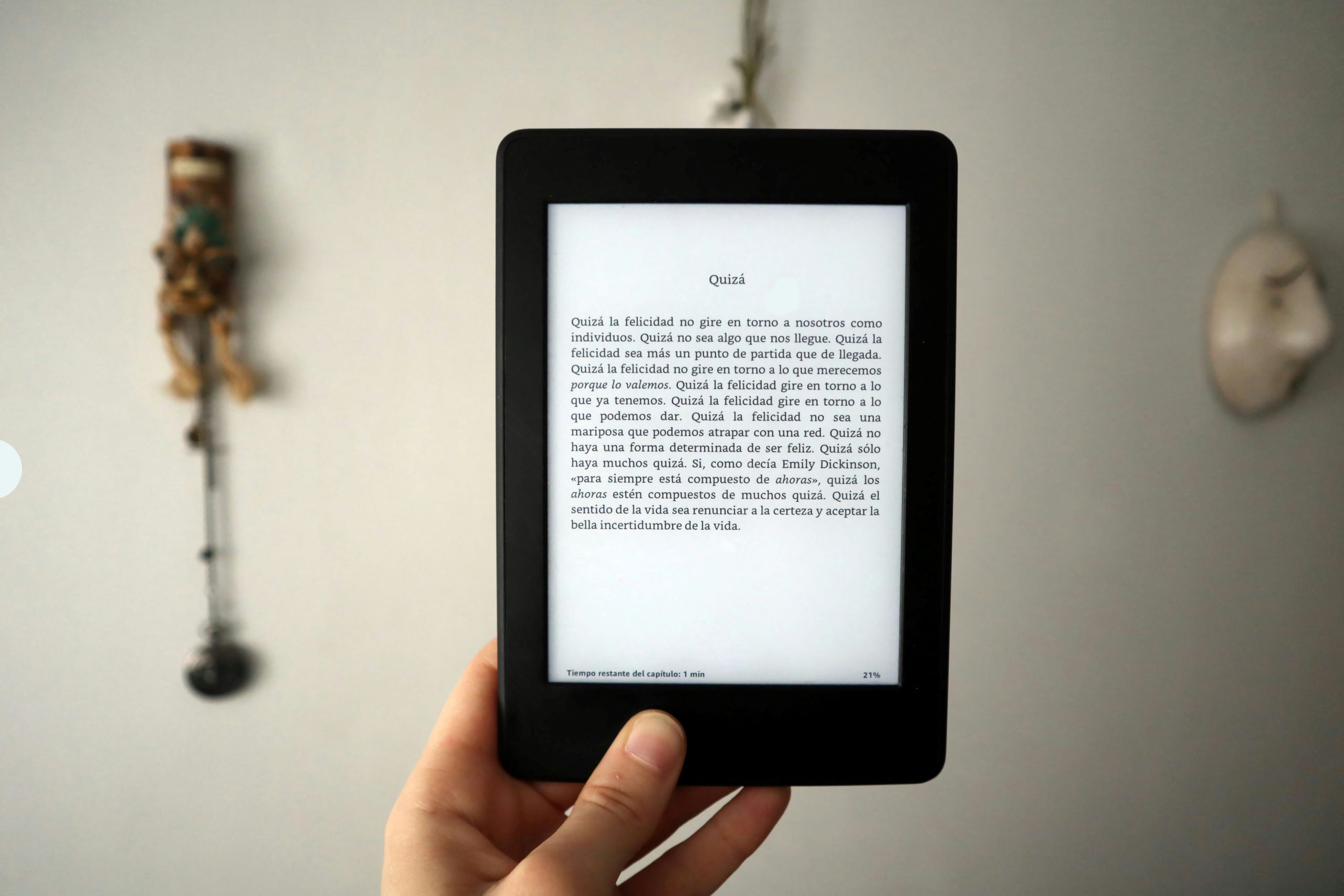Table of Contents
Running into an Unknown Error when uploading a PDF to ChatGPT? You’re not alone! Many users face this issue, but the good news is that it’s usually easy to fix.
In this guide, you’ll learn simple and effective ways to resolve this error and get your PDFs working smoothly.
Why Does This Error Happen?
Before fixing the problem, let’s understand why it happens. Here are some common reasons:
- The PDF file is too large.
- There’s an issue with the ChatGPT server.
- Your internet connection is unstable.
- The PDF format is unsupported or corrupted.
- There’s a browser-related problem.
Now, let’s go through the fixes one by one!
1. Check Your Internet Connection
Sometimes, a weak or unstable internet connection can cause issues. Try the following:
- Refresh the page and try again.
- Reconnect to your Wi-Fi or switch networks.
- Restart your router.
If your internet is fine but the error persists, move on to the next solution.
2. Reduce the PDF File Size
ChatGPT might reject large files. If your PDF is too big, try compressing it:
- Use an online PDF compressor like Smallpdf or ILovePDF.
- Remove unnecessary pages or images from the file.
- Save the PDF in a lower quality format.
After reducing the file size, try uploading it again.

3. Clear Your Browser Cache
Sometimes, a cached version of the site causes issues. Clearing your browser cache might help:
- Go to your browser settings.
- Find the option to clear cache and cookies.
- Restart your browser and try again.
4. Try a Different Browser or Device
Your browser might be causing the issue. Test with another:
- If you’re using Chrome, try Firefox or Edge.
- Switch to a different device, like a phone or tablet.
If the error disappears in another browser, your original browser may have an extension or setting causing the problem.
5. Check ChatGPT Server Status
Sometimes, the problem is not on your end. ChatGPT’s servers might be experiencing downtime.
- Go to OpenAI’s status page.
- See if there are any ongoing server issues.
- If there is a problem, wait a while and try again later.
6. Convert the PDF to a Different Format
If ChatGPT doesn’t recognize your PDF, it might have formatting issues. Convert it to another format:
- Convert the PDF to a text file using an online tool.
- Try saving it as a DOCX file.
- Use an OCR scanner if the PDF contains scanned images.

Once converted, try uploading the new file.
7. Update Your Browser
An outdated browser may cause issues. Make sure you have the latest version:
- Go to your browser settings.
- Check for any available updates.
- Restart the browser after updating.
8. Disable Browser Extensions
Some extensions can interfere with file uploads. To test this:
- Disable all extensions, especially ad blockers and security add-ons.
- Restart your browser.
- Try uploading the PDF again.
Still Not Working?
If nothing works, you might need to contact OpenAI support.
- Go to the OpenAI Help Center.
- Submit a support request.
- Provide details about the error and what steps you’ve tried.
Final Thoughts
Fixing the unknown error when uploading a PDF to ChatGPT is usually simple. Start with basic fixes like checking your internet or clearing cache. If those don’t work, try more advanced solutions like converting the file or using a different browser.
Hopefully, one of these methods helps you resolve the issue and upload your PDF successfully. Happy chatting!