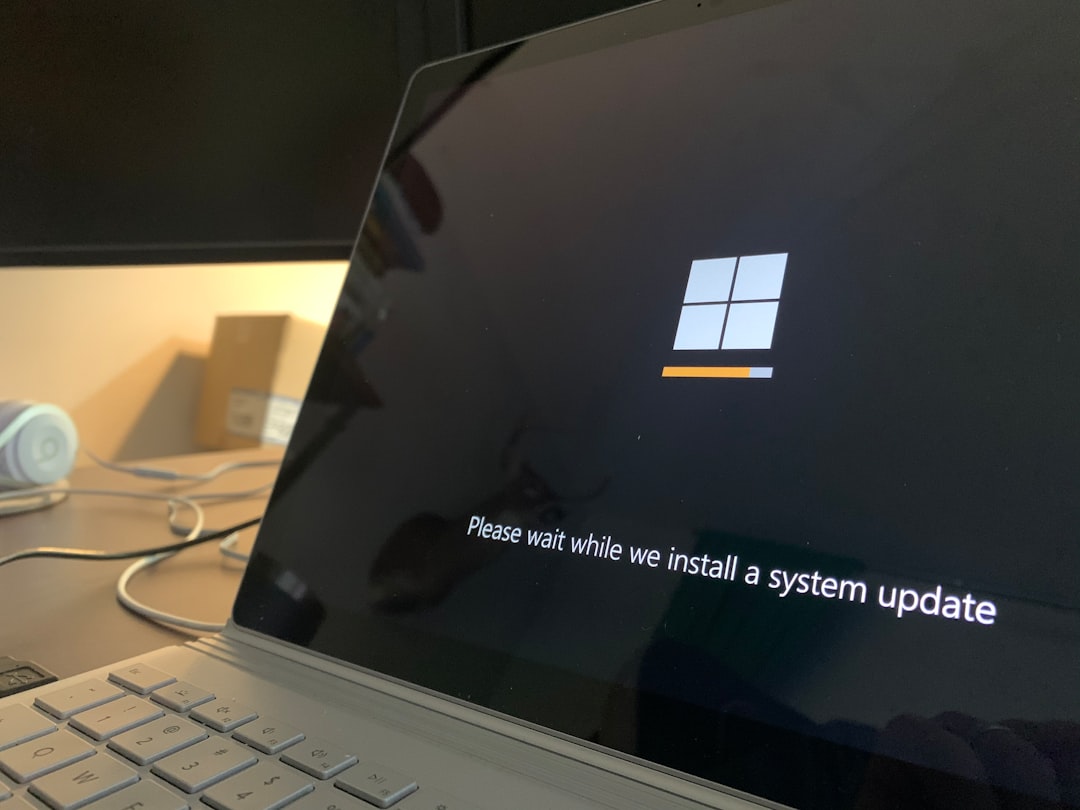Table of Contents
If you’re a Windows 11 user and have encountered the DISM error 0x800f0915, you’re not alone. Many users report running into this issue when using the Deployment Image Servicing and Management (DISM) tool to repair a corrupt or malfunctioning Windows image. This error can be frustrating, especially when you’re counting on DISM to fix other problems—but don’t worry, it’s fixable. In this article, we’ll guide you through what causes the 0x800f0915 error and outline actionable steps to get past it.
What is the 0x800f0915 Error in Windows 11?
The error code 0x800f0915 typically appears when DISM fails to process or download required files to restore system components. This usually happens during the “DISM /Online /Cleanup-Image /RestoreHealth” command. The cause may be corrupted local files, missing source files, or connectivity issues that prevent Windows from accessing the necessary content online.

Common Causes of the DISM 0x800f0915 Error
Before diving into the fixes, it’s good to understand the root causes. Here are some of the most common reasons you might see this error:
- Corrupt system files: Core Windows files essential for DISM to run might be damaged.
- Incomplete Windows Update: An update that didn’t install properly can interfere with the DISM process.
- Network issues: DISM sometimes requires internet access to download recovery files from Windows Update servers.
- Issues with the source path: If you’re using a custom source to recover files, the path might be incorrect or corrupted.
How to Fix the 0x800f0915 Error
Here’s a comprehensive, step-by-step guide to resolving the error. You don’t need advanced technical skills to follow along—just a bit of patience and attention to detail.
1. Run the System File Checker (SFC)
The first thing to try is the System File Checker, which checks your PC for corrupt or missing system files and automatically fixes them.
- Press Windows + S, type “cmd“, right-click on Command Prompt, and choose Run as administrator.
- In the Command Prompt window, type the following and hit Enter:
sfc /scannow - Wait for the process to complete. It may take several minutes.
- Restart your computer after the scan finishes.
Once restarted, try rerunning your DISM command. If the error persists, proceed to the next step.
2. Check Your Internet Connection
DISM might attempt to fetch files online if they’re not available locally. A weak or unstable internet connection may disrupt this process.
- Ensure your internet connection is stable.
- If you’re using a VPN, try disabling it and running the command again.
- Temporarily turn off any firewalls or antivirus software to check if they’re interfering.
3. Use Windows Update as the Source
You can explicitly instruct DISM to use Windows Update as its source for downloading necessary files by using the following command:
DISM /Online /Cleanup-Image /RestoreHealth /Source:WindowsUpdate /LimitAccessThe above command tells DISM to connect directly with Microsoft’s servers and limits the use of internal repair sources. This can sometimes resolve the issue when the local recovery files are damaged.
4. Provide a Local Source Path
If Windows Update cannot supply the needed files, using a valid source from your installation media is an excellent fallback method. Here’s how:
- Insert your Windows 11 installation media or mount a Windows ISO file.
- Note the drive location, for example,
D:\sources\install.wimorinstall.esd. - Run this command:
DISM /Online /Cleanup-Image /RestoreHealth /Source:D:\sources\install.wim /LimitAccess
Replace D:\ with your actual drive letter. Note that you must point to an actual WIM or ESD image depending on what your installation media uses.

5. Enable the Windows Modules Installer Service
The DISM tool relies on specific services to run properly. The Windows Modules Installer—known as TrustedInstaller—must be active. To check this:
- Press Windows + R to open the Run dialog box.
- Type
services.mscand hit Enter. - Scroll down and find Windows Modules Installer.
- If it’s not running, right-click and choose Start. Also, ensure the Startup Type is set to Manual.
6. Perform a Windows Update Reset
Resetting the Windows Update service can resolve numerous errors, including 0x800f0915. Here’s how to do it manually:
- Reopen Command Prompt as Administrator.
- Run the following commands one by one:
net stop wuauserv
net stop cryptSvc
net stop bits
net stop msiserver
ren C:\Windows\SoftwareDistribution SoftwareDistribution.old
ren C:\Windows\System32\catroot2 catroot2.old
net start wuauserv
net start cryptSvc
net start bits
net start msiserverThese commands stop update-related services, rename the update cache folders (to force Windows to create new ones), and restart the services.
7. Use the Windows Troubleshooter
Sometimes, the built-in Windows Troubleshooter is enough to bring your system back to normal.
- Go to Settings > System > Troubleshoot > Other troubleshooters.
- Find Windows Update and click Run.
Let the tool complete its diagnosis and apply any recommended fixes.
8. Perform an In-Place Upgrade
If all else fails, you can perform an in-place upgrade, which reinstalls Windows 11 without affecting your personal files or applications. This ensures you have a clean version of the operating system with all necessary files.
- Download the latest Windows 11 ISO from the official Microsoft website.
- Run the setup and choose Keep personal files and apps when prompted.
- Follow the on-screen instructions to complete the process.
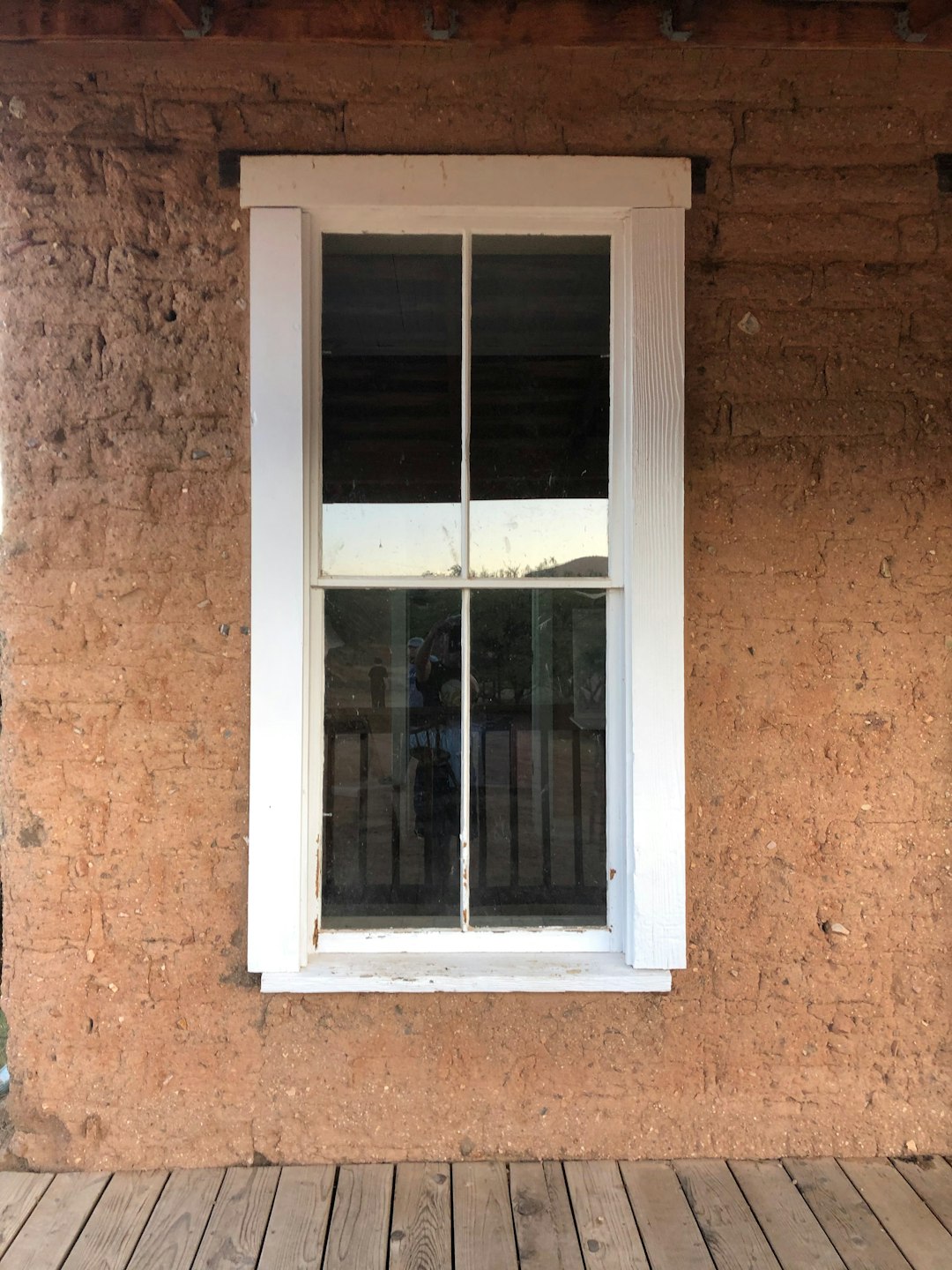
Additional Tips
Here are a few extra recommendations to avoid facing similar issues in the future:
- Keep Windows Updated: Regularly install updates to patch bugs and security issues.
- Create regular backups: Use tools like File History or third-party apps to secure your data.
- Use a reliable antivirus: Malware can cause system file corruption.
- Perform maintenance scans: Running SFC and DISM monthly can prevent cumulative issues.
Conclusion
While the DISM error 0x800f0915 can be a roadblock when you’re trying to fix deeper system issues, it’s ultimately a fixable problem. By taking a step-by-step approach—from running the SFC tool and checking your network connection to using a local source or performing an in-place upgrade—you can get your system back on track efficiently.
Regular system maintenance and keeping your updates in check will also help you avoid future occurrences. With the right tools and guidance, even stubborn Windows errors like this won’t stand in your way for long.