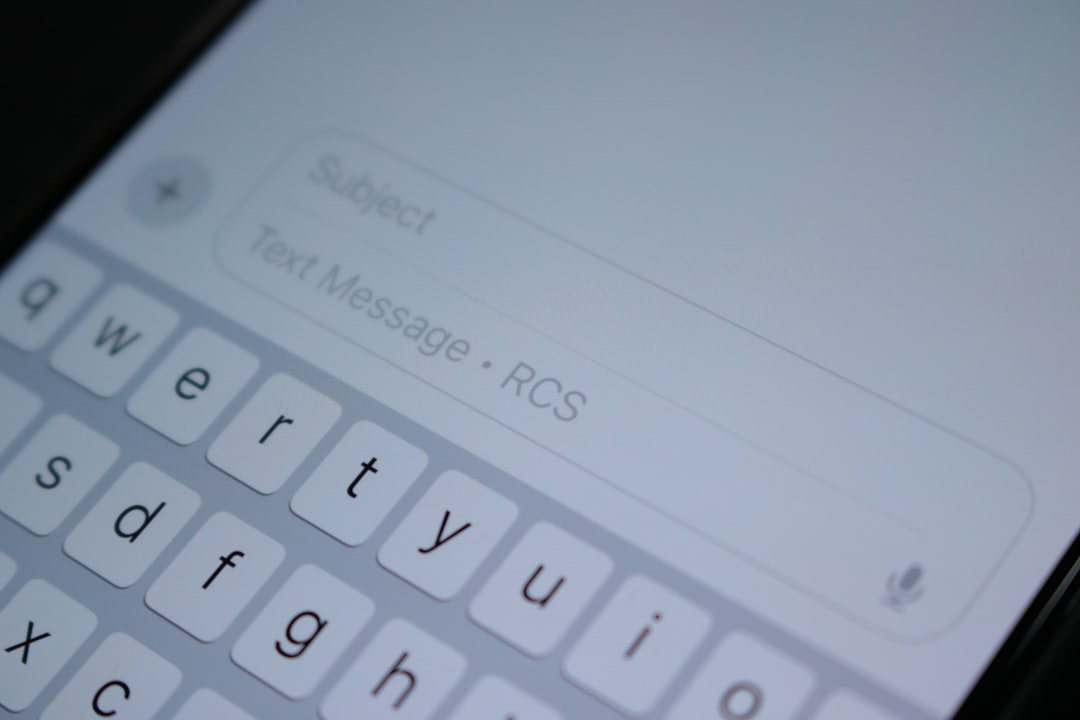Table of Contents
Voice chat has become an essential part of the gaming experience, especially in multiplayer platforms like Roblox. Whether you’re planning strategies with teammates or just chatting with friends while exploring virtual worlds, having a working microphone makes the experience more interactive and enjoyable. However, many users face the frustrating issue of the microphone not working in Roblox. If you’re one of them, don’t worry. This step-by-step guide will help you troubleshoot and fix the problem so you can get back to chatting in no time.
Step 1: Confirm That Voice Chat Is Enabled in Roblox
Before diving into microphone settings, the first step is to ensure that voice chat is actually enabled in your Roblox account. Voice chat won’t work if the feature hasn’t been activated.
Here’s how to check and enable it:
- Log into your Roblox account and go to Settings.
- Select the Privacy tab.
- Look for the section labeled Beta Features and check if the Enable Voice Chat option is turned on.
- If it’s not enabled, flip the switch and restart your Roblox app.
Note that voice chat is only available to users who have verified their age with an ID. So if you’re not seeing this option, age verification might be required first.
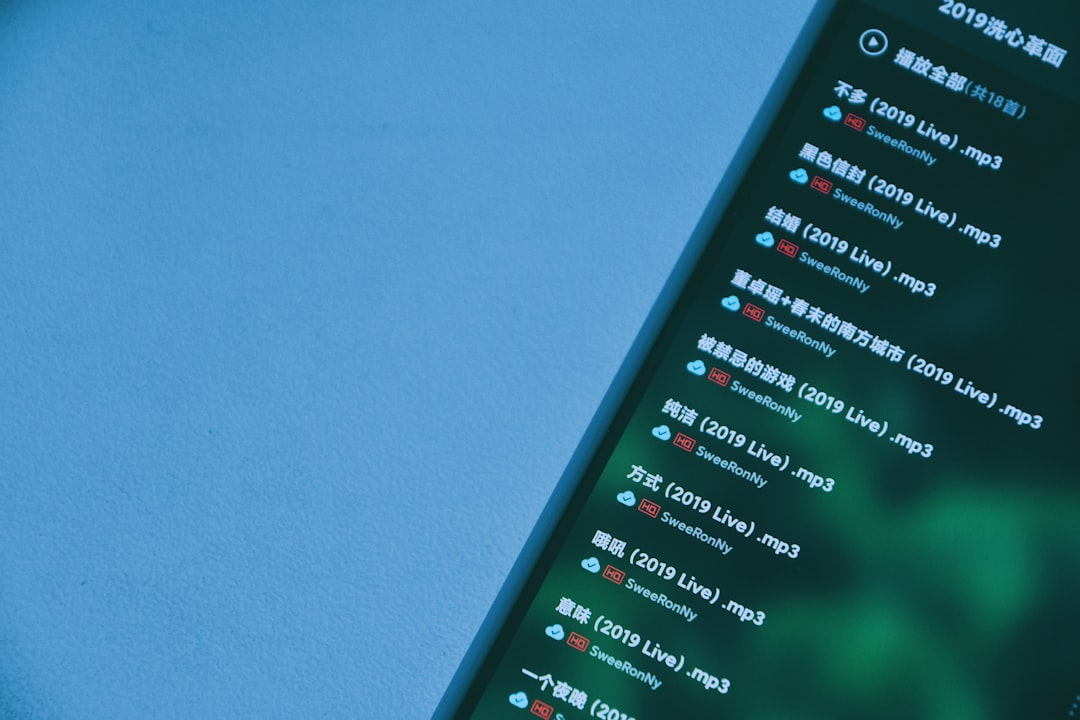
Step 2: Check Microphone Permissions
Another common reason your microphone might not be working in Roblox is because the app doesn’t have permission to access your microphone. Depending on your operating system, you’ll need to allow Roblox to use your microphone.
For Windows:
- Open the Start Menu and go to Settings.
- Click on Privacy & security, then choose Microphone.
- Make sure the toggle for Microphone access is set to ON.
- Scroll down and ensure that Roblox or your browser (if using Roblox in a browser) has microphone access enabled.
For Mac:
- Go to System Preferences > Security & Privacy.
- Click the Privacy tab and choose Microphone.
- Ensure that Roblox is checked in the app list.
Once permissions are granted, relaunch Roblox and test your microphone again.
Step 3: Test Microphone Outside Roblox
Your microphone might not be working in Roblox simply because it’s not working at all. To rule this out, test your microphone using another app or built-in system tools.
On Windows:
- Right-click the Speaker icon on the taskbar and select Sound settings.
- Scroll down and click on Input devices.
- Speak into your mic and see if the input level bar moves.
On Mac:
- Go to System Preferences > Sound > Input.
- Select your microphone and speak into it. Check the input level meter for activity.
If your microphone isn’t detected or there’s no input signal, you’ll need to troubleshoot or replace your mic before returning to Roblox.
Step 4: Select the Correct Microphone in System Settings
Sometimes systems have multiple audio input devices, and Roblox might be using the wrong one. Selecting the proper mic can make a big difference.
To change your input device on Windows:
- Go to Settings > System > Sound.
- Under Input, choose the correct microphone from the dropdown list.
On Mac:
- Navigate to System Preferences > Sound.
- Click the Input tab and select the correct microphone.

After selecting the correct microphone, re-open Roblox and check if voice chat works now.
Step 5: Update Audio Drivers
Outdated or faulty audio drivers can also cause your microphone to malfunction. Ensuring your drivers are up to date can resolve a lot of audio issues.
To update drivers in Windows:
- Open Device Manager (search for it in the Start menu).
- Expand the Audio inputs and outputs section.
- Right-click your microphone and select Update driver.
- Choose Search automatically for drivers and follow the prompts.
Mac users get driver updates through OS updates, so be sure your system is up to date via the Software Update option in System Preferences.
Step 6: Check In-Game Settings
Some games on Roblox allow you to mute players or disable voice chat, even if it’s enabled in your settings. If you’re experiencing issues in a specific game, check its in-game settings for volume or mute settings.
- Look for a gear icon or menu in the game’s user interface.
- Search for options like Voice Chat, Mic Volume, or Mute.
- Ensure you’re not muted and that voice chat is enabled in the game’s local settings.
Step 7: Reinstall Roblox
If all else fails, a clean reinstallation of Roblox can solve corrupted settings or broken installation files.
To reinstall Roblox:
- Uninstall Roblox via your system’s app manager (Control Panel on Windows or Applications folder on Mac).
- Delete any remaining folders in the Roblox directory (commonly found in
C:\Users\YourName\AppData\Local\Robloxon Windows). - Reboot your device.
- Download and install the latest version of Roblox from the official website.
Once reinstalled, revisit the privacy and audio permissions steps to restore voice chat functionality.
Bonus Tips
- Try a different microphone. If you’re still having issues, your hardware might be malfunctioning. Testing a second mic is a quick way to isolate the problem.
- Close background apps. Apps like Discord or Zoom that also use microphones can sometimes conflict with Roblox. Close them and see if your mic works then.
- Check for moderation actions. If your account is under moderation or has been flagged, voice chat may be temporarily disabled.
Conclusion
Fixing microphone issues in Roblox can seem overwhelming at first, but by following these step-by-step instructions, you’ll be able to identify and resolve the issue efficiently. Whether it’s a permissions problem, the wrong mic selected, or a hardware concern, one of these steps is likely to be the solution.
Don’t let tech troubles keep you silent in the world of Roblox—get back in the game with your voice heard loud and clear!