Table of Contents
Imagine this: you’re at home, binge-watching your favorite show, when suddenly you realize it’s not available in your country. Annoying, right? Well, that’s where a VPN comes in! A VPN (Virtual Private Network) keeps your internet activity private and lets you access content from anywhere. The best part? You can install it on almost every device in your home—even your smart TV!
Don’t worry if it sounds complicated. We’re going to make this fun, easy, and just a little magical!
Why You Need a VPN at Home
A VPN doesn’t just protect your computer—it shields your entire network. Here’s why installing a VPN at home is a smart move:
- Privacy: Hide your IP address and browsing history from prying eyes.
- Security: Encrypt data so hackers can’t steal your info.
- Freedom: Watch content that’s blocked in your region.
Now let’s get to the fun part—setting it up on everything!
Start with Your Router
This is like installing a magic cloak over your whole network! If you install your VPN on your router, all connected devices are protected—smartphones, laptops, and even that smart fridge.
Here’s what to do:
- Check if your router supports VPNs (not all do!).
- Log into your router’s settings through your web browser.
- Enter the VPN configuration provided by your VPN service. This often involves pasting server addresses and your VPN login details.
- Save and reboot your router.
Boom. You just wrapped your entire home in encryption! 💥

VPN on Your Smartphone and Tablet
This part is super easy. Most VPN services have dedicated apps.
| Device | Steps |
|---|---|
| iPhone / iPad | Download the VPN app from the App Store, log in, and connect. |
| Android | Find the VPN app on Google Play, install it, and press “Connect.” |
Now, whether you’re on the couch or in the backyard, your connection stays safe!
How to Add a VPN to Your Laptop or PC
Laptops are often exposed on public Wi-Fi. So this is a must!
- Download your VPN provider’s software from their official website.
- Install it like any app.
- Launch it, log in, and press the big connect button (usually a friendly-looking power icon).
And voilà! Your laptop is protected from coffee shop cyber creepers.
Don’t Forget Your Smart TV
This is where things get fun—and slightly tricky. Smart TVs don’t usually allow VPN apps directly. But don’t worry, we have workarounds:
- Use your VPN-connected router: If your TV uses Wi-Fi, it’s already protected!
- Share your VPN connection: From your laptop using a virtual Wi-Fi hotspot.
- Use a streaming device like Firestick or Apple TV: They support VPN apps more easily than some TVs.
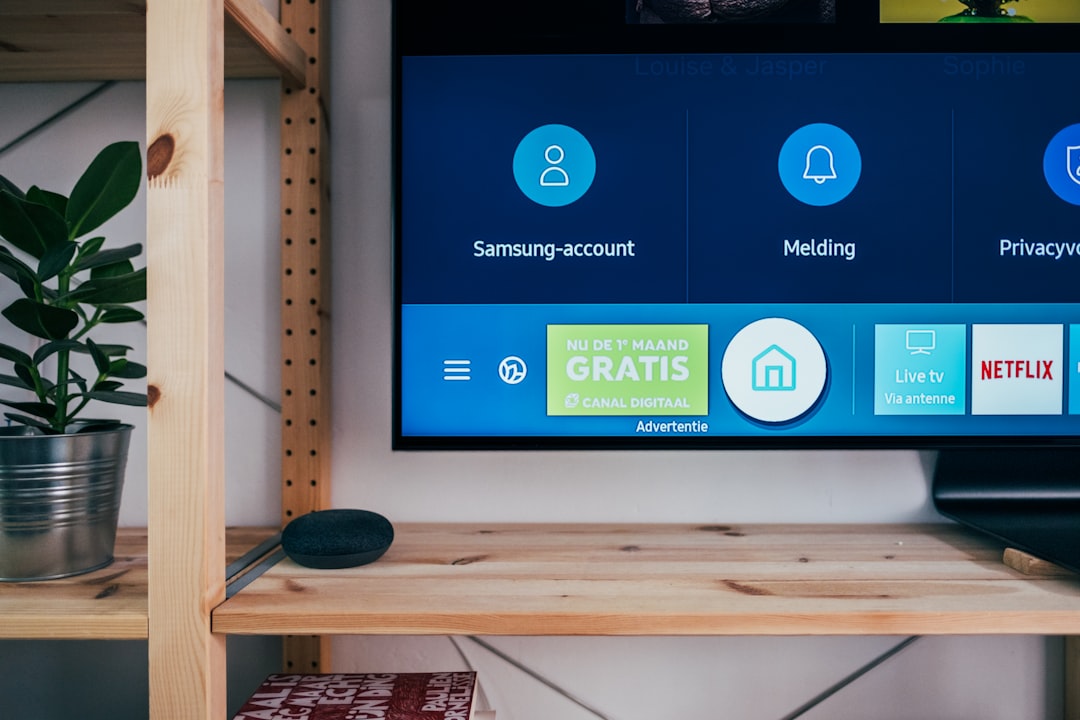
Once it’s connected, you’ll unlock regional content like a globetrotting wizard. 🧙
Gaming Consoles and VPNs
Your PlayStation or Xbox can’t run VPN apps either. So treat it like your smart TV:
- Connect it to your VPN-powered Wi-Fi.
- Or share your PC’s VPN connection using an Ethernet cable.
Faster connections and access to games from other countries? Yes, please!
Choose the Right VPN Service
Not all VPNs are the same. Pick one that supports:
- Router installations
- Unlimited devices
- Fast streaming and gaming
- Strong encryption
Some popular choices include NordVPN, ExpressVPN, and Surfshark.
Final Thoughts
Installing a VPN on every device can sound nerdy, but it’s actually empowering. You’re taking control of your privacy, security, and global access to content.
So go ahead—wrap your home in that digital invisibility cloak. You deserve it.
Happy browsing, fellow data ninja! 🥷

