Table of Contents
RPG Maker VX Ace is a powerful and user-friendly game development tool allowing players to create their own 2D role-playing games with little to no programming knowledge. However, to play games made with RPG Maker VX Ace on Android devices using JoiPlay, users must ensure the Runtime Package (RTP) is correctly installed. The RTP includes a collection of default resources such as graphics, audio files, and system icons that are necessary for many games to run properly. This guide will walk users step-by-step through the process of installing RPG Maker VX Ace RTP in JoiPlay for Android, ensuring a smooth and enjoyable gaming experience.
What is JoiPlay?
JoiPlay is an Android application that allows users to run PC RPG Maker games (including games made with VX Ace, MV, XP, 2000, and 2003) on their mobile devices. It utilizes various plugins to support different game engines and offers additional customization options, save support, and improved compatibility. The combination of JoiPlay and RPG Maker VX Ace opens a portable doorway for players to explore thousands of indie RPGs on mobile devices.
Why Install the VX Ace RTP?
Many RPG Maker VX Ace games do not come bundled with the RTP files to save download space. Instead, they rely on players having the RTP installed on their computers (or, in this case, Android device running JoiPlay). If the RTP is missing, users may encounter error messages such as:
- “Cannot find RTP file.”
- “Missing audio or visual resources.”
Installing the RTP resolves these issues by supplying the required assets the game is referencing but didn’t include in the package.
Step-by-Step Guide to Install RPG Maker VX Ace RTP on JoiPlay
Step 1: Download RPG Maker VX Ace RTP
To begin, users must download the RTP package for RPG Maker VX Ace. This is available through the official RPG Maker website or other trusted mirrors.
- Visit the RPG Maker RTP download page.
- Select VX Ace RTP and download the Windows installer on a PC (a direct install on Android is not possible).
Note: The RTP download is typically distributed as an EXE file (Windows executable).
Step 2: Extract RTP Files Using PC
Because Android can’t run EXE files directly, you’ll need to install and extract the VX Ace RTP on a computer first.
- Double-click on the downloaded EXE file to start the typical Windows installation and let it install to the default directory (C:\Program Files\Common Files\Enterbrain\RGSS3\RPGVXAce\).
- Once installed, open the installation directory and copy all the contents to a new folder (you can name the folder VXAce_RTP).
- Right-click that folder and compress it into a ZIP file to prepare it for transfer to Android.
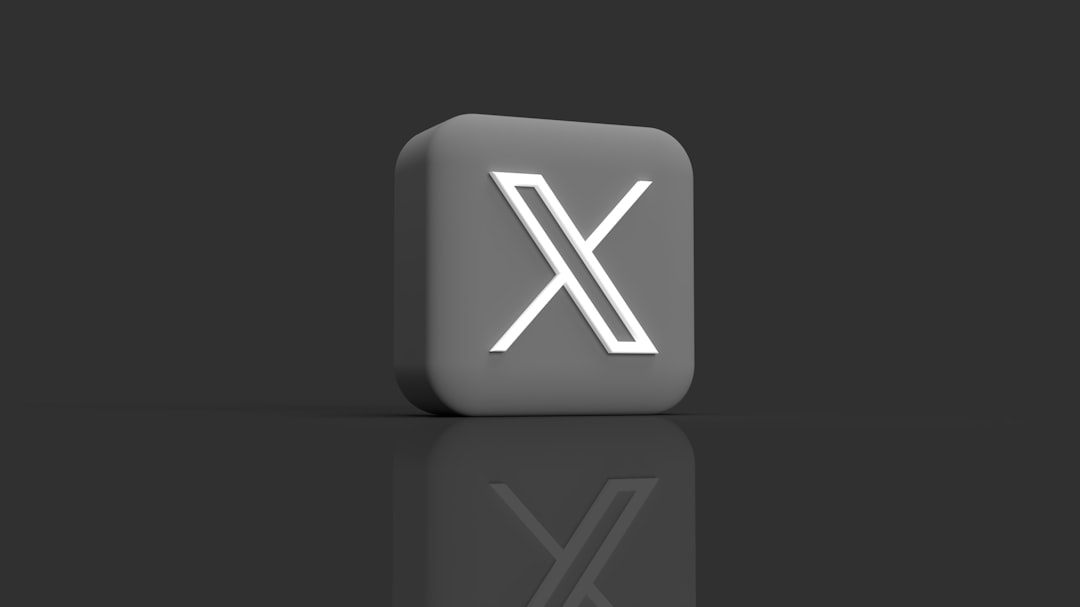
Step 3: Transfer RTP Folder to Android Device
Using a USB cable or cloud-based method (like Google Drive or Dropbox), transfer the ZIP file containing the RTP folder onto your Android device.
- Place the ZIP archive in any accessible location on your Android (preferably in the Downloads or JoiPlay folder).
- Use a file manager app to extract the ZIP file on your Android device. Ensure that the structure of the files remains intact after extraction.
Tip: Avoid placing the RTP folder inside deep directories to prevent JoiPlay from missing required paths later.
Step 4: Place RTP in the Right Directory for JoiPlay
After extraction, JoiPlay needs to know where to find those RTP files. As there’s currently no official RTP folder setting within JoiPlay, the workaround is to merge the RTP contents directly with the individual RPG game’s folder that needs it.
- Navigate to the folder of the RPG Maker game you’ve added to JoiPlay. These are typically created manually by users on the SD card or internal storage, under folders like: /storage/emulated/0/JoiPlay/Games/MyRPGGame/
- Copy the entire contents of your extracted VXAce_RTP folder and paste them into the game folder. When prompted, allow files to overwrite any duplicates.
This effectively “bundles” the RTP with that specific game, allowing JoiPlay to find and use the resources just as if the RTP were installed globally.
Step 5: Launch the Game via JoiPlay
Once the RTP files are in place, proceed to launch the game as usual:
- Open JoiPlay.
- Select or add your RPG Maker VX Ace game (provide Game.exe path and icon if needed).
- Launch and test the game. It should no longer display RTP-related errors.
Tips for Smooth Experience
- Backup Files: Before modifying or moving game files, make a backup in case something goes wrong during the RTP merge process.
- Storage Permissions: Make sure JoiPlay has proper permissions to access your storage, or it may fail to run files properly.
- Plugin Updates: Ensure all JoiPlay plugins are updated to the latest version to improve compatibility with VX Ace titles.
Common Issues and Solutions
Users may run into various hiccups when configuring VX Ace RTP on JoiPlay:
- Game crashes at startup: Double-check if RTP files were placed in the correct game folder and all resources are intact.
- Missing music or sound effects: Confirm the Audio subfolders (like SE, BGM) were copied correctly from the RTP.
- Visual glitches or black screen: The game might depend on a specific screen resolution or Android version – trying another game may help identify if the issue is global or isolated.
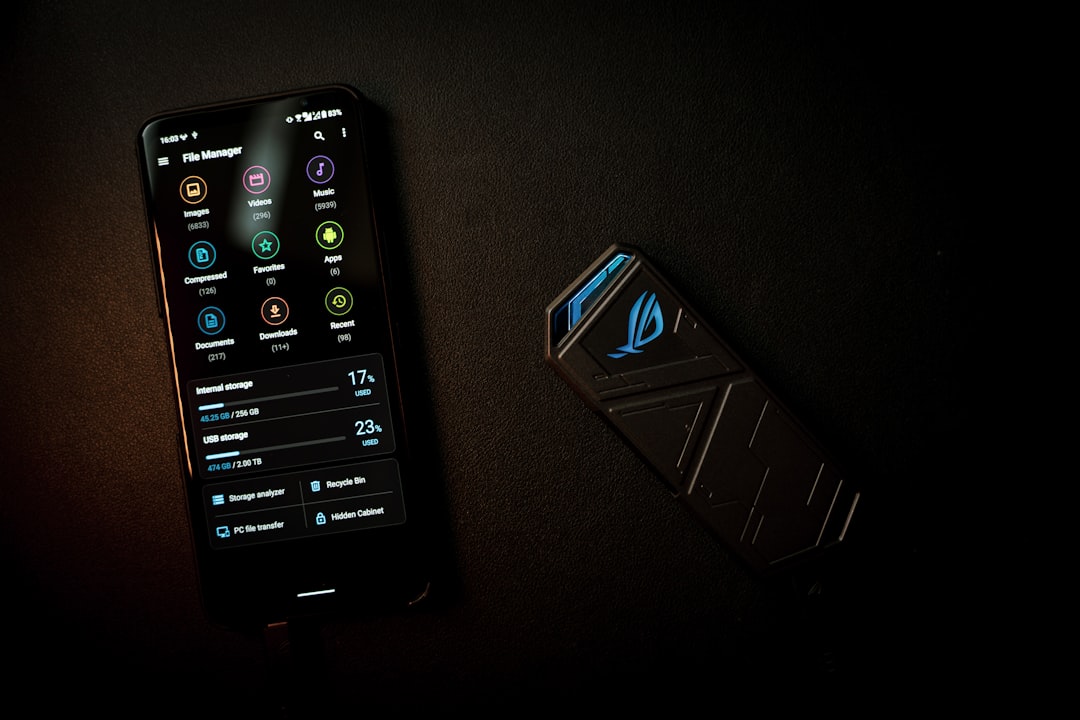
Conclusion
With a little effort and the right steps, players can enjoy hundreds of RPG Maker VX Ace games on their Android devices using JoiPlay. Since many of those games rely on external RTP resources, manually installing and integrating the VX Ace RTP is necessary. Once done correctly, it opens access to a wide library of retro-style, indie-developed RPGs, allowing portable and nostalgic adventures any time, anywhere.
Frequently Asked Questions (FAQ)
-
Q: Can I install the VX Ace RTP directly on Android?
A: No, the RTP installer is a Windows .exe file and must be run and extracted on a PC first before transferring to Android. -
Q: Is it legal to use RPG Maker RTP files on Android?
A: Yes, as long as you’re using them for running games that require them and have downloaded the RTP from the official source. -
Q: Why do some games not need the RTP installed separately?
A: Some developers include all the necessary RTP files bundled directly into their game folder. These are labeled as “With RTP” versions. -
Q: Does this work for RPG Maker MV or other versions?
A: RPG Maker MV handles resources differently and does not need a separate RTP install. This guide is specifically for VX Ace games. -
Q: Will RTP support be added directly in JoiPlay in the future?
A: It’s possible. For now, the manual method detailed in this article remains the most reliable way to ensure game compatibility.

