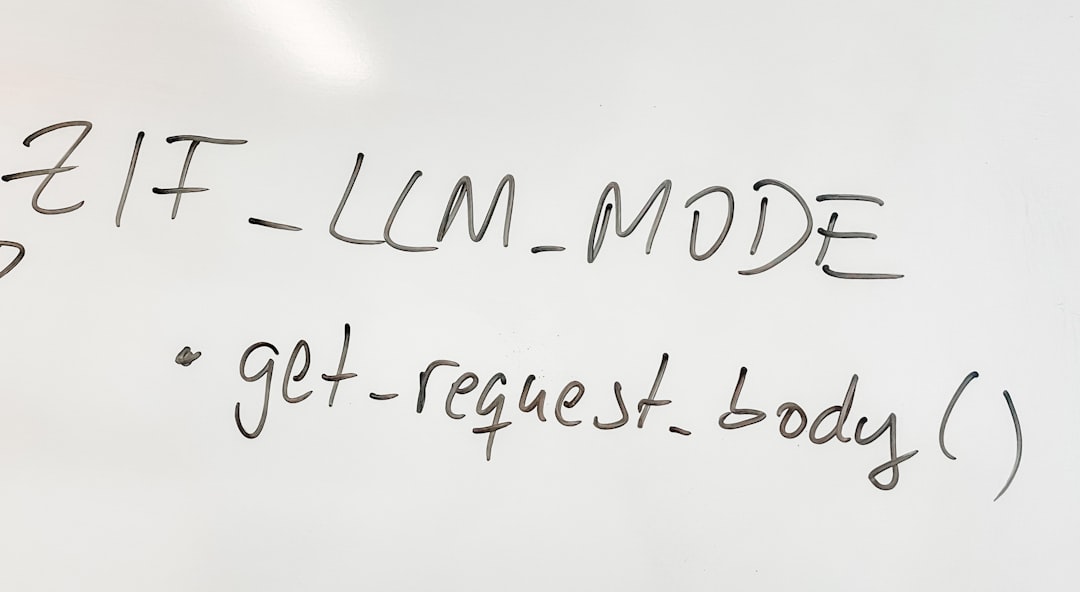Table of Contents
If you’ve ever found yourself stuck in Vim, unsure how to exit without saving the changes you accidentally made, you’re not alone. Vim is a powerful and efficient text editor, but it comes with a steep learning curve that can be intimidating for newcomers. Quitting Vim without saving might seem simple once you know how, but until that moment arrives, it can be a frustrating experience. This guide aims to demystify the process and provide you with reliable, clear steps to exit Vim safely without saving your work.
TL;DR
If you’ve opened Vim and made unwanted changes, you can exit without saving by pressing Esc to enter Normal mode, then typing :q! and hitting Enter. This force-quits the editor and discards all changes. If you’ve opened a file in read-only mode and haven’t changed anything, just type :q and press Enter. Remember, the key is to get into Normal mode first, then issue the correct command.
Understanding Vim’s Modes
One of the most distinctive aspects of Vim is its modal design. This means Vim operates in different modes, and each mode has its own set of commands and behaviors. Before you can understand how to quit Vim—especially without saving—you need to understand which mode you’re in.
- Normal Mode: The default mode used for navigation and issuing commands. You enter this mode by pressing Esc.
- Insert Mode: Used for writing or modifying text. Press i to enter Insert mode from Normal mode.
- Command Mode (also called Ex mode): Used for issuing colon-prefixed commands like :q!. Access this by typing : in Normal mode.
If you’ve accidentally typed in some commands or text and want to leave without keeping any of it, you need to be in Normal mode first. Always press Esc a couple of times to ensure you’re in the right mode before attempting to quit.
The Command You Need: :q!
The command :q! is your ticket out of Vim when you’ve made changes you don’t want to save. Let’s break it down:
- : Puts you in Command mode (if you’re in Normal mode already).
- q: Stands for “quit”.
- !: Forces Vim to override complaints about unsaved changes.
So, the full sequence looks like this:
- Press Esc to ensure you’re in Normal mode.
- Type :q!.
- Press Enter.
This tells Vim: “I want to quit, and I don’t care about any changes I made—just get me out!”

Common Mistakes to Avoid
It’s very easy for beginners to accidentally end up typing directly into the file or pressing keys that switch modes. Here are common pitfalls and how to avoid them:
- Typing commands in Insert mode: Make sure you’re in Normal mode (press Esc).
- Using wrong commands: Commands like :q without the exclamation mark won’t work if you’ve modified the file.
- Pressing Ctrl+C instead of Esc: While Ctrl+C can sometimes exit you from Insert mode, it’s not a guaranteed way to switch to Normal mode. Use Esc instead.
Why :q! Matters
The exclamation mark in :q! acts as a force signal. Normally, Vim tries to protect your data. If you’ve made changes and attempt to use :q (just quit), Vim will respond with a warning:
E37: No write since last change (add ! to override)
This is Vim trying to save you from accidentally losing your work. By explicitly using :q!, you’re telling Vim you understand the consequences and wish to proceed.
Alternatives: Other Ways to Quit Without Saving
While :q! is the most straightforward method, you also have a couple of alternatives depending on your situation.
Use ZZ for Saving and Quitting
This command saves and quits, so it’s not what you want when discarding changes. But it’s useful to understand so you don’t use it by mistake.
Use :qa! to Quit All
If you’ve opened multiple files in Vim, use this to quit all of them at once:
:qa!This ensures you don’t have to quit them one by one. Again, the ! ensures no changes are saved.
What If You’re Stuck in Insert Mode?
Insert mode is where most people inadvertently land when they begin typing. If you’re stuck typing random characters and commands don’t seem to work, follow these steps:
- Press Esc repeatedly until you don’t see “– INSERT –” at the bottom.
- Then type :q! and hit Enter.
This is helpful especially if you’re unsure what mode you’re in. Repeatedly pressing Esc doesn’t hurt and often helps correct navigation mistakes.

Keyboard Shortcuts for Quick Exits
If you’re looking for a faster way out, these keyboard shortcuts can also help, though they vary in reliability depending on your configuration:
- Esc + Shift + Z + Z: Saves then exits (not suitable for discarding changes).
- Esc + :q! + Enter: The go-to method for exiting without saving.
- Ctrl + [: Acts like Esc, helpful on some keyboards or remapped shortcuts.
Automating Vim Session Recovery
If you ever exit Vim but later realize you lost something important, there is a small chance you can recover your session.
Vim saves a temporary file while you’re working. If Vim crashes and you reopen the file, it may prompt you with an option to recover changes. But note—it won’t help if you exited with :q!, because that command specifically tells Vim to discard all changes without any backup.
Learning Vim Properly
If you’re frequently using Vim, even just for quick edits, it pays to learn its basics. Exiting without saving is a start, but consider going further:
- Run vimtutor in your terminal—this opens an interactive tutorial.
- Bookmark cheat sheets outlining the most commonly used commands.
- Practice mode-switching to build muscle memory.
Doing these things can help the editor become less of a mystery and more of a genuinely useful tool in your workflow.
Conclusion
For many users, especially beginners, Vim can feel like a trap—easy to enter, hard to leave. But with just a little understanding, specifically of its modes and exit commands like :q!, you can regain control easily. The key takeaway is simple: start by ensuring you’re in Normal mode by pressing Esc, then type :q! followed by Enter. This command ensures no changes are saved, allowing you to safely exit Vim every single time.
Once you master this small but crucial command, you’ve taken your first real step into the deeper world of text editing efficiency and control that Vim offers. Don’t fear Vim; learn it, and it will become an invaluable tool rather than a confusing obstacle.