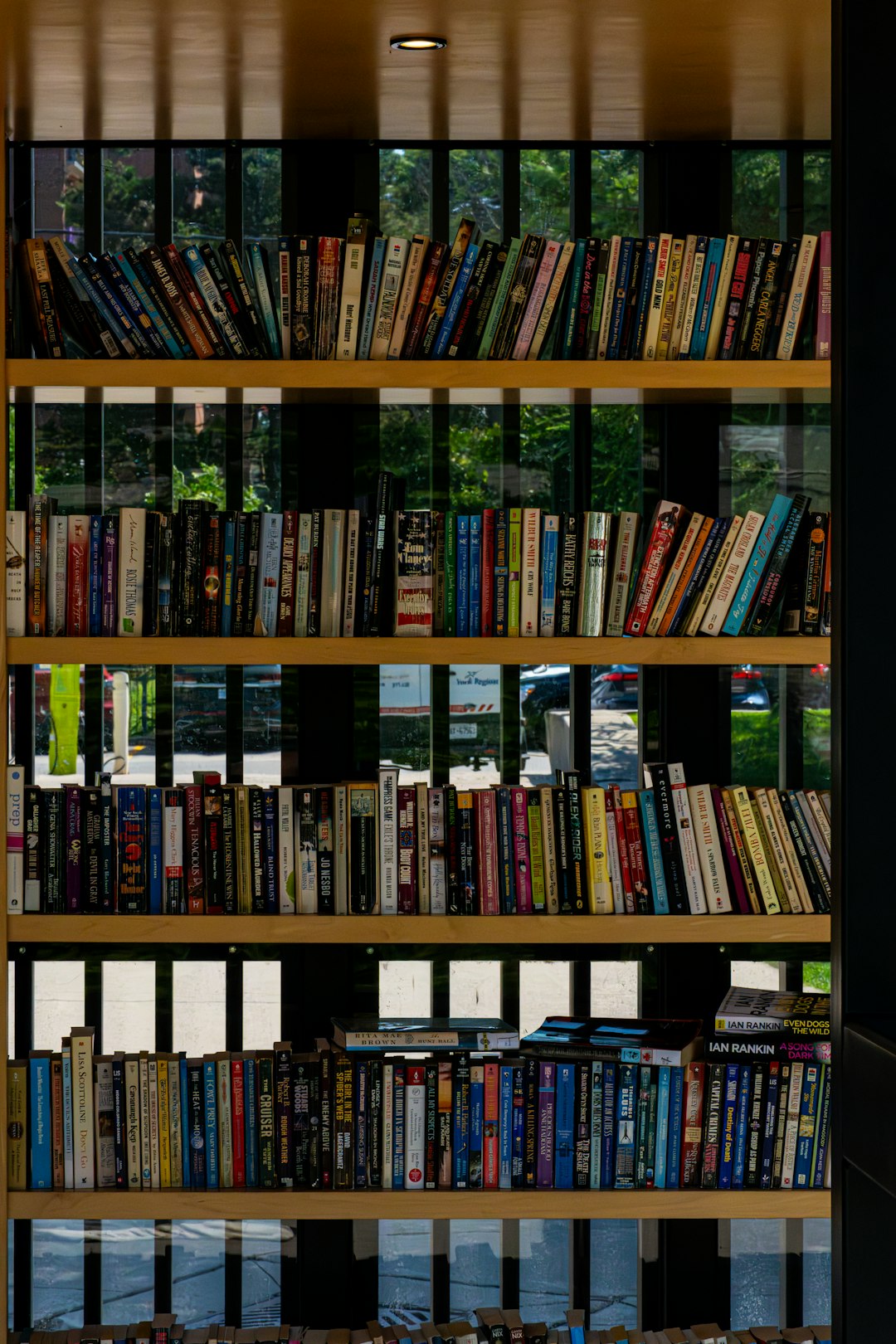Table of Contents
If you’re a fan of digital reading, chances are you’ve come across an EPUB file—a popular eBook format known for its flexibility and wide compatibility. One title currently making waves is Onyx Storm, with readers eagerly looking to dive into its pages across a variety of devices. However, EPUB isn’t universally supported, especially on devices like Amazon’s Kindle. So the question arises: how can you seamlessly enjoy Onyx Storm on your Kindle, iPad, Android device, or desktop computer? In this guide, we’ll break down everything you need to know to make reading EPUBs, particularly Onyx Storm, a breeze on any device.
What Is an EPUB File?
Before we delve into device-specific tips, it’s important to understand what exactly an EPUB file is. The term stands for Electronic Publication, an open eBook standard supported by many e-readers and apps. EPUB files adapt their format to fit different screen sizes, making them ideal for mobile and tablet reading.
Despite its advantages, EPUB isn’t natively supported by every e-reader—most notably, Kindle. That’s why understanding how to work around these limitations is essential if you don’t want to miss out on gripping titles like Onyx Storm.
How to Read Onyx Storm EPUB on Kindle
Amazon’s Kindle ecosystem supports MOBI and its own proprietary formats but not EPUB. Here’s how you can still enjoy Onyx Storm on your Kindle:
1. Convert the EPUB to MOBI or AZW3
The easiest and most effective method is to convert the EPUB file into a Kindle-compatible format. Use a tool such as:
- Calibre – Free and user-friendly desktop software that can convert EPUB to MOBI or AZW3.
- Zamzar or Online-Convert – Web-based converters with decent formatting retention.
After conversion, simply:
- Connect your Kindle to your computer using a USB cable.
- Drag the converted file into the “Documents” folder on your Kindle device.
- Safely disconnect and start reading Onyx Storm!
2. Send to Kindle via Email
Amazon also provides each Kindle device with a unique email address. You can email the converted file directly to your Kindle:
- Convert the EPUB to MOBI or AZW3 using your software of choice.
- Email it as an attachment to your Kindle’s address (e.g., yourname@kindle.com).
- Ensure the subject line says “Convert” to prompt automatic formatting.
This is one of the easiest ways to wirelessly receive Onyx Storm on your Kindle with minimal effort.
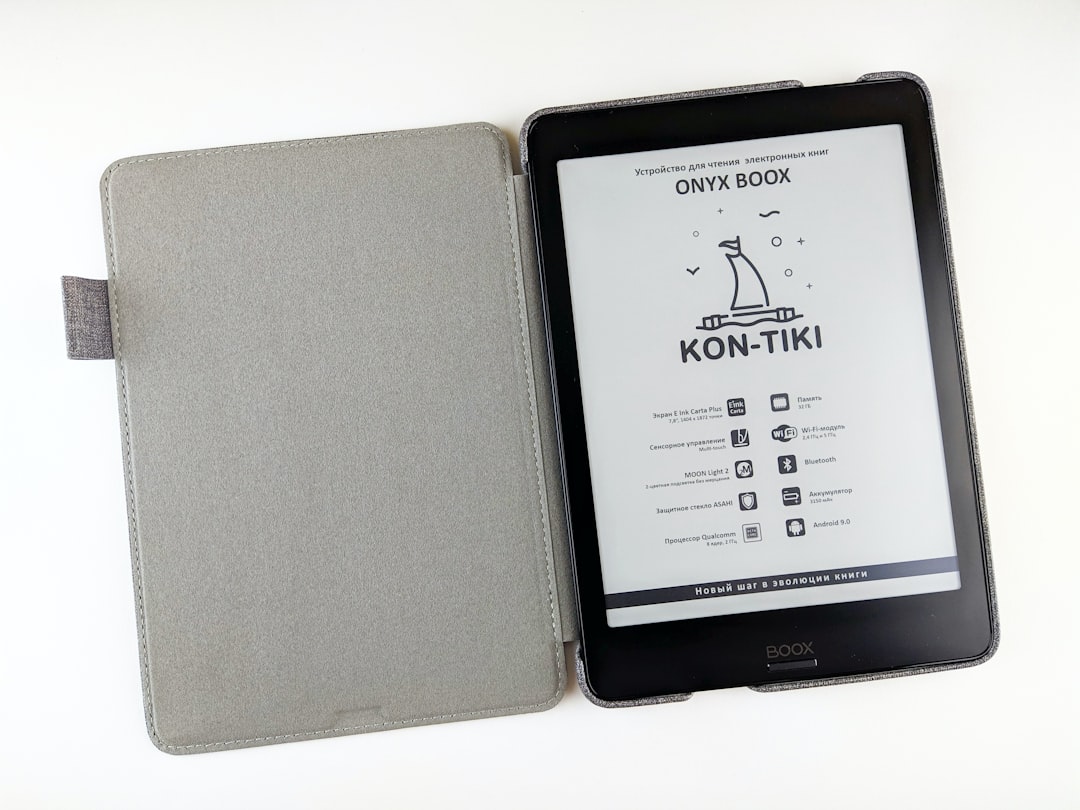
How to Read Onyx Storm EPUB on iPad
Apple’s iPad is an excellent reading platform, and EPUB files are supported natively by the built-in Books app. Here’s how to get started:
Using Apple Books
- Download or save the Onyx Storm EPUB to your iPad via Safari or AirDrop.
- Tap “Open in Books” when prompted.
- The EPUB will automatically be added to your library for instant access.
The Books app provides a seamless experience with annotation tools, bookmarking, and cloud syncing across Apple devices.
Alternatively: Use a Third-Party App
- Marvin – A sophisticated EPUB reader with customization options.
- KyBook – Supports EPUB, PDF, MOBI, and integrates with cloud storage.
Many of these apps integrate with Dropbox or Google Drive so you can import your Onyx Storm EPUB from anywhere.
How to Read Onyx Storm EPUB on Android Devices
Reading EPUBs on Android smartphones and tablets is easy thanks to the open nature of the Android OS. Here are the best options:
1. Use Google Play Books
- Go to Google Play Books on your computer.
- Click on “Upload files” and select the Onyx Storm EPUB file.
- The next time you open the Play Books app on your Android device, the book will appear in your library.
Google Play Books also provides cloud syncing and offline access, making it a convenient choice for Android users.
2. Try an EPUB Reader App
- Moon+ Reader – A versatile and highly customizable EPUB reader.
- FBReader – Lightweight with support for a broad array of file formats.
- Lithium – A clean, minimalist EPUB reader with no ads.

Each of these apps can open EPUB files directly from your device’s storage or linked cloud account, making it easy to dive into Onyx Storm within minutes.
How to Read Onyx Storm EPUB on Desktop
Whether you’re on Windows or macOS, reading EPUB files on a desktop offers larger screens and easier multitasking. Here are some methods:
1. Calibre
Not just a file converter, Calibre is also a fully functional eBook reader. To use it:
- Download and install Calibre from calibre-ebook.com.
- Add your Onyx Storm EPUB file by clicking “Add books.”
- Double-click the file to open and read it in Calibre’s built-in reader.
2. Web-Based Solutions
- Readium – A Chrome extension that lets you read EPUBs directly in-browser.
- EPUBReader – A Firefox add-on with a simple interface and easy navigation.
These allow for quick reading without the need to download heavy software.
3. Microsoft Edge (on Windows 10 and 11)
Until recently, Microsoft Edge used to support EPUB natively, but the support has since been discontinued. You can, however, use the EpubReader extension available from the Microsoft Store.
Tips for Enhancing Your Reading Experience
Regardless of the device, here are some additional tips to make your Onyx Storm experience even more enjoyable:
- Adjust Brightness and Contrast: Reduce eye strain by balancing screen settings.
- Enable Night Mode: Most eBook apps offer a dark theme for late-night reading.
- Use Bookmarks and Notes: Keep track of interesting plot points or favorite passages.
- Sync Across Devices: Apps like Kindle or Books allow you to continue where you left off, even when switching devices.
Conclusion
Reading Onyx Storm in EPUB format on any device is entirely achievable—whether you’re using a Kindle, iPad, Android phone, or desktop computer. With a variety of tools and apps available, from Calibre to Google Play Books, every reader can choose the method that fits their preferences. Just remember to convert the file when necessary and take advantage of customization features to make every reading session as immersive and comfortable as possible.
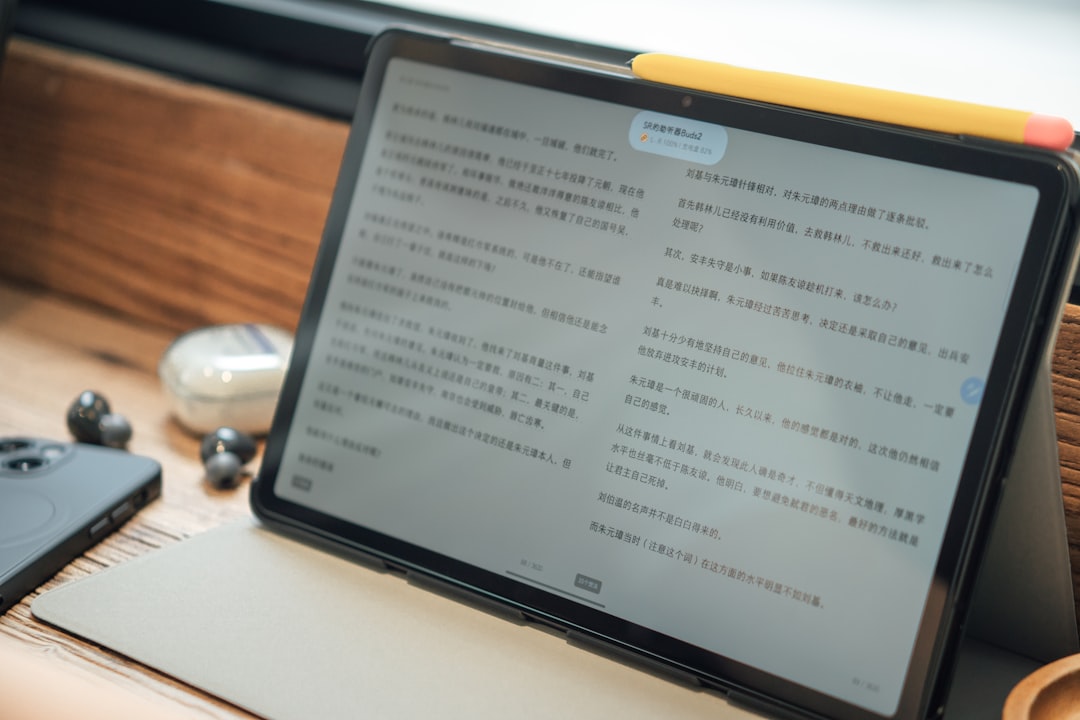
The digital landscape gives you the freedom to enjoy Onyx Storm wherever you are, on whatever device you use. So open that EPUB, find a comfy seat, and get lost in the storm.