Table of Contents
Text messages can be lost for a variety of reasons, including accidental deletion, incorrect iOS upgrade, jailbreak error, or other unfortunate circumstances. Rest assured, you can, at least in some cases, recover lost text messages from your iPhone. How is this possible? The iPhone stores all SMS, MMS and iMessage data in a SQLite database, an open source utility built into all mobile phones and most computers, which comes with many popular applications.
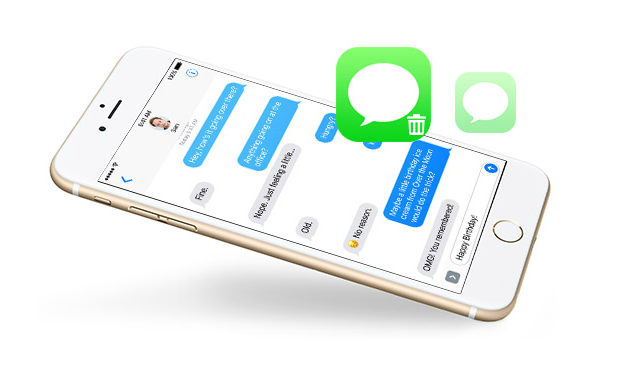
When you delete a message, the space simply changes from “allocated” to “unallocated”, while the message data remains in place to be eventually overwritten by new messages that arrive over time. Before the new data overwrites the old data, you can restore these messages. The first thing to do is to temporarily stop the messages until you find your lost messages.
Depending on how you back up your iPhone – with iCloud or directly from and to your computer – there are different ways to recover lost messages. You can even restore them after a factory reset. Under certain conditions, third-party applications may also be helpful. We’ll show you the different ways to recover text messages with iOS 13. This should work on all mobile phones that support the latest iOS.
Recovering deleted text messages on the iPhone with iCloud

If you’ve already backed up your iPhone to iCloud or iTunes, you should be able to restore the messages that were on your iPhone at the time of backup.
Note that Apple changed this a while ago and moved the messages to the iCloud. If you enable this feature, the messages will sync to all your devices that use the same Apple ID. However, this means that deleted messages are deleted from all devices and the messages are not included in an iCloud backup.
Unfortunately, the only way to restore messages from an iCloud backup is to completely delete your iPhone and try to restore it from an iCloud backup if you have one dating back to before the text messages were deleted. Check under Settings > [Your Name] > iCloud > Manage Storage > Backups.
If you do, you must reset your iPhone to the default values before you can restore it from this iCloud backup. Note that the time/date of the last successful iCloud backup is available under the “Backup Now” button.
Retrieve Deleted Text Messages on iPhone using iTunes
If you backed up your phone on your computer when you had the text you wanted, you can use iTunes to restore deleted text messages.
It’s important to note that Apple will soon be removing iTunes from Mac computers in favor of individual music, TV, and podcasting applications, so the following steps may not be available to Mac users in the future.
- Attach your phone to your computer with a physical cable.
- Open iTunes if it doesn’t open automatically.
- Click the phone icon at the top of the screen.
- Select Summary from the left menu.
- If the Restore Backup button is grayed out, change your backup selection from iCloud to This Computer. You can change it again after you find the text you want to restore.
- Click Restore Backup and your old text will reappear on your phone.

How do I restore a deleted text on the iPhone without a backup?
If you lose your text messages on your iPhone, it is best to stop using it immediately to prevent new data from overwriting messages marked “Deleted”. And you should act quickly and use some professional data recovery applications to scan your iPhone to find and recover marked text messages.
In general, it’s easy to recover messages with these applications. And below, we give you details on how to recover deleted text messages from iPhone with PhoneRescue for iOS, one of the best data recovery applications that has received 5 million downloads.
https://www.macworld.co.uk/how-to/iphone/retrieve-deleted-texts-iphone-3636380/

