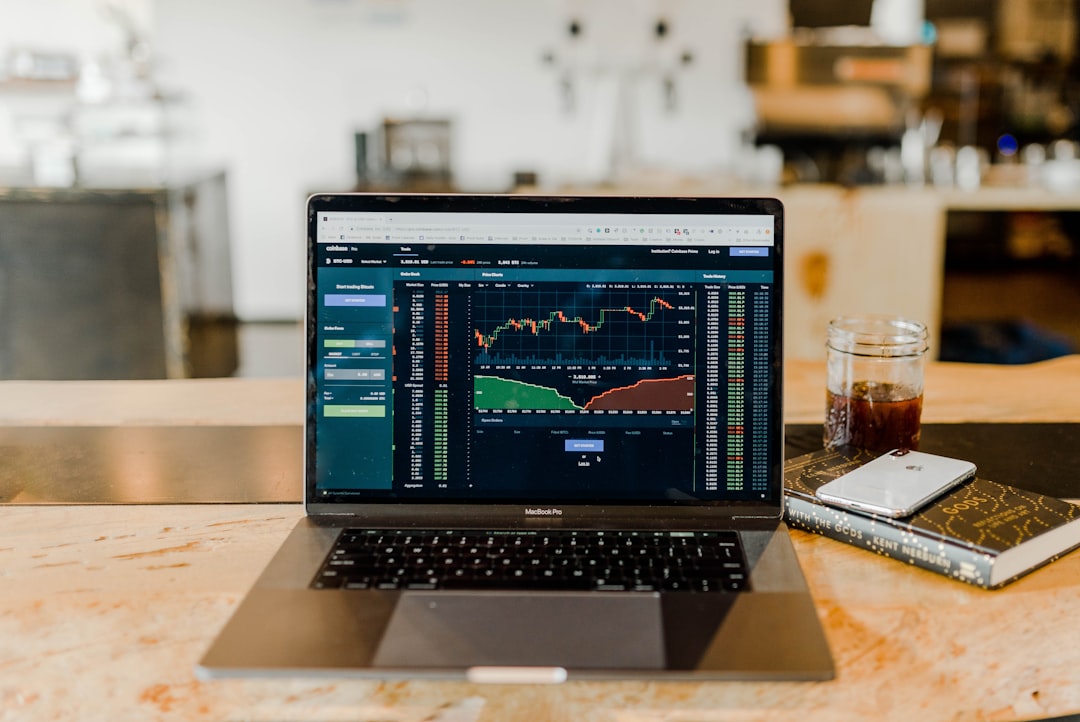Table of Contents
Ever opened your Mac and realized everything you worked on from the Guest account disappeared? Don’t worry, you’re not alone. Many people have met this sneaky issue. The Mac Guest account is made for temporary use — and it doesn’t save your stuff. But sometimes, files can still be recovered. Ready for a mission to retrieve your lost goodies? Let’s do this — step by step!
🚨 Why Did My Files Disappear?
The Mac Guest account is like a dry-erase board. When you log out, your files are wiped clean. It doesn’t keep anything by design. But wait — that doesn’t mean they’re completely gone right away.
Sometimes, your data is still there… in the dusty corners of your Mac’s storage. You just gotta know where to look!
💼 Step 1: Stop Using the Mac
This step is super important. When files get “deleted,” they’re not really gone — unless something else replaces them. So, the moment you notice missing files:
- Don’t restart
- Don’t install apps
- Don’t create or save new files
This helps prevent your Mac from overwriting your lost data.
🔍 Step 2: Use a Data Recovery Tool
If the stars align, a good data recovery app can become your superhero. There are plenty out there, but here are a few fan favorites:
- Disk Drill – Easy to use with a friendly interface
- Stellar Data Recovery – Offers deep scans
- PhotoRec – Free, but more technical
Install the tool on another Mac or on a separate external drive. Then run it to scan your internal drive. Look for files that were created when you used the Guest account.

🗃️ Step 3: Check Temporary Folders
Sometimes, your Mac keeps bits and pieces in temporary directories. Here’s a trick to see if anything’s left:
- Open Finder
- Click Go → Go to Folder…
- Type
/private/var/tmpand hit Enter
Browse around. If you’re lucky, you might spot some familiar names or types of files. Copy anything important to a USB stick right away.
💡 Step 4: Use Terminal (For the Brave)
Feeling adventurous? The Terminal can peek into dark corners of your Mac. Type this to search for text files, for example:
sudo find / -name "*.txt" -printYou can customize that command depending on what you’re looking for — like *.jpg for images. But be careful! You don’t want to delete something by accident.
🕵️ Step 5: Check Time Machine (If It Was Set)
You generally can’t restore Guest files this way, unless you or someone else used the main account to back up everything using Time Machine. If so:
- Connect the backup drive
- Open Time Machine
- Browse for the date you used the Guest account
- Look under
UsersorSharedfolders
With some luck, you’ll find your files smiling back at you.

📁 Pro Tips to Avoid Future Panic
Now that you’ve had a scare, here’s how to future-proof yourself:
- Use a regular account instead of Guest. You can create one in System Settings.
- Always back up your work, even with a flash drive.
- Turn on iCloud Drive to sync your files automatically.
🎉 Success? Or At Least… Hope?
Losing files from a Mac Guest account can be terrifying. But now you’ve got the tools and tips to take action. Whether you recover everything or just a few key gems, it’s better than starting from scratch.
Good luck, data detective!🕵️♂️