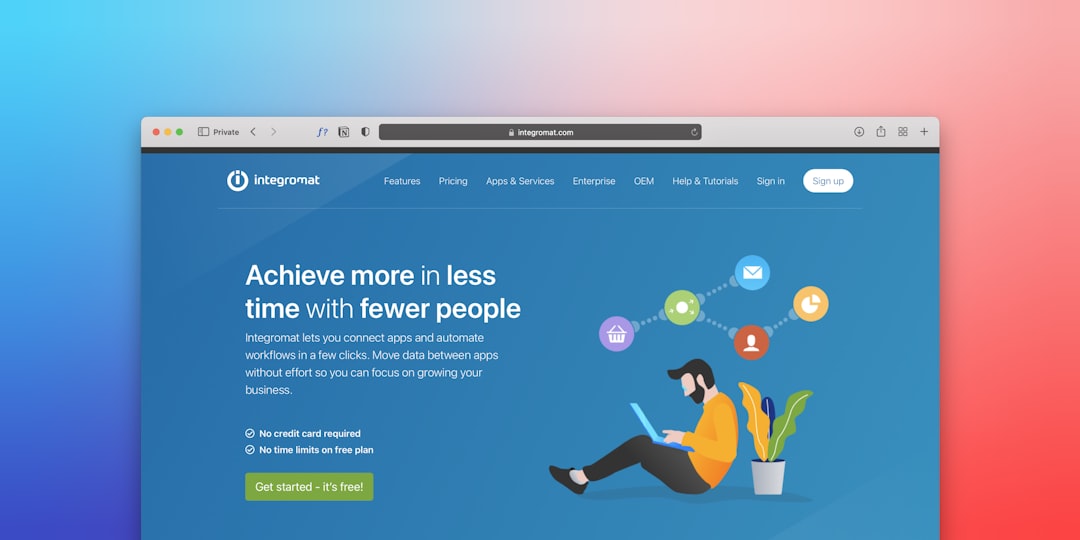Table of Contents
Launching a WordPress website in 2025 has never been easier, thanks to powerful hosting providers like Bluehost. Whether you’re a budding blogger, a small business owner, or an eCommerce entrepreneur, setting up your WordPress site with Bluehost offers a seamless experience with tools designed for performance, flexibility, and ease of use. This comprehensive guide walks through how to set up your WordPress website using Bluehost and how to optimize it for speed, SEO, and user engagement.
Why Choose Bluehost in 2025?
Bluehost has long been a recommended hosting provider by WordPress.org, and in 2025, it remains a top-tier choice due to its reliability, 24/7 support, robust features, and one-click WordPress installation. Here are some notable features of Bluehost:
- Free domain for the first year
- Free SSL certificate for enhanced security
- Automatic WordPress updates for stability and security
- 24/7 customer support through chat or phone
- Custom WordPress dashboard for easier management
Step-by-Step Guide to Setting Up WordPress with Bluehost
1. Sign Up for Bluehost Hosting
To begin, go to the official Bluehost website and click the “Get Started” button. You’ll be prompted to choose a plan. For most users, the Basic or Plus plan is sufficient when starting out. These plans offer solid performance and scalability as your site grows.
2. Choose a Domain Name
During the sign-up process, you’ll be prompted to create or connect a domain. Bluehost offers a free domain for the first year. Choose a memorable and brand-appropriate domain name — ideally short, easy to spell, and keyword-rich for SEO benefits.
3. Install WordPress
Once your account is set up, you’ll be directed to Bluehost’s dashboard. Bluehost offers automatic WordPress installation, and in most cases, it’s already pre-installed. If not, simply click on the “Install WordPress” button.
After the installation is complete, you can log into your WordPress dashboard using the provided credentials. Usually, your admin URL will look like: yourdomain.com/wp-admin.
4. Choose and Install a WordPress Theme
Now comes the fun part—designing your site! Navigate to the WordPress dashboard, click on “Appearance” > “Themes,” and then select “Add New.” Choose from thousands of free and premium themes available. Make sure your chosen theme is:
- Responsive, to ensure mobile-friendliness
- SEO-optimized
- Regularly updated by developers
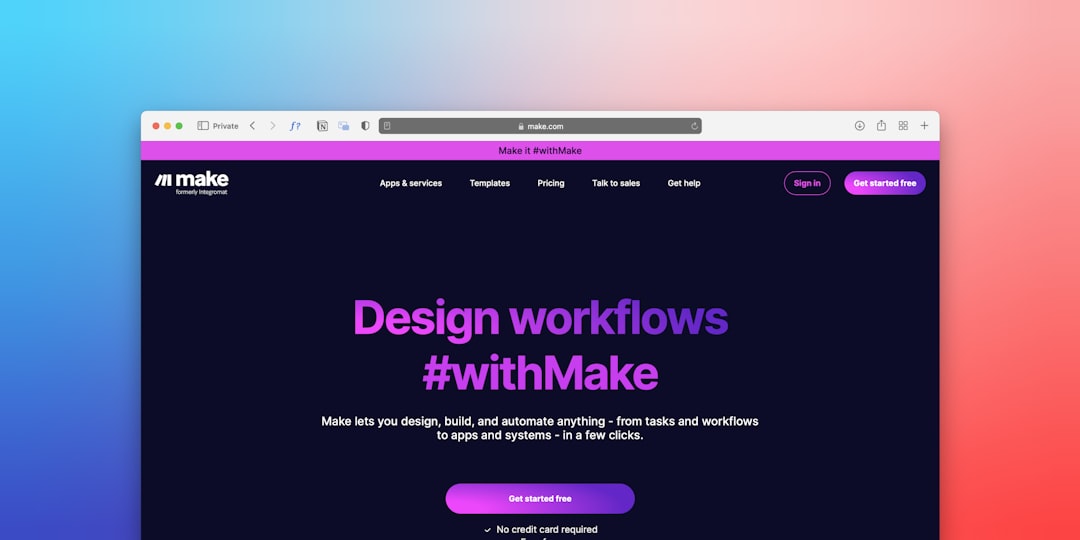
Once installed, activate the theme and start customizing via the “Customize” option or the theme’s built-in settings.
5. Install Essential Plugins
Plugins add functionality to your WordPress site. Below are some essential plugins to install right after setup:
- Yoast SEO – To improve search engine visibility
- WP Super Cache – For site speed optimization
- Jetpack – For security and performance enhancements
- UpdraftPlus – For regular backups
- Wordfence Security – To protect your site from cyber threats
6. Customize Your Site Settings
Before launching your site, head over to the “Settings” section of your dashboard to configure basic information:
- General: Set your site title and tagline
- Reading: Choose whether to display a static homepage or latest posts
- Permalinks: Select a URL structure optimized for SEO (e.g., Post name)
7. Create Your Core Pages
Regardless of your niche or audience, every website should have a few core pages:
- Home – Your main landing page
- About – Tells visitors who you are and what your mission is
- Contact – Offers methods for visitors to reach you
- Privacy Policy and Terms of Service – Especially important for compliance and trust
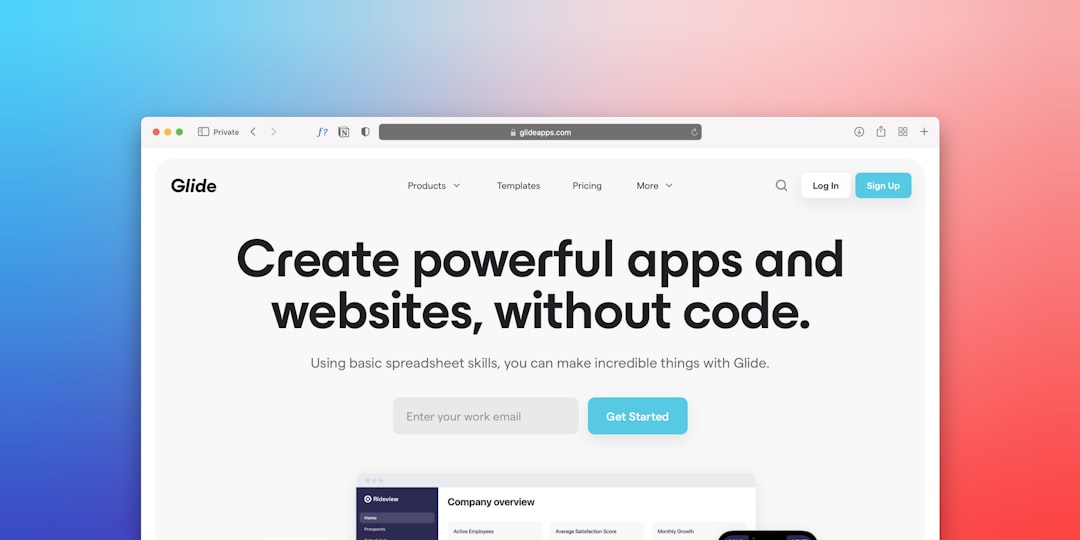
You can create these by visiting “Pages” > “Add New” in your WordPress dashboard.
Optimizing Your WordPress Site for Performance and SEO
1. Use a Lightweight Theme
Select themes that are minimalistic and performance-oriented. Heavy themes can slow down your website, impacting user experience and SEO.
2. Enable Caching
Install caching plugins like WP Super Cache or W3 Total Cache to improve load times by serving static versions of your pages.
3. Optimize Images
Use tools or plugins like Smush or ShortPixel to compress your images without reducing quality. This significantly improves page loading speed.
4. SEO Best Practices
Optimize your content and structure using plugins like Yoast SEO. Important areas to focus on include:
- Meta titles and descriptions
- Header tags (H1, H2, etc.)
- Readable URLs
- Internal linking
- Keyword integration
5. Enable SSL
Bluehost provides a free SSL certificate, which should be activated upon your site’s launch. This not only secures your site but also gives you a minor SEO boost.
6. Mobile Optimization
Ensure your theme is mobile-responsive. Over 60% of web traffic in 2025 comes from mobile devices, and Google prioritizes mobile-first indexing.
7. Regular Backups
Schedule regular backups of your site using plugins like UpdraftPlus. Should anything go wrong, you can easily restore your site without delay.
8. Monitor Site Performance
Use tools like Google PageSpeed Insights or GTmetrix to analyze your site speed and get suggestions for improvement.
Final Thoughts
Creating a WordPress website with Bluehost in 2025 is an efficient and user-friendly process. By following best practices in setup and optimization, you can establish a site that is fast, secure, SEO-friendly, and scalable. Focus on quality content, monitor performance, and regularly update your site to align with the latest web standards and SEO trends. With Bluehost and WordPress working together, your website will be primed for success.
Frequently Asked Questions (FAQs)
- Is Bluehost still a good option for WordPress in 2025?
- Yes, Bluehost remains one of the top WordPress-recommended hosts in 2025, offering reliable service, excellent uptime, and a user-friendly experience.
- Does Bluehost automatically install WordPress?
- For most Bluehost hosting plans, WordPress is either pre-installed or can be installed in a single click via the Bluehost dashboard.
- How much does Bluehost cost per month?
- Plans typically start around $2.95/month for basic features, with tiers increasing based on site traffic and storage needs.
- Can I migrate my WordPress site to Bluehost?
- Yes, Bluehost provides a free WordPress migration tool or concierge migration service to help you effortlessly transfer your website.
- What is the best theme to use with Bluehost and WordPress?
- Astra, OceanWP, and GeneratePress are highly recommended for their speed, customization, and SEO compatibility.
- What plugins should