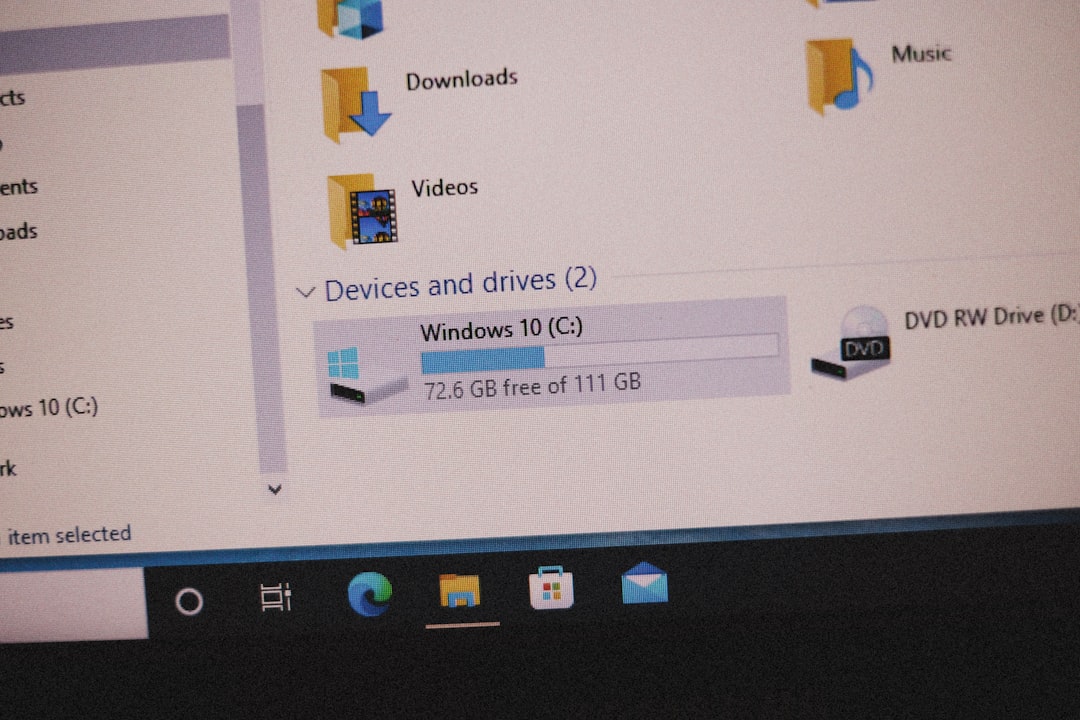Table of Contents
In recent years, Microsoft has steadily nudged users toward integrating their operating system experience with its online services. With Windows 11, the company has taken even stronger steps in requiring users to sign in or create a Microsoft account during the initial setup process. While this integration offers benefits, it isn’t always desirable—especially for users who value privacy, want local control, or are setting up computers for other purposes like business kiosks or personal experimentation.
If you’re one of those users wondering how to bypass the Microsoft Account requirement and set up Windows 11 using a local account, you’re in the right place. This guide walks you through the methods and options available to achieve a Microsoft-account-free setup and helps you understand the pros and cons of going this route.
Why Avoid a Microsoft Account?
Before diving into the how-to, let’s briefly discuss why someone might choose to avoid signing into Windows 11 with a Microsoft account:
- Privacy: A Microsoft account shares usage data and synchronizes settings across devices. For privacy-minded individuals, this may be a concern.
- Control: Local accounts keep your system data confined to your machine, giving you more control over how and when updates occur.
- Speed: Local profiles often allow for a faster and less cloud-dependent experience.
- Technical Use Cases: Developers, IT professionals, and businesses may need to isolate machines from Microsoft services.
Now, let’s explore a few tested methods that allow you to set up Windows 11 using a local account.
Method 1: Disconnect from the Internet
This is the easiest and most straightforward approach, but it requires good timing. Starting with Windows 11 Home edition, Microsoft highly encourages online setup by disabling the local account option when the system is connected to the internet.
Steps:
- Begin the Windows 11 installation using a bootable USB or installation media.
- Proceed through the initial language and region selection screens.
- When you reach the Wi-Fi setup or “Let’s connect you to a network” screen, do not connect to the internet. If possible, unplug any Ethernet cables or disable Wi-Fi.
- Click on the option that says I don’t have internet. This may be hidden under a skip or “limited setup” option.
- Continue with the installation. When prompted to sign in to a Microsoft account, the system should instead offer you the option to create a local account.
This method works best on Windows 11 Pro editions but is still effective on many newer builds—though Microsoft is making continuous changes to reduce offline install paths.

Method 2: Use a Generic Email Address Trick
In newer versions of Windows 11, even when you try to proceed without internet, the system may block you entirely or try to jump ahead to Microsoft account login screens. There’s a smart workaround: confusing the system using an invalid email address.
Steps:
- Begin installation as normal and connect to the internet if needed.
- At the “Sign in with Microsoft” screen, enter a dummy email like no@thankyou.com.
- For the password, enter anything. It will fail, of course.
- After the system fails to recognize your login, it should offer an alternative that allows you to create a local account instead.
- Choose that option and complete setup using a username and password of your choice.
This clever trick essentially forces the system into offering a local-user option after multiple failed attempts.
Method 3: Use Command Prompt to Bypass
If the above methods fail or if you’re a more advanced user, using Command Prompt can be a viable solution—especially when the OOBE (Out of Box Experience) seems to lock you into network-only setup.
Steps:
- When you’re stuck on the Microsoft account login screen, press Shift + F10 to open the Command Prompt.
- In the Command Prompt, type the following command:
OOBE\BYPASSNRO - Press Enter. This will reboot the setup process.
- After rebooting, you should see a new option to skip the required network connection and proceed with a local account setup.
This method is particularly powerful and is intended for advanced users. Proceed carefully and make sure you’re familiar with command interfaces.
After Setup: Converting to a Local Account
If you already set up Windows 11 using a Microsoft account, all is not lost. You can still convert your account post-installation.
Steps:
- Open Settings and go to Accounts.
- Select Your Info.
- Click on Sign in with a local account instead.
- Follow the prompts to switch. You will be asked to create a username and password. After logging back in, your Microsoft account will be removed from primary control.
This gives you the flexibility to opt out even after full installation.
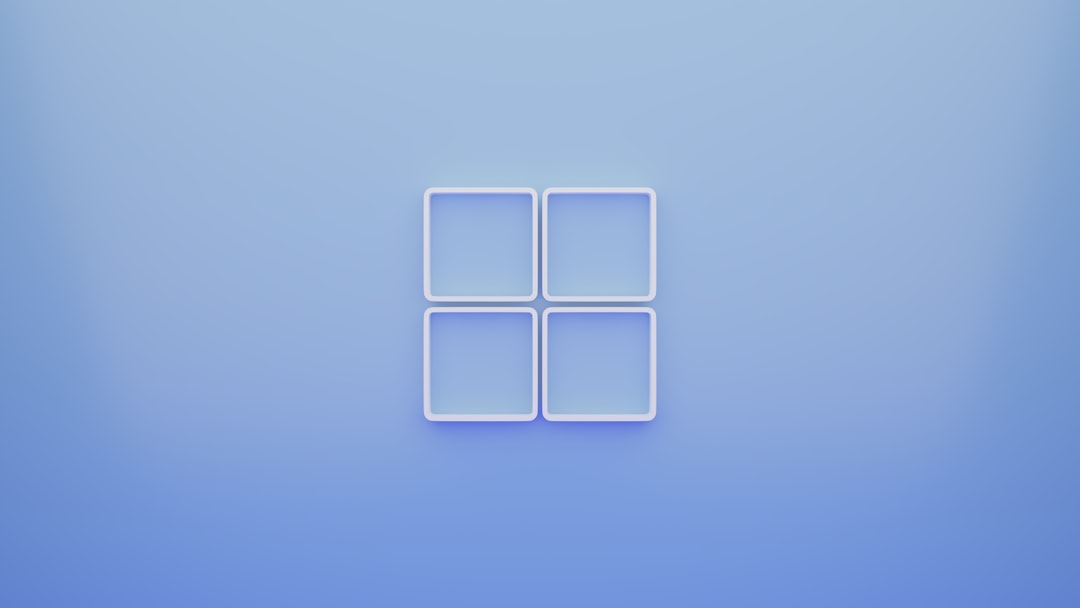
Pros and Cons of Using a Local Account
Now that you know how to set up Windows 11 without a Microsoft account, here’s a quick rundown of the benefits and limitations of going fully local.
Pros:
- Increased privacy due to reduced data syncing and tracking
- No forced integration with OneDrive, Xbox, or Outlook services
- Faster logins without dependency on internet access
Cons:
- Lack of access to features like Windows Store auto-login, OneDrive sync, and device syncing
- Some apps and services may prompt more frequently for sign-in credentials
- Microsoft pushes updates and security features through cloud integration, you may lose some conveniences
Staying Up to Date Without Microsoft
Even with a local account, you can keep Windows 11 updated and secure. Just check Windows Update manually through Settings every so often. Also, make sure your antivirus protection is enabled and up-to-date, as some security features may depend on Microsoft Defender integration.
Final Thoughts
Microsoft is gradually shaping Windows into a more cloud-centric environment, but traditionalists and privacy-conscious users still have viable paths for avoiding total integration. With the right approach—whether via offline installs, Command Prompt workarounds, or simply switching post-installation—you can enjoy Windows 11 with a local account just like in earlier operating systems.
While this path requires a bit of extra effort, the reward is a cleaner, less cluttered desktop experience that’s fully under your control. Knowing how to bypass the Microsoft account requirement can be a game-changer, especially for users tinkering with advanced system configurations or simply trying to maintain digital autonomy in a connected world.