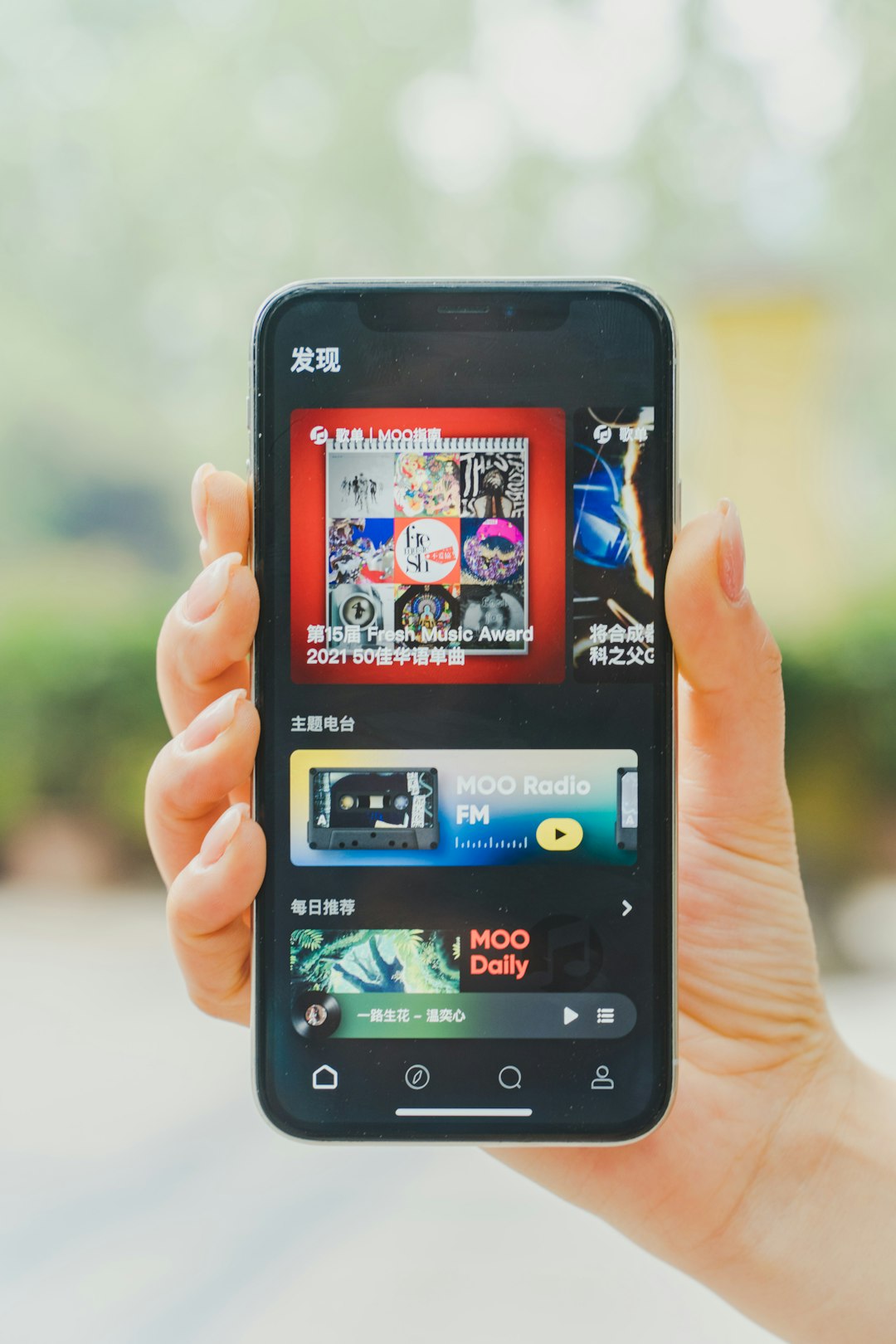Table of Contents
With the increasing popularity of game streaming and performance tracking tools, platforms like Steam have introduced several in-depth features, including automatic gameplay recording and stats collection. While this is convenient for many players, others may find the constant background activity resource-intensive or unnecessary. For those who value performance, privacy, or simply want a cleaner gaming experience, turning off Steam’s recording features is a sensible step. This article offers a comprehensive guide on how to disable Steam’s gameplay recording functionality.
Understanding Steam’s Recording Feature
Steam has implemented gameplay recording primarily through two integrated tools: Steam Overlay and Steam Replay. These tools help users capture gameplay clips, stream live content, or replay previous segments of their gaming sessions. While useful, these features may inadvertently consume CPU and GPU power, reduce frame rates, or impact the smooth execution of resource-heavy games.
The recording feature generally logs gameplay loops in the background, especially when features like “Steam Replay” or the new game stats tracking system are enabled. Knowing how to manage or disable these can lead to noticeable performance improvements and greater control over game data logging.
Reasons to Disable Steam’s Recording Functionality
- Improve Game Performance: Disabling background recording can free up system resources.
- Protect Privacy: Prevent unauthorized gameplay capture or data logging.
- Reduce Storage Usage: Recorded clips can take up significant storage over time.
- Simplify Gameplay: Remove distractions like automatic clip rendering or notifications.
Step-by-Step Guide to Turn Off Steam Recording Features
Step 1: Access Steam Settings
To begin, open the Steam client and navigate to the settings menu:
- Launch Steam and log into your account.
- Click on the top-left menu labeled “Steam” and select “Settings”.
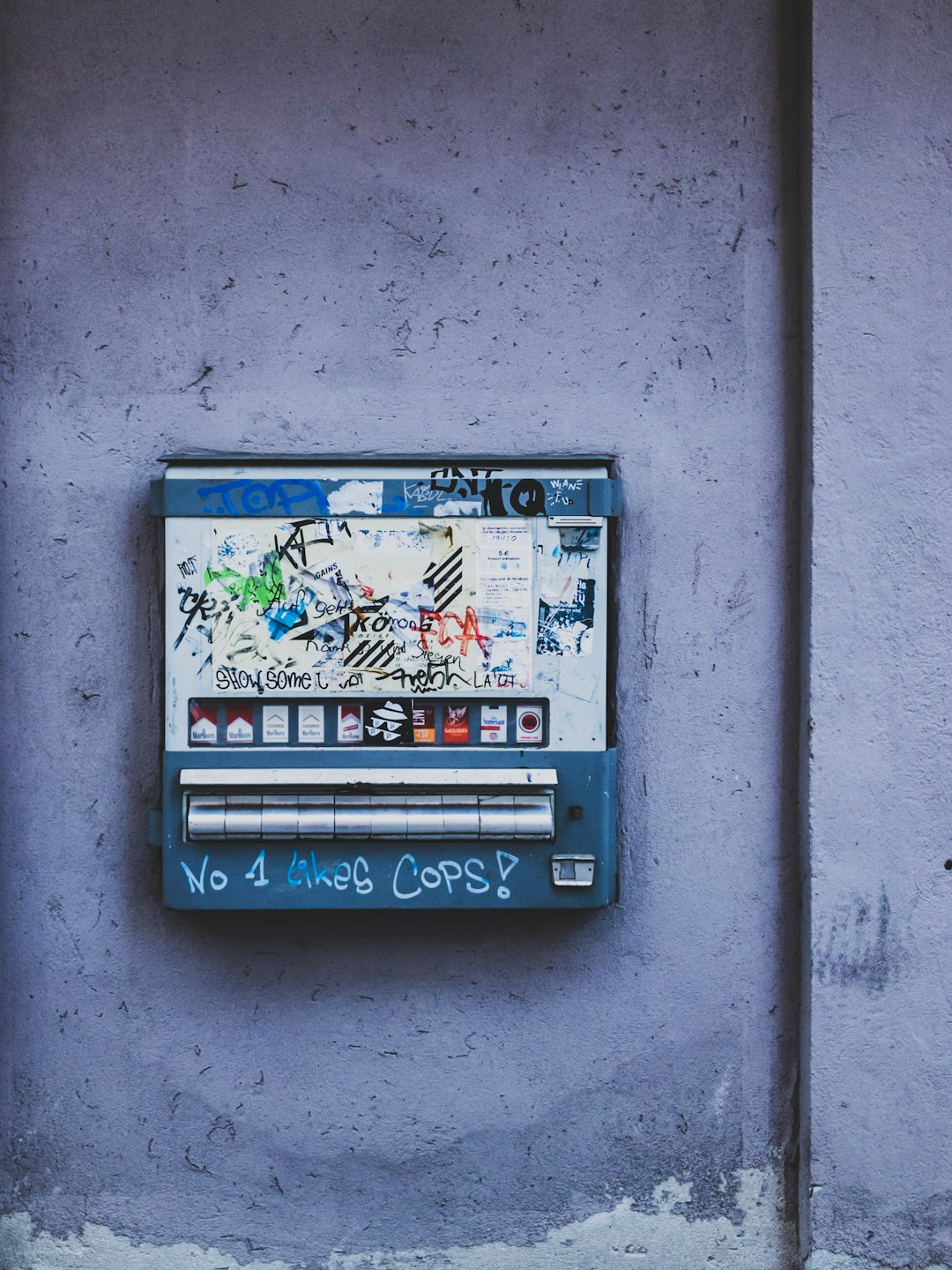
Step 2: Disable Steam Replay
If you’re running a version of Steam that includes the new Steam Replay feature, follow these steps:
- In the Settings menu, select “In-Game” on the left tab.
- Look for the section marked “Record gameplay as Steam Replay.”
- Uncheck the box next to this option to disable recording.
This setting prevents Steam from recording your game sessions and generating replay visualizations afterward.
Step 3: Turn Off Game Highlights and Clips
Certain games support features like Steam Highlights which automatically capture moments such as kills, achievements, or level milestones. To disable these:
- Go to “Library” and right-click on a game that supports recording.
- Select “Properties.”
- Under the “General” tab, find any setting mentions like “Enable Steam Highlights” and uncheck it.
This step removes automatic clip creation tailored to specific gameplay events.
Step 4: Adjust Steam Overlay Settings
Steam Overlay is used for more than recording, but it can act as a gateway for capturing game footage. To limit its capabilities:
- Return to the “In-Game” tab in Settings.
- Uncheck the box labeled “Enable the Steam Overlay while in-game.”
Note that turning off the overlay will also disable features such as in-game chat, browser, and FPS display. Only use this step if you don’t require any overlay-related functions.
Alternative Tools to Monitor
Sometimes, Steam isn’t altogether responsible for video capture. Other services and overlays could be contributing, such as:
- NVIDIA ShadowPlay: Often records clips automatically, especially if GeForce Experience is installed.
- Windows Xbox Game Bar: Comes with built-in recording abilities.
- AMD ReLive: Similar to NVIDIA’s solution for AMD graphics cards.

If you suspect these are active, it’s a good idea to check their individual settings and disable recordings from there. Steam-only adjustments may not help if third-party overlays are capturing clips in the background.
Verifying That Recording Is Disabled
After making the above changes, launch a game and play for 10–15 minutes. Upon exiting:
- Check your Steam Library folders for any new video or clip files.
- Review the Replay page under your Steam profile to ensure nothing is logged.
If no new media was created, then Steam’s recording functionality is successfully turned off.
Tips for Optimizing Steam Performance Further
For users aiming to squeeze out every bit of processing power or simply streamline their gaming experience, here are a few helpful tips in conjunction with turning off recording:
- Clear Steam’s cache regularly via the Downloads tab in Settings.
- Disable unnecessary Startup Services from the interface under the interface tab.
- Use Game Mode in Windows or performance tuning software to allocate more resources to gameplay.
These minor tweaks, when added to turning off recording, can grant a cleaner and more responsive gaming session.
FAQ
- Q1: Will turning off Steam’s replay functionality affect other games I play?
- Only games that use Steam Replay or Highlights will be affected. The change won’t disable recording in third-party apps or clients like OBS.
- Q2: Is it safe to disable the Steam Overlay?
- Yes, but be aware that you’ll also lose access to features like the Steam chat window, game invites, and in-game browser.
- Q3: Can I re-enable recording features later?
- Absolutely. Simply reverse the steps outlined above, checking the appropriate boxes in Steam’s Settings and game properties.
- Q4: Are gameplay clips automatically shared online?
- No, they are typically stored locally. However, users may have the option to publish them manually to their Steam profile or social media.
- Q5: What if Steam is still recording gameplay after disabling these settings?
- You may need to restart the Steam client or check for overlay conflicts with other software like Discord, NVIDIA GeForce Experience, or Xbox Game Bar.
By following this detailed guide, users can regain control over their gaming environment and prevent unnecessary background logging through Steam. Whether it’s for performance reasons or personal preference, turning off gameplay recording can be a crucial step toward a smoother experience.