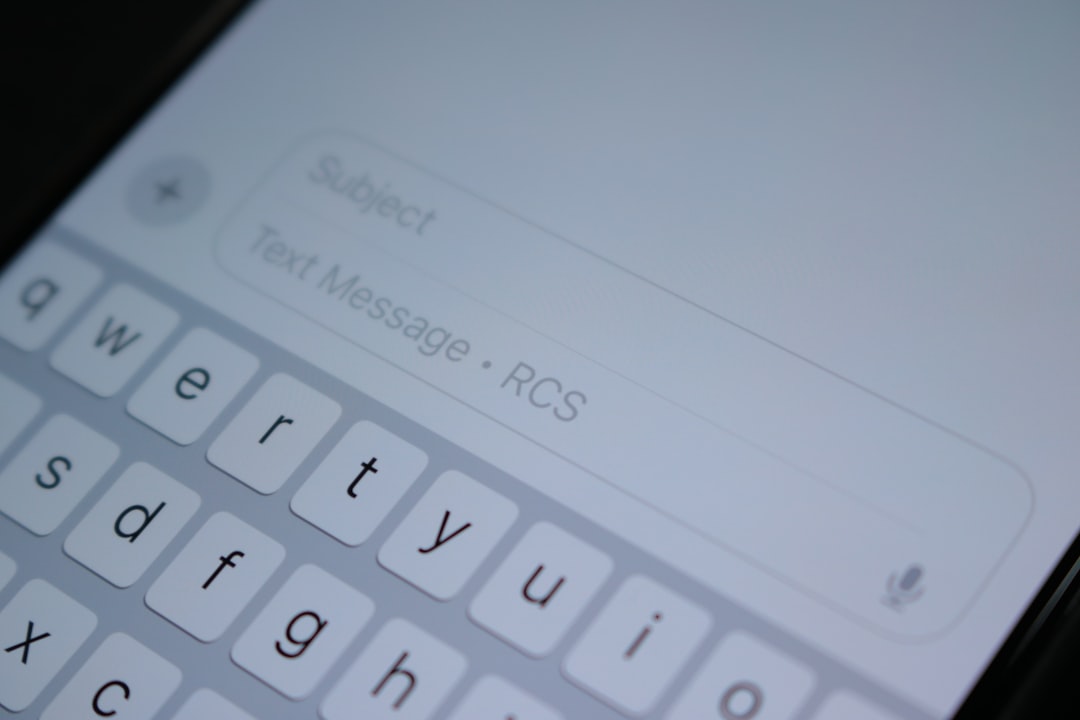Table of Contents
Roblox is a global platform that brings people together through play, enabling anyone to create and enjoy immersive 3D experiences. However, as users become more involved in the community, privacy becomes a major concern—especially for those who prefer to avoid unsolicited interactions in-game. One of the key privacy settings you should consider adjusting is your join status. By turning off your joins, you can control who can enter your game session, ensuring a more private and focused gaming experience.
Whether you’re a developer seeking uninterrupted time to build or a player who values a more personal gaming space, learning how to turn your joins off in Roblox is an important step. This article will guide you through the process in a trustworthy and comprehensive manner.
Why You Might Want to Turn Off Joins
Before jumping into the “how,” it’s important to understand the “why.” There are several valid reasons for managing who can join your game:
- Privacy: Not every game session needs to be public. This setting can prevent unknown users or even friends from joining uninvited.
- Focus: If you’re working on building or scripting a game, distractions from other players can be a hindrance.
- Security: Limiting who can join reduces the chance of encountering harassment, trolling, or the introduction of inappropriate content into your session.
- Streaming: For those who stream Roblox content, avoiding crowding or targeted interruptions can maintain the quality of the stream.
This flexibility puts you in control of your Roblox environment, making for a more enjoyable and secure experience.
Roblox Privacy Settings: Understanding the Basics
Roblox includes a comprehensive suite of privacy settings tailored to players of all ages. These settings allow you to manage who can chat with you, follow you, message you, or join your games.
To tailor your privacy:
- Log in to your Roblox account.
- Click on the gear icon located in the upper-right corner to open settings on desktop, or tap the three dots on the bottom navigation bar on mobile.
- Select Settings from the dropdown menu.
- Click on the Privacy tab.
This is your main hub for adjusting personal and interactive settings—this includes your join preferences.
Step-By-Step: How to Turn Your Joins Off
To prevent other users from joining your game sessions, you’ll need to adjust the relevant settings under the privacy menu. Here’s how you can do that:
- Go to the Privacy tab in your account settings.
- Locate the section labeled Who can join me in experiences?
- Click the drop-down menu, and you will see several options:
- Everyone
- Friends
- Friends and Users I Follow
- No one
- Select No one to ensure that no users—even friends—can join your game automatically.
Once you’ve selected “No one”, the change will be saved automatically. That’s it—your game sessions are now private unless you invite others manually.
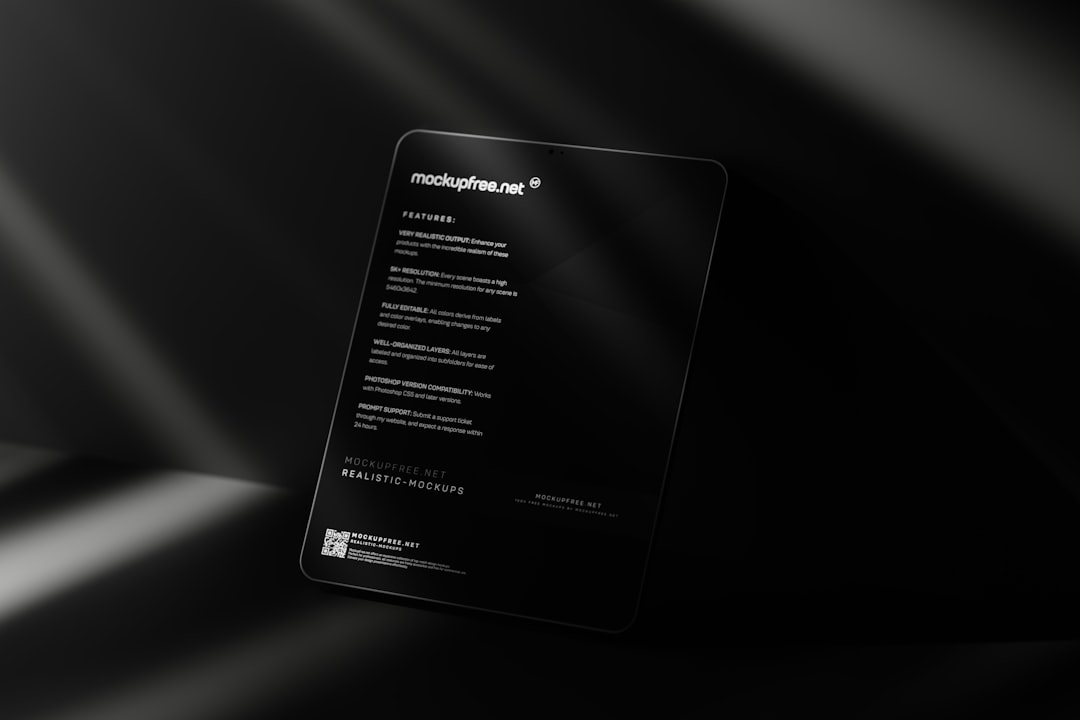
Important Notes for Developers and Streamers
If you are a developer or frequent streamer, controlling joins is essential. Still, there are specific considerations to keep in mind:
- Team Collaboration: If you work with a development team, ensure your settings still allow collaborators to access your test environments if necessary.
- Stream Etiquette: Inform your viewers ahead of time if you’re opting for single-player or closed sessions. This clarity fosters understanding and maintains audience trust.
Be prepared to adjust these settings temporarily if you need to co-develop or invite specific users to test features.
Mobile vs. Desktop: Are the Settings Different?
You might be wondering if the platform you’re using affects how you manage your join settings. The good news is that these privacy controls are designed to be consistent across both mobile and desktop platforms. Whether you’re using an iPhone or Android device, Windows PC, or MacBook, the steps to turn off joins remain largely the same.
However, keep in mind that screen layout may vary somewhat. For instance:
- On a mobile device, the navigation bar is located at the bottom of the screen.
- On a desktop, settings are accessed through the gear icon at the top-right.
Regardless of interface, the features work identically and your settings will sync across platforms. If you turn joins off using your phone, the change reflects the next time you log in on your PC.
What Happens When Joins Are Turned Off?
Turning off joins does not mean you can’t invite others to your game—you still maintain full control. It simply means that:
- No one can join your game via the Play or Join button on your profile.
- Friends won’t see a “Join” option when you are in-game.
- Your sessions become invisible in terms of entry by others.
For many users, these benefits are well worth the minor inconvenience of manually inviting friends when needed.

Parental Controls and Join Settings
For parents managing child accounts on Roblox, join settings are particularly important. Roblox offers a range of parental controls that include the ability to prevent kids from interacting with strangers in games.
To manage join settings as a parent:
- Log into your child’s account.
- Navigate to Settings → Privacy.
- Under “Who can join me in experiences?”, choose No one or Friends depending on your child’s level of online interaction.
- Enable Account PIN to prevent your child from changing these settings without your permission.
This safeguards younger users by establishing an extra layer of control over who can interact with their accounts in real time.
Best Practices for Managing Your Roblox Experience
While turning off joins isn’t the only security measure you should consider, it is an important part of a broader strategy to protect your Roblox experience. Here are a few best practices that go hand-in-hand with managing your join settings:
- Regularly review privacy settings – Roblox updates its features continually, and keeping your settings up to date ensures maximum protection.
- Use strong account credentials – A secure password and verified email contribute to account safety.
- Encourage respectful interactions – If you manage games with community elements, set clear rules and moderate interactions.
Final Thoughts
Turning off your join settings in Roblox is a simple yet powerful way to take control of your in-game environment. Whether your goal is to find peace and focus, to stream without distraction, or to protect younger players, knowing how to customize these options is essential.
Roblox offers a flexible system tailored for users of all ages and experience levels. When used wisely, its privacy settings—including turning off joins—provide not only security but also a more enjoyable and controlled online experience.
So, take a few minutes today to check your settings. Your future self—and your overall gameplay environment—will thank you.