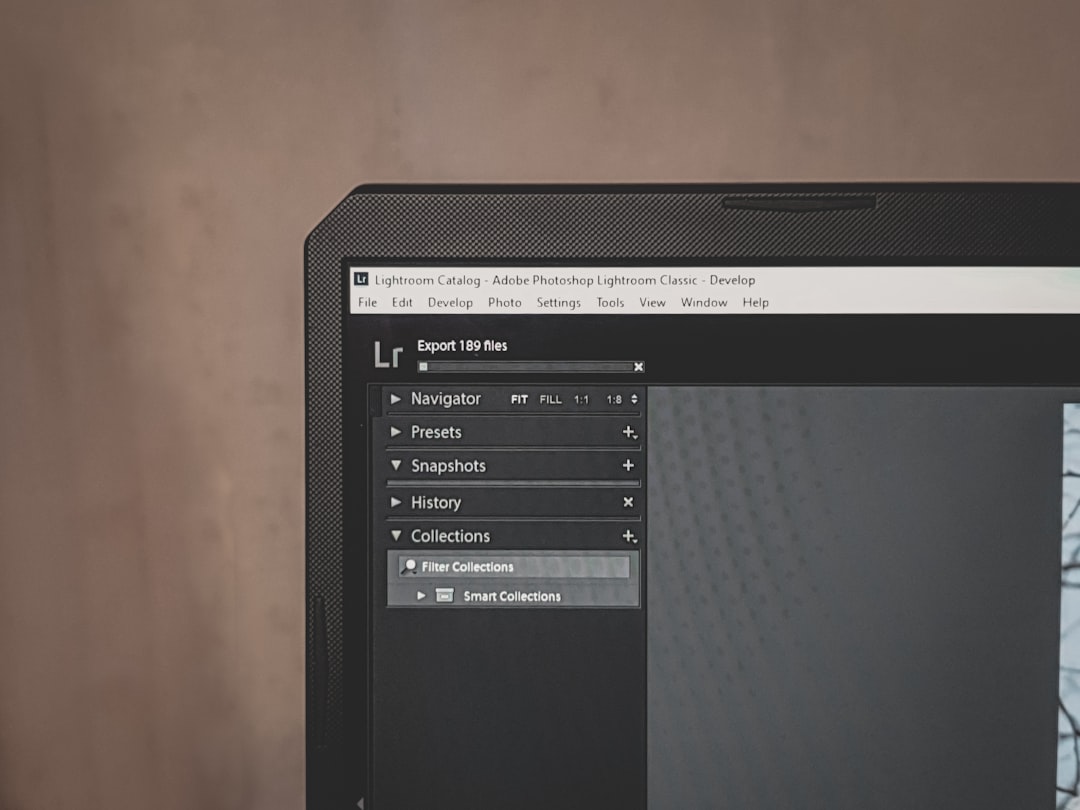Table of Contents
The vCenter Managed Object Browser (MOB) is a powerful yet often overlooked tool that provides a direct interface into the vSphere Web Services API. It allows system administrators, developers, and power users to inspect and interact with the objects and properties of their vCenter Server environment without the need for additional tools or plugins. With the MOB, users can explore the structure of the vSphere inventory, invoke methods, and understand how objects relate to each other. All of this can be done directly through a web browser using a simple and intuitive navigation interface.
What is the Managed Object Browser?
The Managed Object Browser is a web-based user interface that exposes the contents of the VMware vSphere API. It allows real-time inspection of object types, properties, and references within vCenter or individual ESXi hosts. Unlike most of the vSphere interfaces, which visually present infrastructure components, the MOB allows users to drill down into the API itself.
From system inventory to configuration objects, the MOB provides access to:
- Properties of vSphere-managed objects
- References to related managed objects
- Invokable methods/actions for each object
This makes it incredibly valuable for troubleshooting, development, scripting, and exploring object models in real-time without relying on external documentation or tooling.
Accessing the Managed Object Browser
To access the Managed Object Browser, all you need is administrative access to your vCenter Server or an ESXi host and a web browser. Here’s how to get started:
- Open your web browser and navigate to:
https://your-vcenter-server/mob - You will be prompted to enter credentials. Use a user account with administrative privileges.
- Once authenticated, the MOB home screen will display the ServiceInstance object. This is the entry point to the rest of the object hierarchy.

It is important to note that VMware may disable or limit access to the MOB in future versions for security reasons. Always consult the release notes of your specific vCenter version to check its status.
Navigating Through Objects
The MOB organizes objects and their properties in a hierarchical structure. Here’s a simplified explanation of how to navigate it effectively:
- Clicking on an object reference (shown as hyperlinks) expands that object.
- Each page shows a list of properties and available methods for that object.
- A nested object can be explored further by following its reference link.
For example, starting from the ServiceInstance object, you may navigate to:
ServiceInstance → content → rootFolder → datacenterFolder → DatacenterObject
This drill-down approach helps you understand how each layer in the vSphere object model fits together.
Reading Object Properties
Once you’ve navigated to a specific object (e.g., a virtual machine), you can examine its properties. These might include:
- config: Configuration details of the VM
- runtime: Current state (poweredOn, suspended, etc.)
- summary: A high-level view of its state
Each property may have a nested structure, so links are provided to explore these properties even further.
Invoking Methods
The MOB isn’t just for viewing objects; it also allows you to execute certain methods. For example, you could initiate power operations on a VM or refresh a datastore using MOB. Here’s how:
- Navigate to the desired object (e.g., a VM or HostSystem)
- Scroll to the bottom to find the Methods section
- Select a method to invoke (e.g., PowerOnVM_Task)
- Enter required parameter values in the HTML form
- Submit and review the Soap response output

Warning: Methods executed through MOB have immediate effects. Ensure you understand what a method does before invoking it.
Common Use Cases
The MOB can be helpful in several practical scenarios:
- API Exploration: Understanding the structure and behavior of the vSphere API
- Troubleshooting: Inspecting object properties to identify configuration or status issues
- Scripting Aid: Validating API object paths and methods during the development of scripts
- Quick Checks: Accessing runtime info (such as VM IPs or HW versions) when other UI tools are inaccessible
Security Considerations
Due to its power and direct API access, the MOB is not intended for day-to-day use or by non-admin users. Some best practices include:
- Restrict access to the MOB via firewall rules
- Audit logs to track usage especially when used to invoke critical methods
- Use service accounts with minimum permissions when accessing MOB for scripting or integrations
In high-security environments, it may be appropriate to disable MOB access entirely. This can be done by adding the following setting to the vpxd.cfg file:
false
Alternatives to MOB
While the MOB is incredibly useful, it does have limitations in automation and error handling. Alternatives include:
- PowerCLI – VMware’s PowerShell module for managing vSphere environments
- vSphere SDKs – Available for Java, Python (pyVmomi), and other languages
- Postman or Curl – Useful for making REST calls to the vSphere REST API (for newer vCenter versions)
Still, the MOB remains an excellent starting point for anyone learning how to interact with the vSphere API or debugging issues that require deep inspection.
FAQ
-
Q: Is the Managed Object Browser available on all vCenter and ESXi versions?
A: The MOB is available on most vCenter and ESXi instances, but access may be restricted or disabled in secure deployments or newer releases. Always check VMware documentation for version-specific behavior. -
Q: Can I make changes to my environment using the MOB?
A: Yes. The MOB allows method invocation which can perform operations such as powering on/off VMs or modifying properties. Use with caution as these changes are effective immediately. -
Q: Is there any logging of actions performed through the MOB?
A: Yes. vCenter logs API calls, including those initiated via MOB, in its standard logging system. These are useful for auditing and troubleshooting. -
Q: How do I know what parameters to provide when calling a method?
A: The MOB typically provides placeholders or type hints next to each parameter field. For more complex methods, referencing the official VMware vSphere API documentation is recommended. -
Q: Can the MOB API calls be scripted?
A: Not directly. The MOB is intended for interactive use. For scripting, use PowerCLI or API SDKs which offer more robust and programmable access.
In conclusion, the vCenter Managed Object Browser provides a transparent window into the inner workings of the vSphere API. While not intended as a solution for everyday management, it’s an indispensable tool for debugging, learning, and development work.