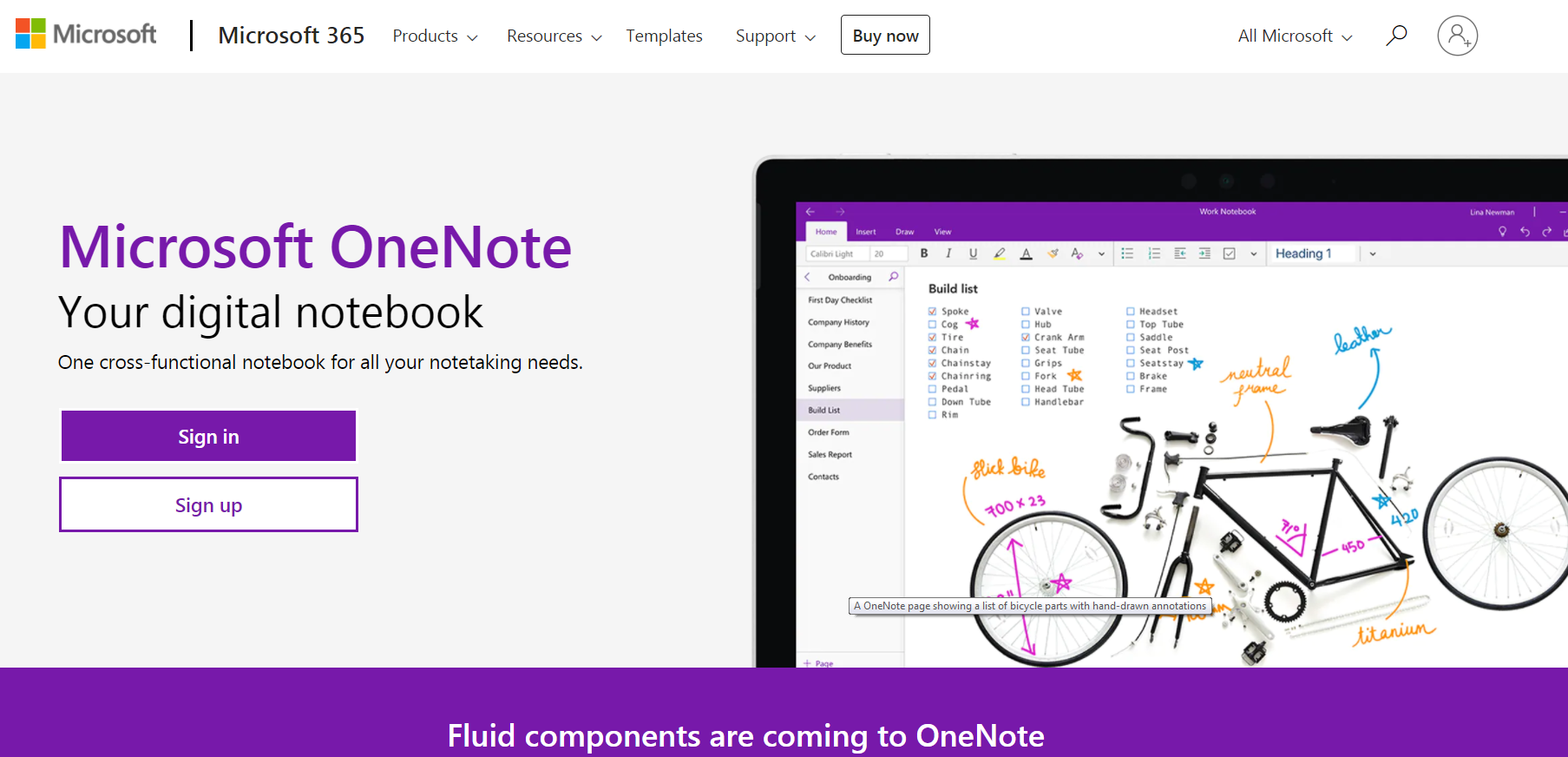Table of Contents
Managing your digital finances has become increasingly important in today’s connected world. Whether you’re purchasing games, subscribing to services, or buying apps, having an accessible and properly managed Microsoft Account Balance can make these processes more convenient and secure. Microsoft offers a reliable way to store funds in your account, which can then be used for a variety of purchases across its ecosystem, including Xbox, Windows, and Microsoft Store. This guide will explain how to add or redeem funds to your Microsoft Account Balance in a trustworthy and easy-to-understand manner.
What is a Microsoft Account Balance?
Your Microsoft Account Balance is essentially a digital wallet tied to your Microsoft account. It holds funds that you can use to purchase items such as:
- Games and apps on Xbox and Windows
- Subscriptions like Xbox Game Pass or Microsoft 365
- Movies, TV shows, and other media
- Hardware and accessories from the Microsoft Store
The balance is non-transferable and, in most cases, non-refundable, so it’s important to add only as much as you intend to spend.
Why Use Microsoft Account Balance?
There are several benefits to using your Microsoft Account Balance rather than linking a credit card or other external payment method:
- Security: Funds are stored safely in your account, reducing the need to enter credit card information repeatedly.
- Parental Control: Parents can add a fixed amount to a child’s account to limit spending.
- Promotional Offers: Sometimes, Microsoft or retail partners offer discounts or bonuses when purchasing gift cards or digital codes.
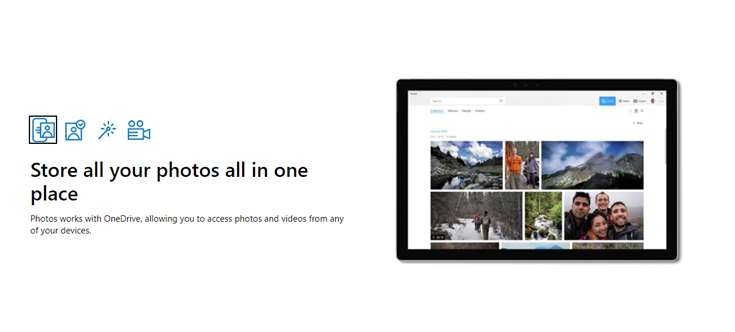
How to Add Funds to Your Microsoft Account
Adding money to your Microsoft Account Balance can be carried out in a few different ways. Here’s a step-by-step guide for each method:
1. Adding Funds via Microsoft Website
- Go to the Microsoft Account Billing page.
- Sign in using your Microsoft credentials (email and password).
- Click on “Payment & Billing” and select “Add Money”.
- Choose a predefined amount or enter a custom value you’d like to add to your account.
- Select your payment method (e.g., debit/credit card, PayPal) and complete the transaction.
2. Using Microsoft Gift Cards
Microsoft gift cards can be found at various retailers, both online and in physical stores. These cards come in digital and physical formats and usually include a 25-character code.
- Log in to your Microsoft account.
- Navigate to the Microsoft Redemption Page.
- Enter the 25-character code on the back of the gift card or from a digital purchase receipt.
- Click “Next” to redeem the code. The amount will be added to your Microsoft Account Balance automatically.

Conclusion
Maintaining and managing your Microsoft Account Balance is a straightforward and beneficial way to pay for a wide range of products and services within the Microsoft ecosystem. Whether you’re funding a child’s gaming account or simply prefer the added security of not entering payment information repeatedly, utilizing a Microsoft Account Balance offers both convenience and peace of mind.
By following the steps outlined above, you can add or redeem funds with confidence and begin taking full advantage of everything Microsoft has to offer. As always, exercise diligence when redeeming codes and monitoring your balance to ensure a seamless digital experience.