Table of Contents
Ever tried to log in to your personal Microsoft Teams account, only to find yourself stuck in your old college account? Yeah, that’s annoying. Maybe you graduated recently. Or maybe you’ve still got access to your alma mater’s email. Either way, this sticky situation can be frustrating. But don’t worry – we’re here to fix it!
This guide will walk you through all the ways to stop Microsoft Teams from connecting to your college account automatically. We’ll keep it fun, light, and simple. Grab a snack. Let’s solve this!
Why Is This Even Happening?
Good question. You probably used your college email to sign in to Microsoft Teams for classes. Now, every time you open Teams, it remembers that account. Computers are clingy like that.
Here are a few common reasons:
- Your college account is cached.
- Your browser or desktop Teams app remembers old credentials.
- You’re signed into multiple Microsoft accounts at once.
- Teams is set to auto-login to the old account.
But don’t stress. There are multiple ways to fix this, no coding required. Let’s goooo!
Method 1: Sign Out and Clear Cache
First stop: refresh Teams by removing any saved junk.
- Open Microsoft Teams.
- Click your profile picture (top-right corner).
- Select Sign out.
- Now, close Teams completely. Like, truly close it. Right-click the icon and hit Quit.
Now let’s clear the cache:
- Press Windows + R to open the Run box.
- Type in:
%appdata%\Microsoft\Teamsand hit Enter. - Delete everything you see in this folder. Don’t worry – it’s just temporary info.
- Restart Teams and log in with your preferred account.
*Poof!* That annoying college account should be forgotten – at least for now.
Method 2: Use a Different Browser or Private Window
This one’s especially handy if you only use Teams on the web.
- Open your browser.
- Click on the three dots/menu icon.
- Select New incognito window or Private window.
- Head over to teams.microsoft.com.
- Sign in with your personal or work account – not the college one!
If this works, you might want to bookmark Teams in your personal browser profile to keep things clean.
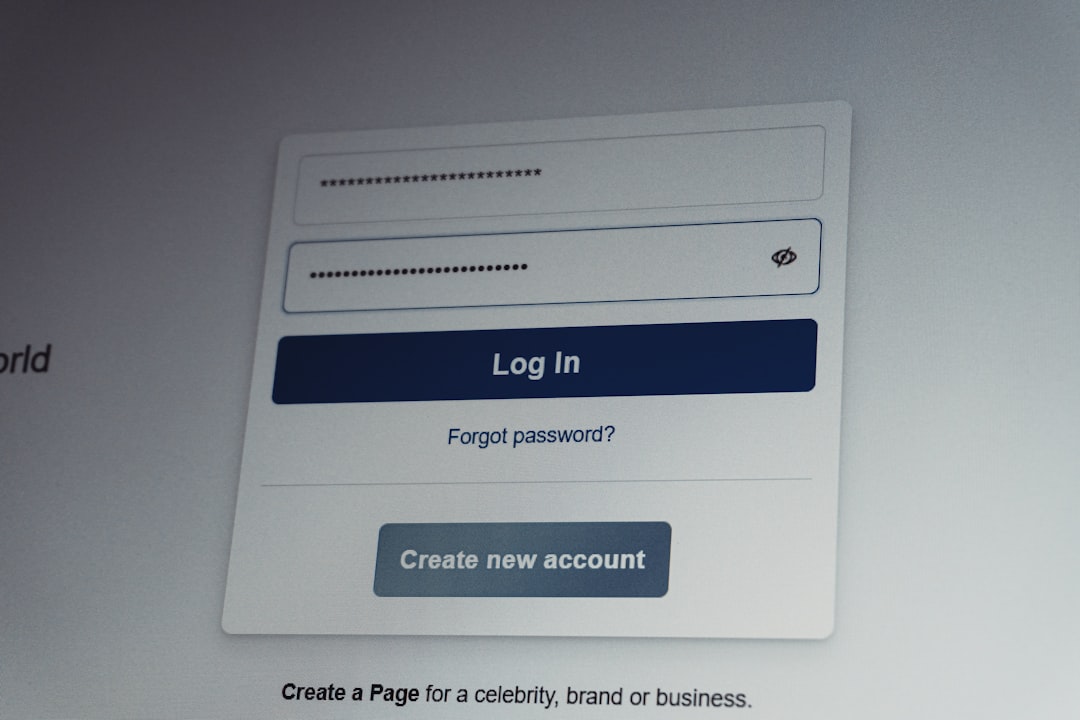
Method 3: Remove the College Account from Windows
This one’s for the pros. Well, semi-pros.
Sometimes, Windows keeps your school account saved in the background. This can mess things up when logging into Teams.
- Open Settings.
- Go to Accounts > Email & accounts.
- Under Accounts used by other apps, find your college account.
- Click it, and then press Remove.
Restart Teams, and it should stop auto-signing you into that dreaded old account.
Method 4: Use Teams in a Different Profile
Want to keep your school and personal life separate? Good idea.
Set up a new user profile in Windows or even create a new browser profile if you only use Teams online.
- In Chrome or Edge, click your profile icon (top right).
- Click Add to make a new profile.
- Name it something clever – maybe “#NotCollege.”
- Use that profile to sign into your personal Teams account.
This keeps Teams from mixing up your identities. It’s like having different desks for work and play.
Method 5: Check Office 365 Web Account Permissions
If you still get pulled into your college account, it might be your browser’s Office login doing the damage.
Here’s what you can do:
- Go to office.com.
- Click your profile icon in the upper right corner.
- Log out of any accounts you see.
- Now log in only with the account you want to use in Teams.
Your browser tends to carry these logins across Microsoft services – so this can really help.
Method 6: Remove Account via Access Work or School Settings
Another hidden gem in Windows. Sometimes your school account is listed in a place you’d never look.
- Go to Settings > Accounts > Access work or school.
- Find your college account.
- Select it and click Disconnect.
This removes it as an automatic login option across apps like Teams, Outlook, and OneDrive.

Still Stuck? Try These Extra Tips
If you’re still haunted by your college account, try these bonus tricks:
- Uninstall and reinstall the Teams app.
- Make sure you’re not using a Microsoft 365 Family plan that’s still linked to your school email.
- Use the browser version of Teams for your non-school account until things settle down.
- On mobile? Clear the app cache in settings or uninstall/reinstall the Teams app.
Quick Summary – Fixing That Sticky College Login
Here’s the cheat sheet of everything covered:
- Clear cache. Start fresh!
- Use private/incognito windows. Clean slates rule.
- Delete your college account from Windows. Bye, University!
- Use different profiles. Keep your worlds apart.
- Clean up Office.com logins. Stop the browser confusion.
- Disconnect via Access Work/School. Peace out, pesky profiles!
You Got This!
Whether you’re headed into your next job or just want smoother meetings, getting your Microsoft Teams account sorted is a must. No one wants to log into study groups accidentally when trying to join a team meeting about *actual* work.
It’s like showing up to a boardroom in a graduation gown. Funny, but not helpful.
So take a few minutes, try one (or all) of the methods above, and enjoy the clean, college-free Teams experience you deserve.
Stay productive. Stay logged in to the right account. 🎓➡💼

