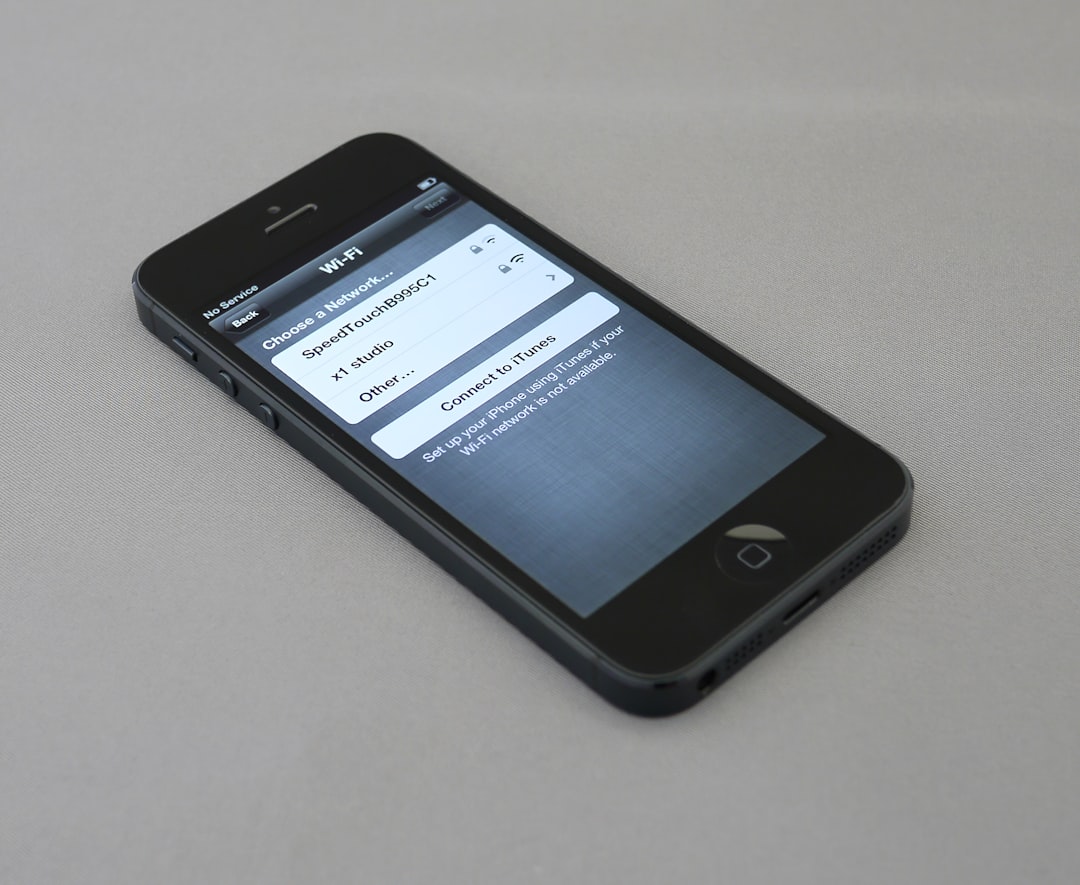Table of Contents
Online security has undergone a massive transformation in recent years, and traditional passwords are increasingly viewed as one of the weakest links in our digital lives. Enter passkeys: a modern, secure, and user-friendly method for authentication that eliminates passwords altogether. Backed by industry leaders such as Apple, Google, and Microsoft, passkeys are designed to be resistant to phishing attacks, easy to use, and synced across devices. In this article, we’ll explore how to set up passkeys on major platforms and services, why they’re more secure, and how you can start using them today.
What Are Passkeys?
Passkeys are cryptographic representations of identity used in place of traditional text-based passwords. Unlike passwords, which can be reused, forgotten, or stolen, passkeys are generated on your device and stored securely — typically in a trusted device or hardware component such as Apple’s Keychain or Google’s Password Manager.
When you try to log into a service, your device uses a private key to prove your identity, and the service confirms it with a matching public key. The best part? You don’t have to remember anything. You just authenticate with a fingerprint, facial recognition, or device PIN.
How Passkeys Improve Security
Passkeys are part of the FIDO2 standard, co-developed by the FIDO Alliance and the World Wide Web Consortium (W3C). They offer significant advantages:
- No phishing risk: Passkeys are tied to the exact domain, making it impossible for attackers to trick users into entering credentials on a fake site.
- Device-based authentication: Passkeys use biometrics or local security methods, ensuring that even if someone has your device, they can’t log in without biometrics or a PIN.
- No password reuse: Every passkey is unique and tied to one account — eliminating the dangerous habit of reusing passwords across sites.
Setting Up Passkeys on Major Platforms
Let’s dive into the step-by-step setup process for passkeys across popular services like Apple, Google, and Microsoft. All three offer seamless experiences, especially in ecosystems where users are already logged in across multiple devices.
Apple: iCloud Keychain and Passkeys
Apple has integrated passkeys directly into iOS (16 and up), iPadOS, and macOS (Ventura and above) through iCloud Keychain. Here’s how to set it up:
- Navigate to Settings → Your Name → iCloud → Passwords and Keychain.
- Ensure iCloud Keychain is enabled.
- When you sign up for a supported website (like Best Buy, eBay, or PayPal), choose the option to create a passkey.
- Use Face ID, Touch ID, or your device passcode to authenticate the creation of the passkey.
The passkey is then automatically stored in iCloud and will sync across devices using the same Apple ID.
Google: Using Passkeys in Chrome and Android
Google is also embracing passkeys within its Chrome browser and Android OS. Here’s how to start using them:
- Ensure you’re signed into your Google account and using an updated version of Chrome or Android (version 9 or above).
- Navigate to g.co/passkeys and click on “Create a Passkey.”
- Follow the on-screen prompts to authenticate via fingerprint, face, or device screen lock.
- Your device will now store the passkey securely in the Google Password Manager.
You can use this passkey to log into your Google account on any compatible device, and verification will happen via your Android phone’s biometric security.
Microsoft: Passkeys via Windows Hello
Microsoft has long supported passwordless sign-ins through Windows Hello. With Windows 11 and updated browsers like Edge, adding passkeys is straightforward:
- Go to Your Microsoft Security Settings.
- Under “Advanced security options,” look for “Passwordless account” and enable it.
- Set up Windows Hello using your device’s webcam for facial recognition or PIN.
- Start signing in to Microsoft-supported websites using your Hello credentials — no password needed!
Passkeys are stored in Windows Hello and secured through the TPM (Trusted Platform Module) chip, adding hardware-level protection.
Using Passkeys on Other Services
Many third-party services have started rolling out support for passkeys, including popular sites like:
- PayPal: Log in, go to the security settings, and click “Set Up Passkey.”
- eBay: Under account settings, choose passkey authentication and use a supported browser/device.
- 1Password (beta): Passkey storage and authentication are being tested for users who want added flexibility across platforms.
Generally, you’ll find the option to create a passkey at login or during multifactor setup on these sites.
How to Know If a Site Supports Passkeys
Because this is a relatively new technology, not all services have implemented passkeys just yet. However, there are ways to find out if your favorite site supports them:
- Look for a “Sign in with passkey” option on the login screen.
- Check the security or account settings menu under your profile.
- Visit aggregated lists like passkeys.directory that track all known services supporting passkeys.
Cross-Platform Compatibility
One of the highlights of passkeys is that they’re designed for cross-platform functionality. That means you can log in on a Windows machine using a passkey stored on your iPhone, or sign into a Google account on a Mac using your Android device. Here’s how it works:
- When you try to log in on a non-native device, a QR code will appear.
- Scan the QR code with your passkey-enabled device.
- Approve the authentication using biometrics or your device pin.
This ensures you’re never locked into one vendor’s ecosystem, although the smoothest experience will generally be within a single brand (e.g., Apple user on Mac, iPhone, and iPad).
Potential Limitations
While passkeys are the future of authentication, they’re still a work in progress. Some limitations to be aware of include:
- Device dependency: Lose your device, and recovering access might require backup options like recovery keys or trusted relationships.
- Lack of universal support: Not all websites or services support passkeys — yet.
- Migration challenges: Moving from one mobile ecosystem to another may complicate syncing passkeys for some users.
However, these issues are actively being resolved as more developers and platforms embrace this new standard.
The Future of Password-Free Living
As more platforms roll out support for passkeys, the vision of a passwordless future becomes more realistic with each passing month. Tech giants are fully committed to this transformation, and it’s not difficult to imagine a world in the next few years where passwords are completely obsolete.
If you haven’t tried using a passkey yet, now is a great time to start exploring. With just a few taps, you can strengthen your online security while making logging in simpler and faster than ever.

Final Tip: Keep your devices secure and ensure that your cloud platforms (iCloud, Google, Microsoft) are protected with strong backups and 2FA. Passkeys are only as secure as the device they’re stored on!
So go ahead — ditch the passwords, and step into the future of secure, seamless sign-ins!