Table of Contents
When you do not configure the printer sharing group policy while working in a sandboxed environment, all host printers are shared into Windows Sandbox by default. You can change this setting following the instructions given in the post below! See how to enable or disable Printer Sharing in Windows Sandbox.
Disable Printer Sharing group policy in Windows Sandbox
Printer sharing happens to be a key feature in the Windows family for sharing files and printers on the network with other users. It can be useful on home networks but may pose a serious threat to public networks.
To enable or disable Printer Sharing in Windows Sandbox using Registry Editor:
- Open the Registry Editor.
- Go to the Windows Sandbox key
- Create a new 32-bit DWORD value AllowPrinterRedirection.
- Set the value for the above entry to 0 to disable printer sharing.
- Restart your system.
Using Registry Editor
Press Win+R in combination to open the ‘Run’ dialog box.
Type ‘Regedit’ in the empty field of the box and press ‘Enter’.
When the Registry Editor opens, navigate to the following path address –
HKEY_LOCAL_MACHINE\SOFTWARE\Policies\Microsoft\Windows\Sandbox.
Create a new 32-bit DWORD value ‘AllowClipboardRedirection’.
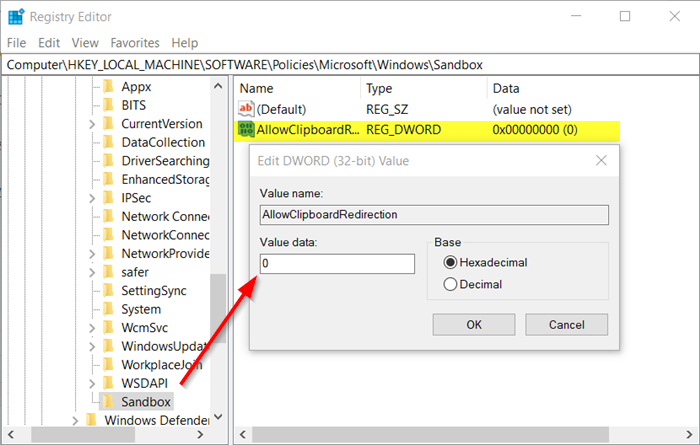
Now, to disable the printer sharing in Windows Sandbox set the value for the above entry to 0.
To enable the same, delete the above value.
Using Group Policy Editor
Similarly, you can use the Group Policy Editor to make the desired changes.
Open Group Policy Editor and navigate to the following path address –
Computer Configuration\Administrative Templates\Windows Components\Windows Sandbox.
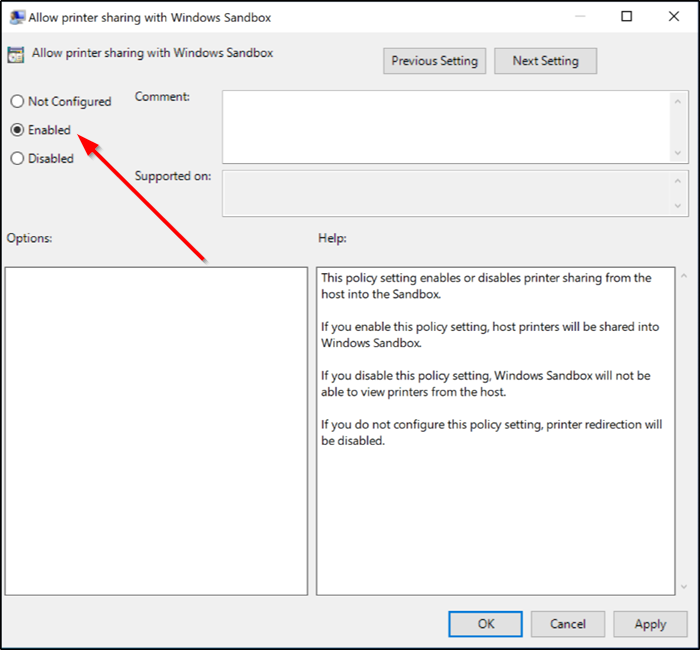
Next, look for the following entry – ‘Allow printer sharing with Windows Sandbox’.

