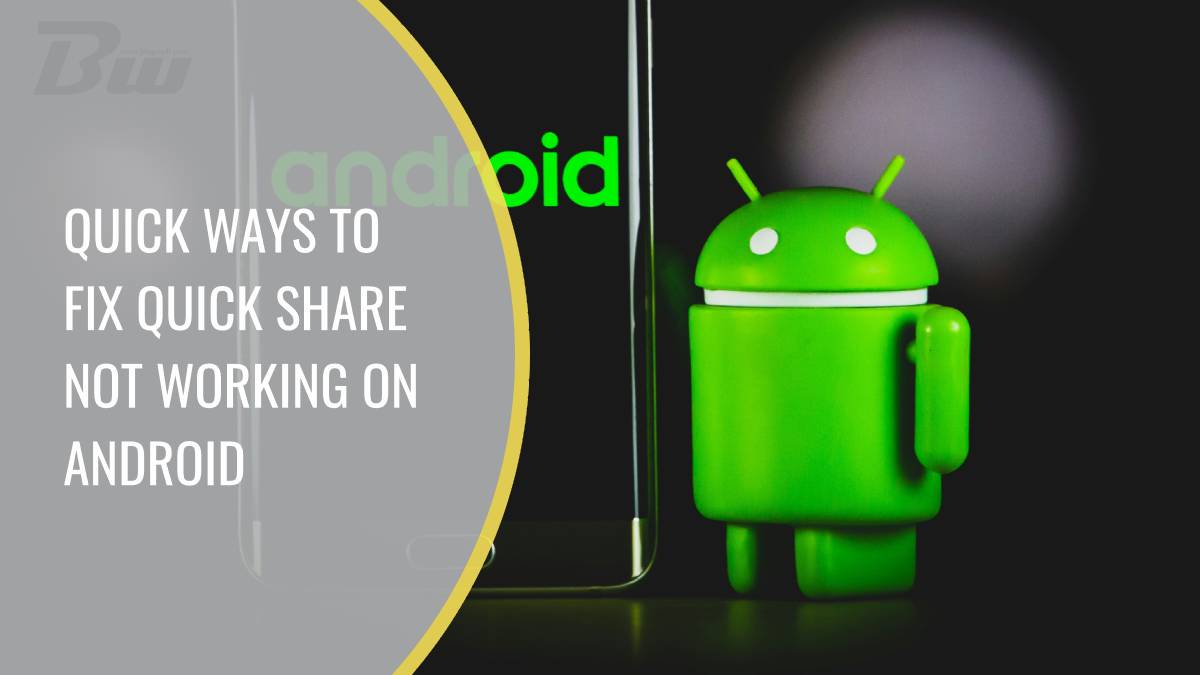Table of Contents
In an age where instant connectivity is the norm, the frustration of a malfunctioning sharing feature can feel like a digital roadblock. Imagine you’re at a bustling café, excited to share photos from your latest adventure with friends, only to find that Quick Share on your Android device isn’t working as it should. It’s a scenario that many of us have encountered—perhaps in the middle of planning an event or simply wanting to send over some important files.
But fret not! This article dives into quick and effective solutions that can get your Quick Share feature back up and running in no time. Whether you’re struggling with connection issues, software glitches, or just need a fresh perspective on settings adjustments, we’ve got you covered. Unlock the potential of seamless sharing once more as we guide you through troubleshooting steps designed to restore efficiency and ease to your mobile experience. Say goodbye to tech headaches and hello to effortless connections!
Check Device Compatibility and Settings
Before diving into troubleshooting Quick Share issues, it’s essential to ensure your device is compatible and properly configured. Many users overlook the fact that not all Android devices support Quick Share seamlessly; this feature is more prevalent on newer models and specific brands. Check your phone’s specifications or manufacturer guidance to confirm compatibility, as older devices might lack necessary software updates or hardware capabilities.
Once you’re certain of your device’s compatibility, reviewing the settings can illuminate potential barriers. Navigate to your device’s settings and explore connection options like Bluetooth and Wi-Fi Direct, ensuring they are activated. Additionally, visibility settings play a crucial role—if your phone isn’t set to be discoverable by nearby devices, Quick Share will falter at the outset. Moreover, ensuring that any battery optimization features are turned off for Quick Share can help maintain a stable connection; these optimizations often restrict functionality in favor of conserving power. By examining both compatibility and exact settings, you take vital steps toward a smoother sharing experience that enhances productivity and connectivity with peers.
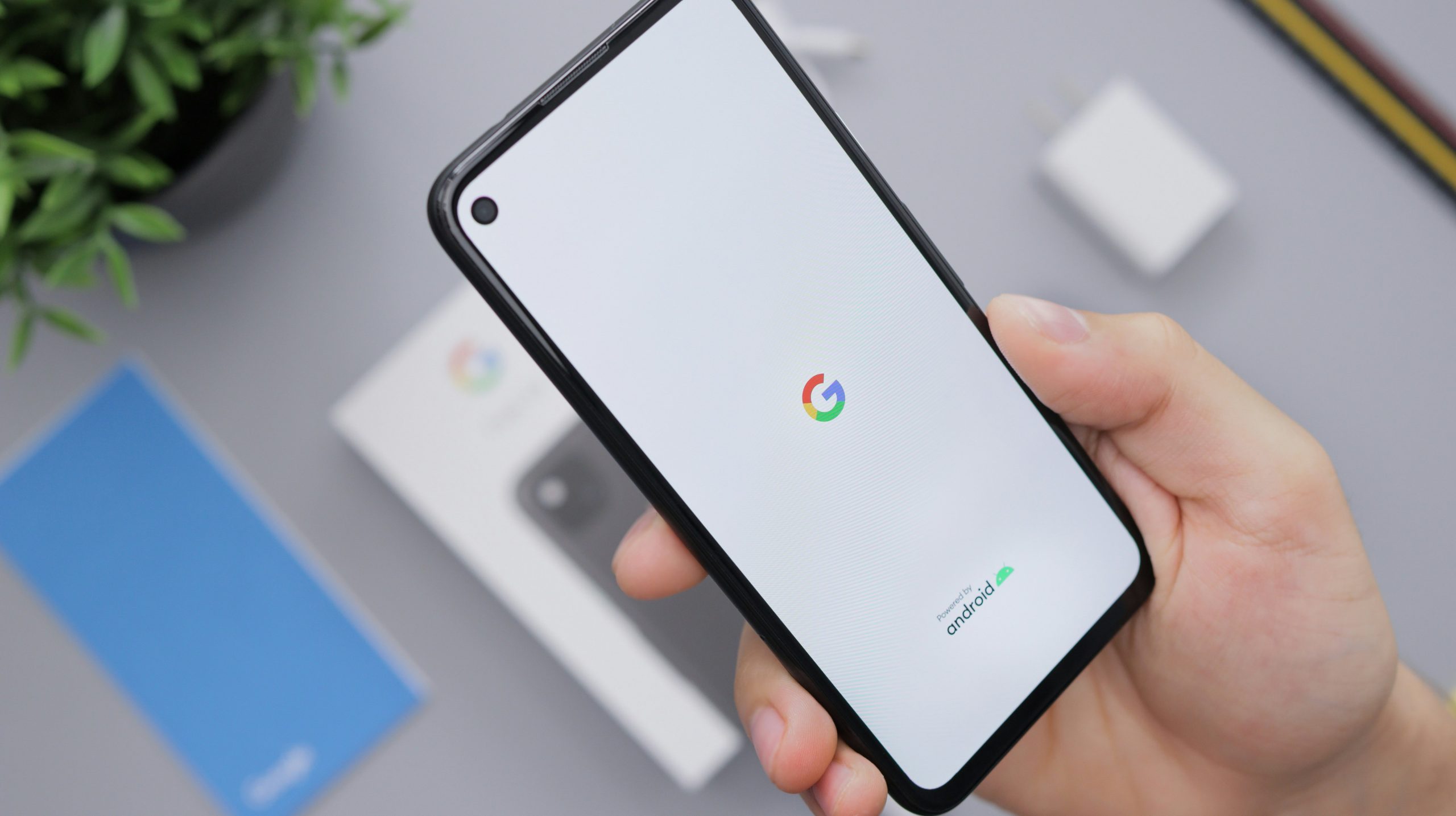
Enable Bluetooth and Location Services
When troubleshooting Quick Share issues on your Android device, one often overlooked yet crucial aspect is ensuring that both Bluetooth and Location Services are enabled. While it may seem like a tedious step, consider Bluetooth as the bridge for seamless file transfers. With it activated, your device can discover nearby devices ready to receive files instantly. This connection must not be taken lightly; having Bluetooth turned off translates to missed opportunities for sharing media in an increasingly interconnected world.
Location Services play a surprising role in enhancing the effectiveness of proximity-based features like Quick Share. By allowing location services, you grant your phone access to additional information about nearby devices and their availability for sharing content. Many users remain unaware that these services also help prioritize connections with those physically closer to you—think of them as giving your device an edge in the crowded landscape of connectivity options. So before diving into more complex fixes, ensure that both settings are toggled on; they could be all you need for effortless sharing!
Restart Your Device for Quick Refresh
One of the simplest yet often overlooked solutions when Quick Share encounters hiccups is giving your device a fresh start. Restarting your Android device isn’t just about shutting down and powering up again; it’s akin to clearing out the cobwebs and allowing the system to reset itself. Many background processes may interfere with connectivity, especially if you’ve been multitasking or have numerous apps running. A quick reboot flushes these processes, freeing up memory and resources that Quick Share desperately needs to function properly.
Additionally, restarting can help clear minor software glitches or bugs that might be affecting your sharing capabilities. Some users mistakenly assume their issue lies solely with the app, but often it’s simply an outdated cache or a forgotten background sync that’s holding things back. By restarting, you’re not just refreshing your device; you’re essentially renewing its connection to various services and networks—ensuring it’s optimized for activities like file sharing. So next time you encounter problems with Quick Share, remember: sometimes a simple restart can act as a peace offering between you and your device!

Clear Cache for Quick Share App
One effective method to troubleshoot issues with the Quick Share app is to clear its cache. This process can significantly enhance performance and resolve glitches that may prevent seamless file sharing. Cached data, while intended to improve speed, can sometimes become corrupted or outdated, leading to unexpected behavior within the app. By accessing your device’s settings, navigating to Applications, and selecting Quick Share, you can easily find the option to clear the cache.
Taking this simple step not only helps in rectifying immediate problems but also refreshes the app’s environment, allowing it to function more efficiently. In some cases, users have reported a noticeable improvement in loading times and an overall smoother experience post-cache clearance. Additionally, routinely clearing cached data from applications like Quick Share can be part of a proactive maintenance strategy for your Android device—ensuring that it runs optimally without succumbing to latency issues or hindrances caused by collected remnants of past usage. This small act might just pave the way for quicker transfers and make sharing simpler than ever!
Update Android System and Apps Regularly
Regular updates to your Android system and apps are essential not only for optimal performance but also for ensuring compatibility with features like Quick Share. Developers continuously release updates that fix bugs, improve functionality, and enhance security measures. By neglecting these updates, you risk running into issues where Quick Share may malfunction or become incompatible with the latest devices and applications.
Moreover, regular updating fosters better app communication within your device. Many of us tend to overlook how interconnected various apps can be; a minor update in one application can lead to significant improvements in another. This synergy often results in smoother file transfers through Quick Share. Therefore, making it a habit to check for and install these updates—be it weekly or monthly—can significantly reduce hassles and enhance your overall Android experience. Embracing this practice ensures that you’re always ready when it’s time to share important files effortlessly!

Reset Network Settings if Necessary
If Quick Share continues to elude your efforts despite your best troubleshooting attempts, it might be time for a more drastic approach: resetting your network settings. This overlooked solution not only resolves issues specifically tied to Quick Share but can also foster a smoother connection experience across all apps relying on Wi-Fi and Bluetooth. By erasing saved networks and paired devices, you’re giving your Android a clean slate—potentially resolving connectivity conflicts that silently disrupt the functionality you seek.
Before diving into this reset, it’s wise to consider backing up essential Wi-Fi passwords or Bluetooth pairings you may need in the future. Once you’ve prepared, navigate to the network settings menu; the simplicity of this action often surprises many users. After executing the reset, watch as your phone re-establishes connections afresh—like refreshing an old canvas before starting anew. It’s remarkable how often this method restores order by eliminating lingering files and incompatibility issues, allowing Quick Share to shine once again.
Conclusion: Troubleshooting Tips for Smooth Sharing
In conclusion, troubleshooting Quick Share issues can often feel overwhelming, but a methodical approach can bring back the seamless connection you crave. Start by revisiting your device settings—ensure that both Wi-Fi and Bluetooth are turned on and that permissions for Quick Share are granted to relevant apps. Sometimes, toggling these settings off and back on again can reset connections in a flash.
Moreover, don’t underestimate the power of software updates; keeping your Android operating system and apps up to date not only optimizes performance but also patches bugs that might hinder sharing functionality. Additionally, consider clearing cache data for the Quick Share app or any associated applications—it’s like giving your device a refreshing cleanse that may just restore its capability to share effortlessly. Remember, patience is key; sometimes all it takes is experimenting with different combinations of settings to strike the perfect balance for smooth sharing experiences.