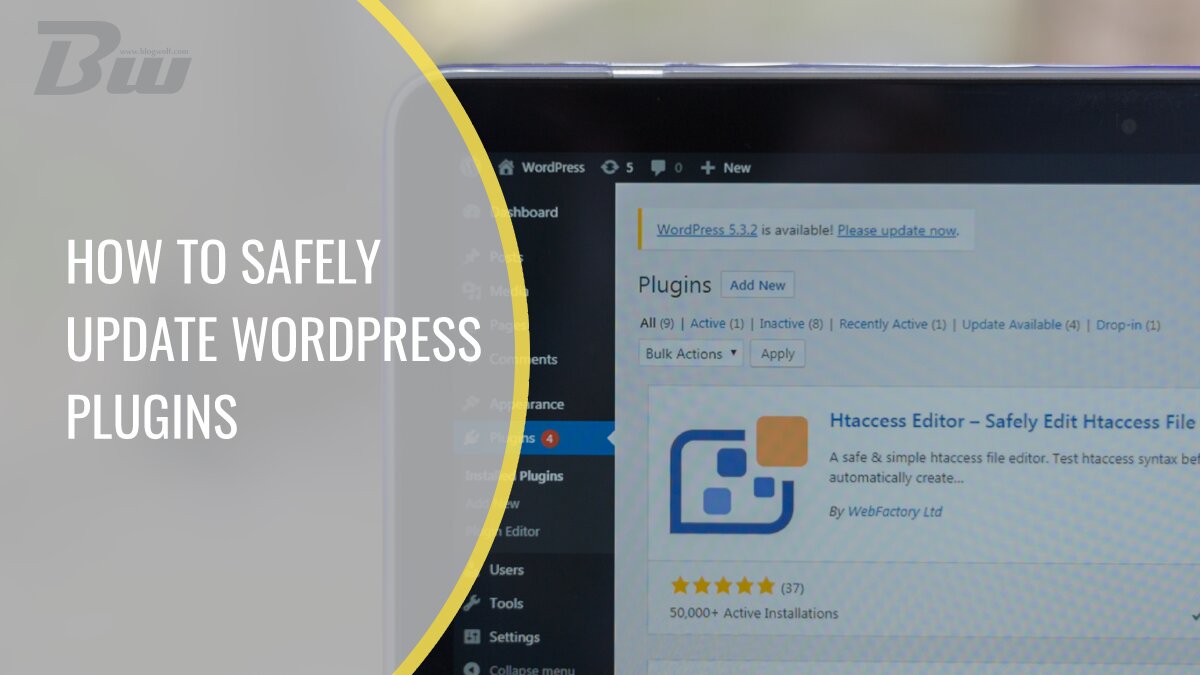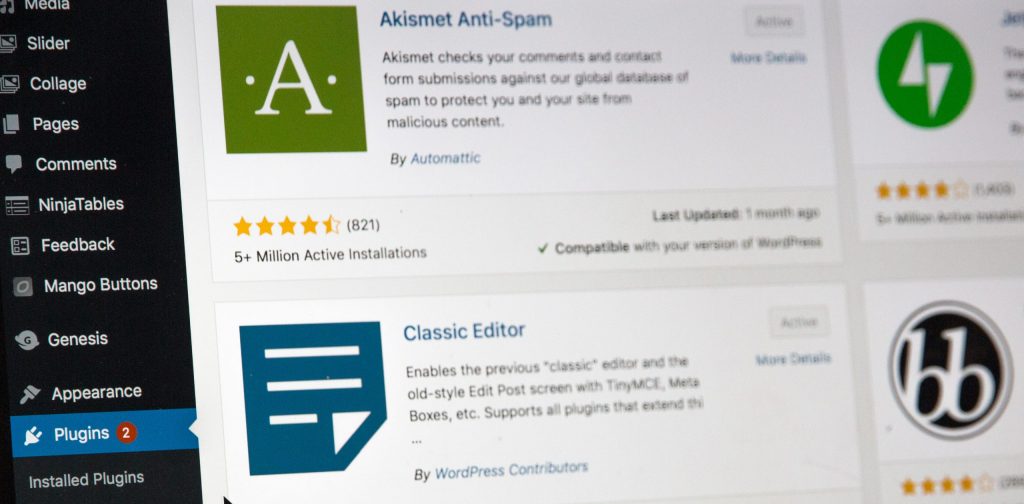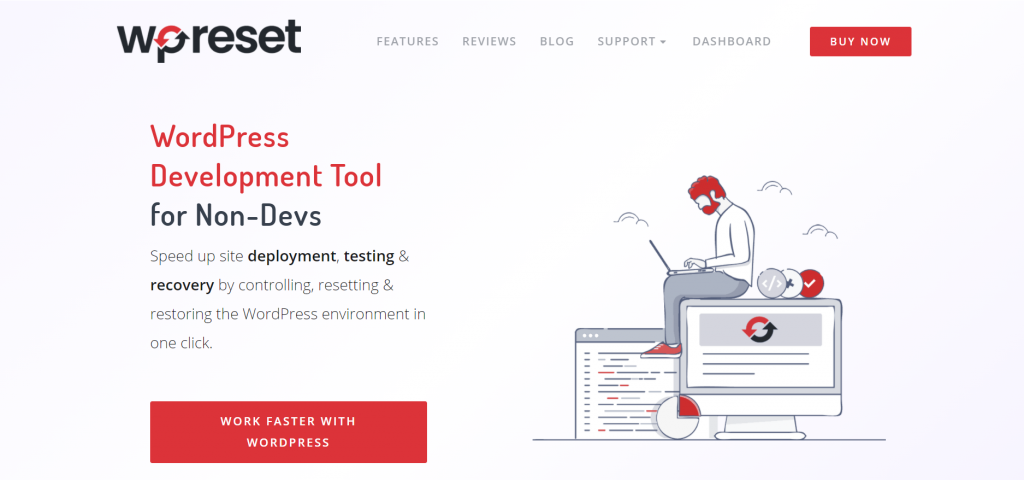WordPress is of great importance for creating a website. Just when it comes to the functionality of your WordPress site, it is best to have the right combination of plugins. After installing all the necessary plugins for your website, there may be some problems, more precisely, errors detected during the plugin’s operation.
To prevent these situations or eliminate existing issues with plugins or other tools, they need to be updated regularly. Updating a plugin is a process that needs to be taken very seriously as it is an essential step in WordPress management.
WordPress and all its components are evolving very fast. If you want to keep up with the times and follow modern technological trends, updating plugins is the initial and most important item required when creating any website. The question that most WordPress users probably ask is why do WordPress plugins need to be updated?
This process needs to be done for several reasons. All older versions of plugins or tools start to “break down” over time and eventually stop working altogether. It is essential to pay attention to the website’s security because hackers, in this case, can use the lack of security as a weakness and launch an attack on your site. Older versions may not match the new plugins or themes.
If you do not update plugins regularly, this can reduce the functionality of the website. And in the end, another indispensable and critical factor for many – site speed. Each new version of the plugin comes with new features that improve the speed of your website.
What to do before updating?
It is crucial to note what needs to be done before the plugin update process itself. First of all, you need to find out about the details and changes that the author of the plugin has made to compare with the problem that arose after prolonged use of the plugin. The next step is to create complete security versions of the website. Once you have made the security version, you also need to store them somewhere safe to access them more easily later.
When it comes to “saving” backups, we will mention a WordPress plugin called WP Reset, which is an ideal solution in these situations. WP Reset is a fantastic plugin with many features that make the process of returning data to a website from any situation more manageable.
All with the help of an excellent feature called snapshots. With the use of automatic snapshots, the user has the option to record every previous step or, in this case, update a specific plugin. If the update process is successful, the recording is automatically deleted after a certain period.
Before proceeding with any plugin update, it’s also essential to ensure your site’s interactive elements are secured against spam and brute force attacks. This is where WP Captcha comes in handy. By integrating WP Captcha, you add an extra layer of security to your WordPress site, effectively mitigating the risk of spam and automated attacks. It’s particularly useful in guarding forms, login, and registration pages against unwanted intrusions. Consider adding WP Captcha to your security toolkit to safeguard your site even further. Learn more about fortifying your WordPress site with WP Captcha.
Unlike other backups, WP Reset recordings are much faster and easier to manage and work with and can be accessed at any time. If you find yourself in a situation where you can’t access your website after updating add-ons, and there’s only a white screen in front of you – we have a solution for that. In this case, WP Reset’s Emergency Recovery Script restores the created snapshots. It was designed to save WordPress websites from the most challenging situations.
While managing updates and maintenance, it’s beneficial to keep your visitors informed about the ongoing work without compromising the user experience. UnderConstructionPage plugin allows you to create a maintenance or coming soon page in minutes. This way, you can work behind the scenes while your visitors see a professional, informative page instead of a broken site. Keeping your audience engaged even when updates are in progress is crucial for maintaining trust and minimizing disruption. Discover how UnderConstructionPage can enhance your site’s maintenance process.
Additionally, the WP Maintenance plugin is a vital tool for smoothly performing updates and maintenance tasks. It puts your site on maintenance mode, allowing you to work on updates or changes without affecting the user experience negatively. This plugin also enables you to notify your visitors about the maintenance and when they can expect the site to be back up. Keeping your site accessible and informative, even during updates, is essential for a seamless user experience. Learn more about managing your site’s maintenance effectively with WP Maintenance.
It is usually hidden and protected with a password until the moment you need it. When you encounter a complex problem, all you need to do is open the URL where it is located and restore everything to its original state.
Securing your site’s connection is also a key part of maintaining a trustworthy and secure WordPress environment. WP Force SSL helps you redirect all traffic from HTTP to HTTPS, ensuring that your site uses a secure connection by default. This not only improves security but also boosts your site’s SEO rankings as search engines favor secure websites. It’s a simple yet effective way to enhance your site’s security and visitor trust. Check out WP Force SSL to ensure your site benefits from a secure connection.
Updating your plugins
The process of updating plugins may depend on the type and type of plugin and how it works. Many of them have an automatic update option, in addition to the good old manual option. Many adhere to the rule that you can set up an automatic update feature if it allows the website to run smoothly.
Automatic updates
Those who decide to use the automatic update option need to know the steps for the execution. The first step is to find the “Plugins” on your WP dashboard and then click on installed plugins.
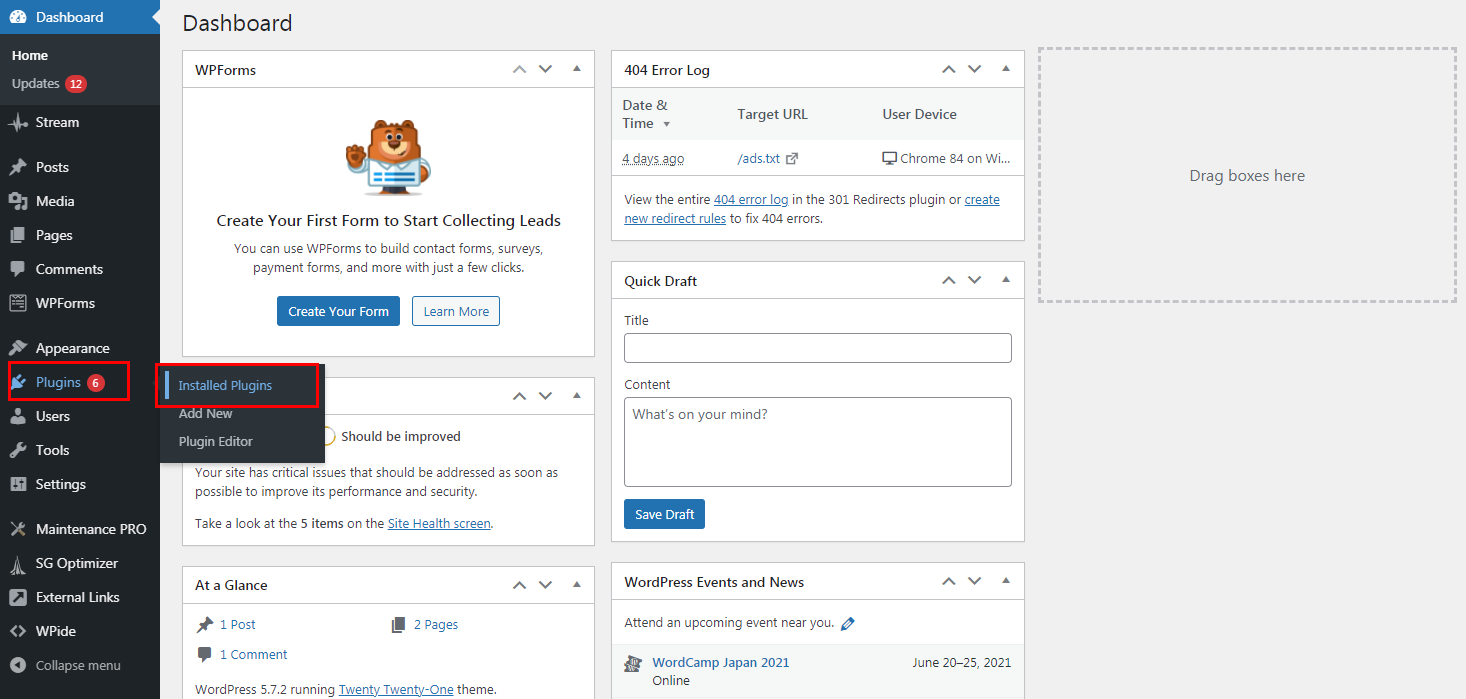
Once you select the desired plugin, the next thing you need to find is the automatic update option. And all you have to do is click on that option, and the rest is magic.
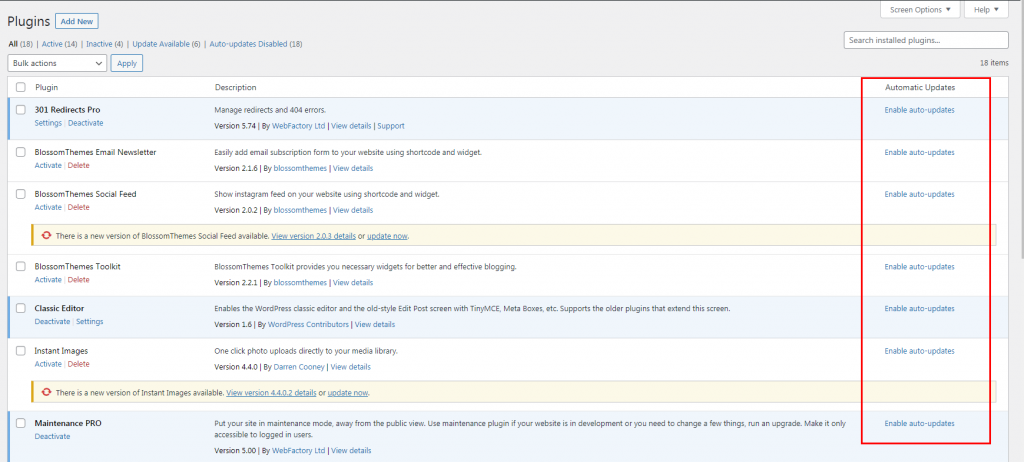
As proof that you have completed all the steps, a text label says “disable automatic updating,” which you can use later if you decide that you no longer need this option, and you are allowed to make changes as much as possible you need.
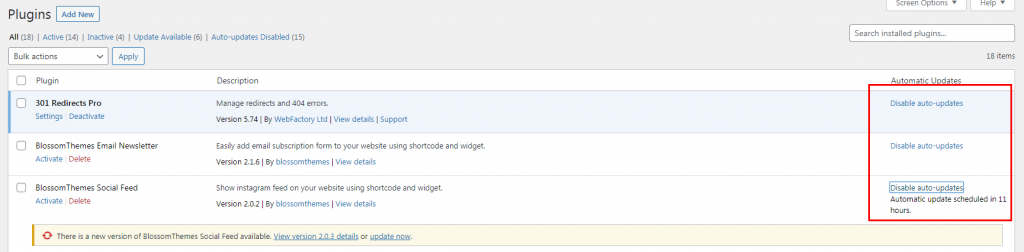
Manual updates
There are several ways to update plugins manually, depending on your prior knowledge of WordPress. Accordingly, we will at this moment demonstrate the easiest and most straightforward way to update your plugins manually.
All you need to do is once again open “Installed Plugins” and find the plugin that needs to be updated. A text message will then appear in your Dashboard with the option to update the plugin in question.

When you select the “update now” option, the process will be done in an instant, and you will be able to move on in a short period. And if you want to do this step for more plugins simultaneously, you have to select the checkbox next to the plugins you wish to update and choose the update option from the drop-down list.
Final Thoughts
Now you are familiar with updating plugins and all its benefits for the overall functionality of WordPress websites. There are several ways to update, and it is up to you to decide which is the most appropriate for your situation. Be careful with automatic updates, which, although they are efficient and save your time, can also negatively impact certain aspects of your site should anything go wrong.
Make this process simple and secure in just minutes with snapshots done by WP Reset, which you should have ready before each update. Use everything at your disposal to save time, be more efficient, and protect your data.