Table of Contents
One of the most frustrating issues that Windows 10 users face is being unable to log in due to the system not recognizing their password. This problem can arise for a variety of reasons, ranging from simple typographical errors to more complex system glitches. Regardless of the cause, it’s essential to address the issue promptly and securely, especially when access to important files and personal data is at stake.
In this article, we will break down the most effective solutions to resolve the problem of the Windows 10 login screen not accepting your password. These steps vary from basic troubleshooting to more advanced recovery techniques. Follow through carefully to regain access to your system without compromising data integrity.
1. Check for Typing Errors
Before diving into advanced fixes, ensure the basics are covered. In many instances, incorrect keyboard layouts or the accidental activation of the Caps Lock key can cause password mismatches.
- Caps Lock & Num Lock: Make sure these keys are correctly configured. If your password contains lowercase characters and Caps Lock is on, Windows will not recognize it.
- Keyboard Layout: If your system default layout is not English (US), special characters may behave differently. Click the layout icon (usually bottom right) and select the correct keyboard layout before typing the password.
If you are certain the password is correct but still encounter an error, proceed to the next solutions.
2. Restart Your Computer
Occasionally, a simple restart can resolve system bugs that prevent password acceptance. Use the restart option available on the login screen and try logging in again.
Note: Avoid repeatedly entering the wrong password as it might temporarily lock your account depending on system policies.
3. Try the On-Screen Keyboard
Hardware failure or misconfigured input devices can cause login problems. Use the on-screen keyboard to eliminate these variables:
- Click on the Ease of Access icon on the login screen.
- Select On-Screen Keyboard.
- Click the password field and use your mouse or touchscreen to enter the password.
This method ensures that typing inputs come directly from the software keyboard, which can bypass hardware-related issues.
4. Boot into Safe Mode
If the above methods don’t help, consider booting into Safe Mode. This can bypass certain third-party services or drivers that might interfere with the login process.
- Restart your PC and hold down the Shift key while choosing Restart from the login screen’s power menu.
- Navigate to Troubleshoot > Advanced options > Startup Settings, then click Restart.
- After the next restart, press F4 to enable Safe Mode.
Try logging in now. If successful, uninstall any recently installed apps or drivers that could be responsible for the login issue.

5. Reset Microsoft Account Password
If you use a Microsoft account to log in and the system won’t accept your password, resetting it via another device is often the solution. Here’s how:
- Go to the Microsoft Password Reset page on a different device.
- Follow the prompts to reset your password using email, SMS, or authenticator app.
- After resetting, return to your Windows 10 device and enter the new password.
This solution is ideal for users who sync data across multiple devices using their Microsoft account.
6. Use Password Hint or Recovery Disk
If you are using a local account instead of a Microsoft account, try to recall the password using the hint displayed below the password box. If you created a password reset disk earlier, this is the perfect time to use it:
- Insert the USB password reset disk.
- Click Reset Password on the login screen.
- Follow the Password Reset Wizard to set a new password.
If no reset disk is available, you will need to use alternative recovery options.
7. Create a New User Account via Safe Mode with Command Prompt
Tech-savvy users can use the command prompt in Safe Mode to create a new administrator account and regain access.
- Boot into Safe Mode with Command Prompt (see Step 4).
- Once the command line appears, type:
net user NewUserName NewPassword /add - Then, make it an admin:
net localgroup administrators NewUserName /add - Reboot and log in using the new account.
This method is highly effective but requires administrative access, which is possible if Safe Mode can be accessed without authentication.
8. Run System File Checker
Corrupted system files can interfere with the login process. Running System File Checker (SFC) can repair them:
- Access Safe Mode with Command Prompt.
- Type:
sfc /scannow - Press Enter and wait for the scan to complete, then reboot.
SFC will check and attempt to fix any corruption that may be causing the login problem.
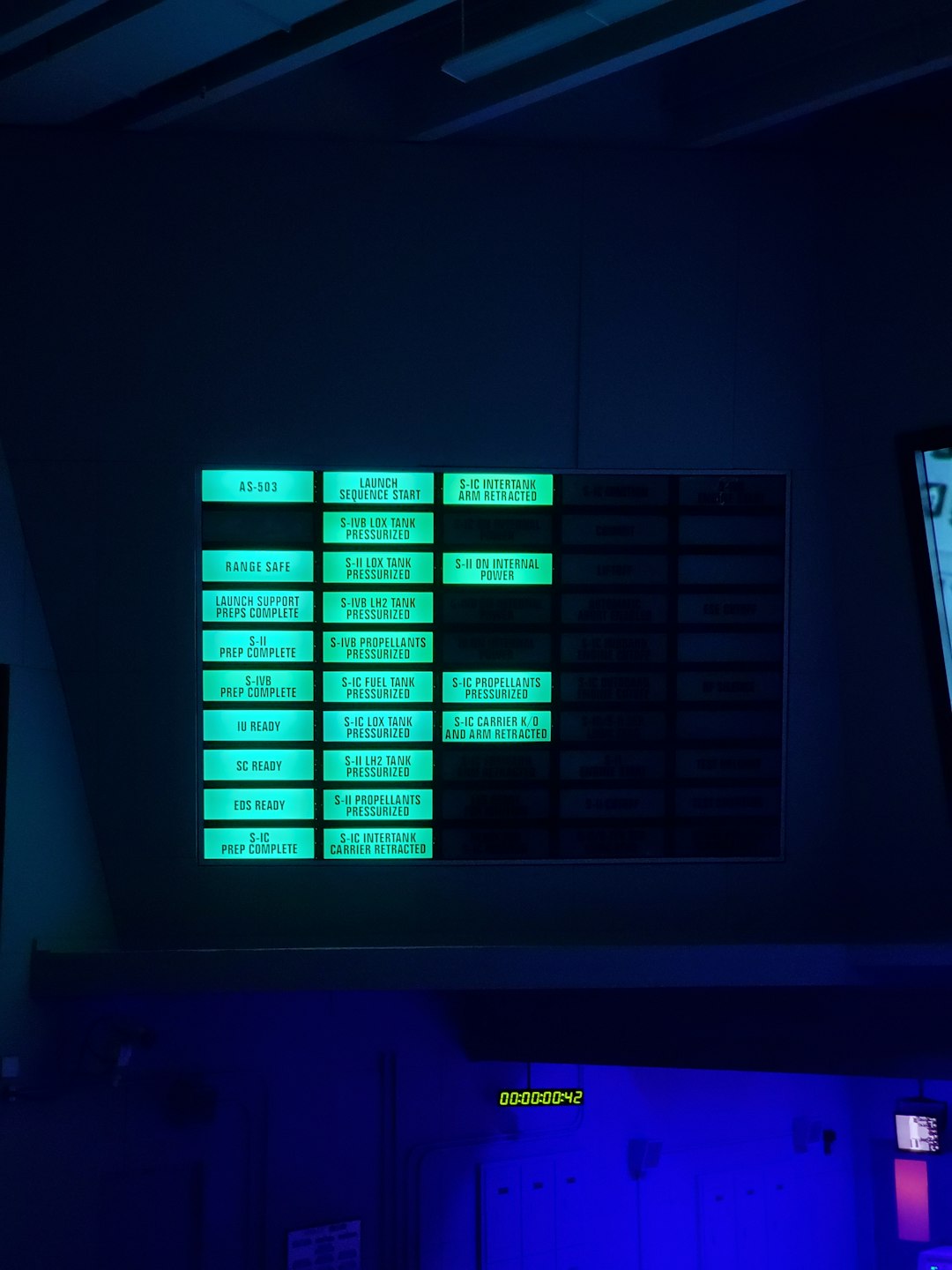
9. Use System Restore
If you’ve previously set up System Restore, this can help revert your system back to a state before the login issues appeared:
- Boot into Advanced Startup options using the Shift + Restart method.
- Go to Troubleshoot > Advanced options > System Restore.
- Follow the prompts to select a restore point where your system was stable.
Make sure you choose a restore point from a time when you were able to log in without issues.
10. Reset Windows (as a Last Resort)
If nothing else works and you have backups of your files, consider resetting Windows 10:
- Go to Advanced Startup again.
- Select Troubleshoot > Reset this PC.
- Choose whether to keep your files or remove everything.
While this method almost always resolves software issues, it is recommended only if all recovery options have failed.
Preventive Tips to Avoid Future Login Issues
- Use a Microsoft Account: Allows easier password recovery from any device.
- Create a Password Reset Disk: Saves time in emergency situations.
- Regular Backups: Maintain backups of important data to an external drive or cloud service.
- Enable Two-Step Verification: Adds an extra layer of security and recovery options.
Consistently monitoring your system and avoiding third-party software that impacts system-level settings can also reduce the risk of encountering login issues.
Final Thoughts
The inability to log into Windows 10 due to a password recognition issue can be alarming, but it’s usually recoverable through the proper steps. Always begin with the simplest solutions before advancing to more technical fixes. Hopefully, the steps outlined in this article have helped you regain access to your system or prepared you for potential login issues in the future.
Maintaining good habits, such as regularly updating your system and remembering your credentials, can significantly reduce the risk of experiencing this frustrating problem again.

