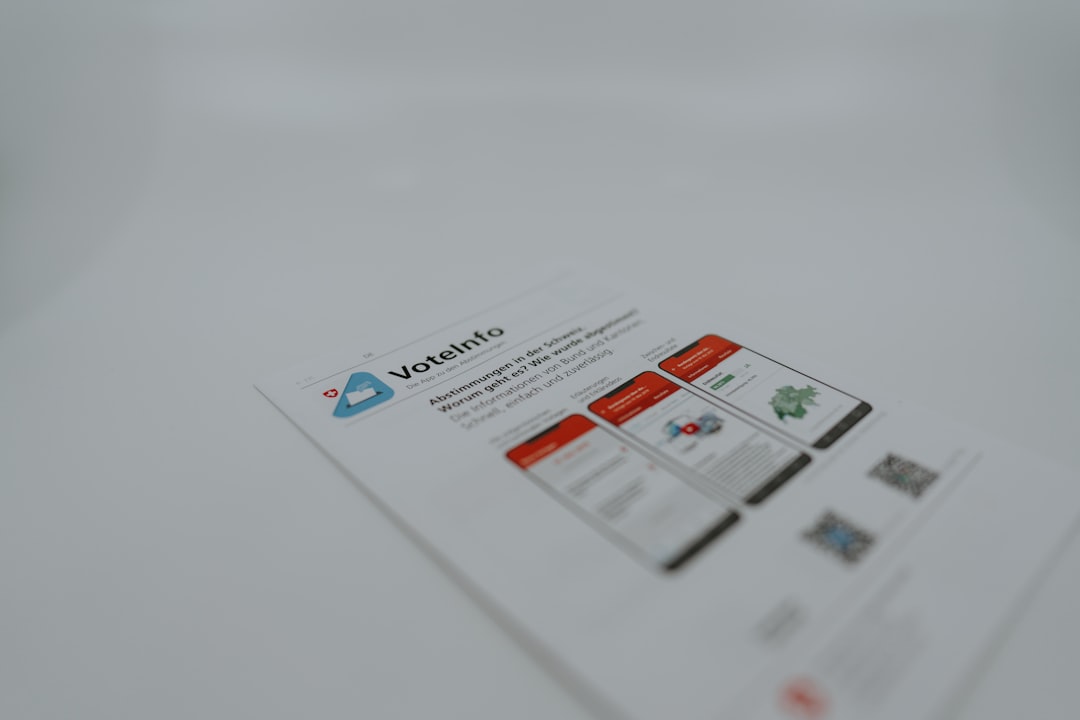Table of Contents
In a digital era where live streaming has become a central part of entertainment and engagement, accessibility in user interfaces (UI) is no longer a luxury—it’s a necessity. Whether you’re streaming games, hosting talk shows, or conducting online workshops, viewers and fellow collaborators must be able to read and interpret on-screen information clearly. Among the most fundamental components of accessible design are text size and contrast. These two elements play a critical role in ensuring that all users, including those with visual impairments or attention challenges, can easily interact with and understand a streaming interface.
Why Accessibility Matters for Streamers
Live streamers often focus heavily on aesthetics and performance, sometimes overlooking the importance of making their content usable for a diverse audience. Accessibility in the streamer UI isn’t just about compliance or courtesy—it enhances the viewer experience and broadens the potential audience. Even small adjustments to font sizing and color contrast can make a stream far more inclusive:
- People with low vision need larger or scalable text to read chat messages and on-screen alerts.
- Color-blind viewers benefit from high-contrast elements to distinguish between visual cues.
- Dyslexic users may find certain font styles and contrast levels make reading much easier.
The good news is that making your stream more accessible doesn’t require a complete overhaul. By focusing on two main factors—text size and contrast—you can achieve significant improvements with relatively minor adjustments.
Text Size: Bigger is (Usually) Better
One of the most common accessibility struggles in live-streaming is small or unreadable text. Whether it’s the in-game HUD (Heads-Up Display), chat window, or overlays showing recent subscriptions and donations, if text is too small, it becomes invisible to many viewers.
To optimize text size on your stream:
- Ensure scalability: Use fonts that scale well on different resolutions. What looks great at 1080p may be unreadable on a mobile phone screen.
- Select clean typefaces: Choose legible fonts like Open Sans, Roboto, or Arial. Stylized or script fonts are often harder to read.
- Allow room for spacing: Padding around text enhances readability. Don’t cram text closely to the screen edges or other UI elements.
Most broadcasting software like OBS Studio or Streamlabs allows flexible control over text properties. Make full use of those tools to tweak font size, shadow, outline, and positioning. Contextual adjustments also help—for example, use larger fonts for key alerts like donation popups or raid notifications.
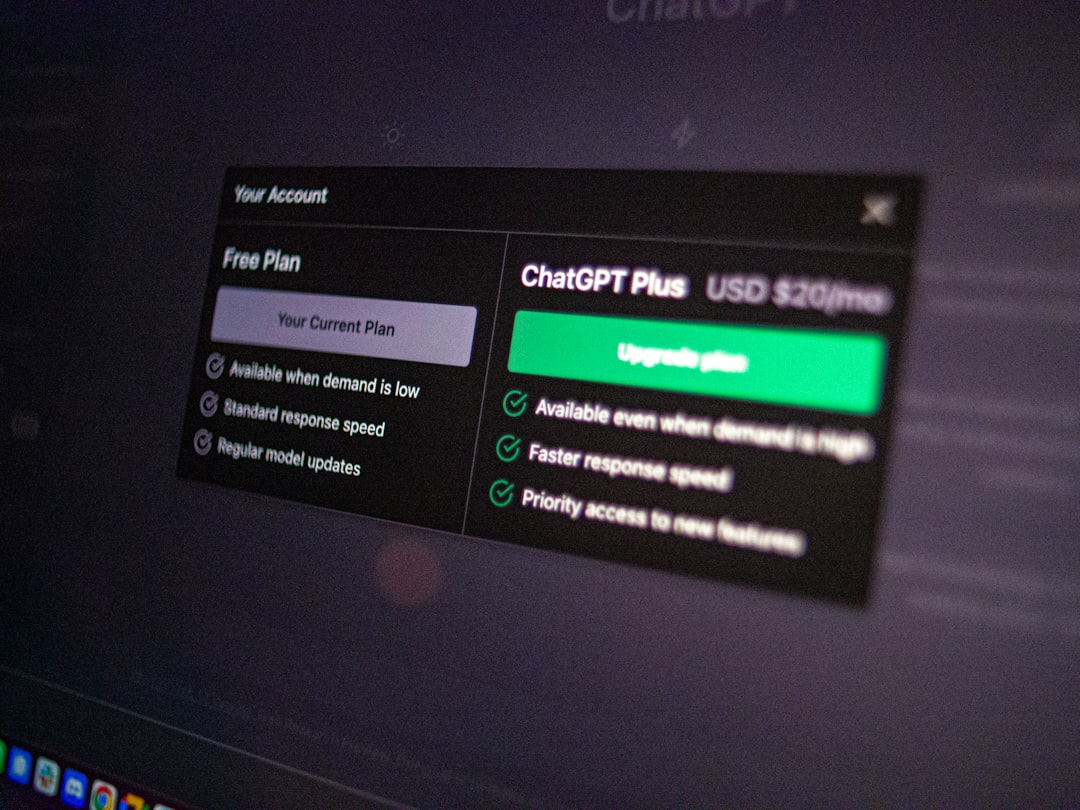
Contrast Importance in Streaming Interfaces
Contrast refers to the difference between text color and its background. High contrast makes text easier to read, especially for those with visual impairments. When text blends into the background, it’s not only annoying but also exclusionary. Research from the Web Content Accessibility Guidelines (WCAG) shows that a contrast ratio of at least 4.5:1 is required for normal text, and 3:1 for large text (over 18pt or 14pt bold).
Here’s how to improve contrast in your stream UI:
- Avoid light-on-light or dark-on-dark combinations: Yellow text on a white background or blue text on a black HUD is problematic for many viewers.
- Use outlines and shadows: Adding a dark outline or shadow to light-colored text on dynamic backgrounds increases visibility.
- Incorporate background panels: Semi-transparent panels behind text can separate the content from the busy background while preserving design aesthetics.
There are several tools available to test color contrast. Online resources like WebAIM’s contrast checker let you type in color codes and immediately see whether your choices align with accessibility standards.
Real-World Streaming Examples
Many successful streamers have already made intentional choices to create accessible visuals:
- Pokimane: Uses large, bold fonts for alert messages and viewer stats. Her dark backgrounds contrast well with white or pastel-colored text.
- DrLupo: Incorporates onscreen panels for gameplay stats and sponsor messages with high contrast and legibility, even during high-action sequences.
- CodeMiko: Combines text popups with graphical shadows and contrasting overlays in her virtual persona streams.
These streamers demonstrate that accessibility doesn’t mean sacrificing style. It’s possible—and increasingly essential—to balance flair with functional design.
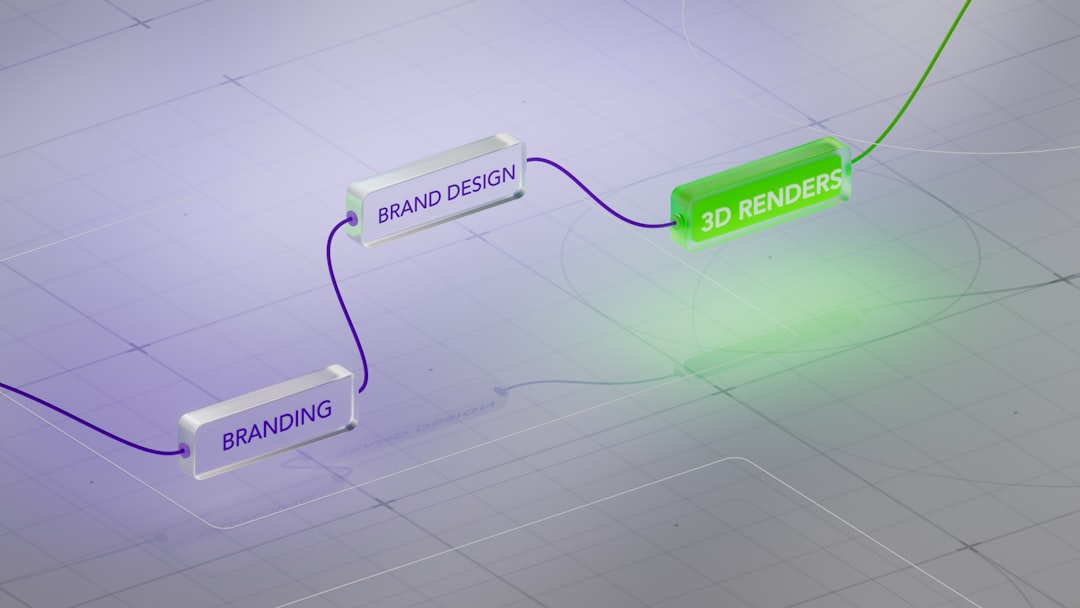
Accessibility Tools and Add-ons
Broadcasting platforms have started incorporating accessibility tools for stream creators. Here are a few solutions that can help:
- Streamlabs and OBS: Offer custom widgets with adjustable font size and color. You can apply CSS styling directly to tailor overlays even further.
- Strexm and Nerd or Die: Provide pre-made overlay templates optimized for readability with high contrast and scalable text elements.
- Nightbot and StreamElements: Allow for user-triggered commands that can deliver important info in large, easy-to-read text in chat.
Developers are also experimenting with AI-powered accessibility features. For instance, some plugins analyze backgrounds in real-time to automatically adjust text contrast.
Tweak Responsively: One Size Doesn’t Fit All
Another key consideration is responsive design. As your audience may watch from various devices—smartphones, tablets, high-DPI monitors—it’s crucial that your UI elements remain readable regardless of screen size. Think about how elements resize in full screen versus minimized or mobile view. It may be worth creating multiple UI profiles based on viewer settings.
Also, keep viewer feedback in mind. Poll your audience or include accessibility feedback forms in chat to gather suggestions. Many accessibility improvements stem directly from user observations.
Testing and Iteration
It’s unlikely you’ll perfect your streamer UI’s accessibility on the first try. Regular testing and gradual iterations are the path forward. Here are a few tips:
- Test with color-blind simulators: Tools like Coblis simulate how your content appears to various types of color blindness.
- Run mock streams: Watch your stream back on a phone, tablet, and monitor in different lighting conditions to assess visibility.
- Heatmaps: While more advanced, some stream analytics tools offer heatmaps showing where viewers spend most attention, guiding where to place crucial text.
The Future of Accessible Streaming
With platforms like Twitch, YouTube, and Facebook Live continuously updating their feature sets, accessibility tools are likely to become even more robust. Closed captions, voice-controlled commands, and auto-read chat messages are already laying the groundwork. Looking forward, we may see AI-curated layouts that auto-adjust based on detected user preferences or even biometric feedback.
Making your stream accessible is not just about complying with best practices—it’s about welcoming more people into your world. As a content creator, when you prioritize readability and usability, you’re signaling that your content is for everyone. And ultimately, making streaming a more inclusive space benefits both creators and viewers alike.
Stream smart, stream kind—everyone should be able to enjoy the show.