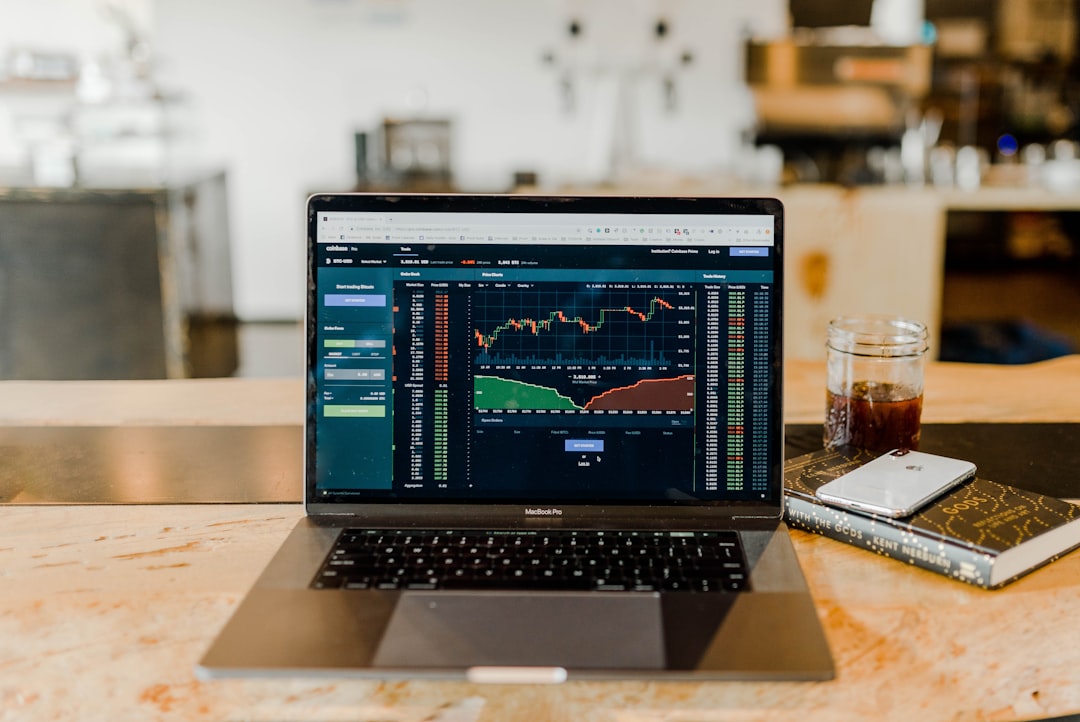Table of Contents
In the rapidly evolving digital world, data loss remains a persistent threat to both casual and professional Mac users. Whether due to accidental deletion, system crashes, or corrupted drives, losing valuable data can be devastating. Fortunately, many reliable and free data recovery software options are now available for macOS in 2025. These tools offer a lifeline for those trying to retrieve lost files without incurring high costs. Here’s a curated list of the top 10 free data recovery tools for Mac users this year, each selected for their efficiency, user-friendliness, and unique features.
1. PhotoRec
A veteran in the world of open-source data recovery, PhotoRec supports a vast range of file formats and works well on macOS. Though it has a text-based interface, its recovery capabilities are widely acknowledged.
- Pros: Supports over 480 file extensions
- Cons: Command-line interface may intimidate beginners
2. Disk Drill for Mac (Free Version)
Disk Drill is a comprehensive tool that offers a slick interface and robust scanning options. The free version allows the recovery of up to 500 MB of data.
- Pros: Beginner-friendly UI, multiple recovery methods
- Cons: Recovery limit in free version

3. TestDisk
Often bundled with PhotoRec, TestDisk is ideal for repairing partition tables and recovering lost partitions. It’s perfect for advanced users who need deeper recovery solutions.
- Pros: Open-source, powerful partition recovery
- Cons: Lacks graphical interface
4. Lazesoft Mac Data Recovery
This utility offers 100% free recovery for non-commercial use. It’s efficient in recovering deleted files from formatted or damaged partitions.
- Pros: Unlimited data recovery for free
- Cons: Outdated interface
5. Softtote Mac Data Recovery
Softtote might be a lesser-known name, but it delivers dependable features. It allows previews of recoverable files before restoration.
- Pros: Supports image and document recovery
- Cons: Limited support and updates
6. EaseUS Data Recovery Wizard for Mac (Free Tier)
Well-known for its reliability, EaseUS offers up to 2 GB of free data recovery. Ideal for quick recoveries of recently deleted files.
- Pros: Easy to use, fast scans
- Cons: Recovery limit may be inadequate for larger needs
7. Stellar Data Recovery for Mac (Free Edition)
The free edition recovers up to 1 GB of data and supports all macOS file systems including APFS, HFS, and HFS+.
- Pros: Clean interface, deep scan option
- Cons: Limited free data quota
8. iBoysoft Data Recovery for Mac
iBoysoft is known for its user-friendly interface and effectiveness in recovering data from formatted drives or deleted partitions.
- Pros: Fast scanning, intuitive design
- Cons: Free version limits type and amount of recovered files

9. Recoverit Free for Mac
Developed by Wondershare, Recoverit offers reliable restoration of common file types. It’s a dependable choice for basic data recovery.
- Pros: Simple navigation, good success rate
- Cons: Free version has a 100 MB limit
10. MiniTool Power Data Recovery for Mac
MiniTool supports recovery from a range of devices and partitions with up to 1 GB available in its free version.
- Pros: Versatile, works with various storage devices
- Cons: Limited advanced options in the free version
Conclusion
Picking the right data recovery tool depends on a user’s specific needs, technical comfort, and the extent of data loss. These free applications offer effective solutions at no cost, making them invaluable resources for Mac users in 2025.
FAQ
-
Q: Can I recover permanently deleted files on Mac without Time Machine?
A: Yes, most of the software listed above can recover permanently deleted files as long as they haven’t been overwritten. -
Q: Is it safe to use free data recovery software?
A: Yes, as long as you’re downloading from official sites or verified sources. Avoid pirated or cracked versions to protect your data and system. -
Q: Will data recovery work on external drives?
A: Absolutely. Most of these tools support external hard drives, USB flash drives, and even SD cards. -
Q: How long does the recovery process take?
A: It depends on the size of the drive and the depth of the scan. Quick scans can take a few minutes, while deep scans may take several hours. -
Q: Do I need admin access to install recovery software on Mac?
A: Yes, you typically need admin permissions to install any data recovery application on macOS.